Downloading the project to the module – ProSoft Technology MVI56E-MCMR User Manual
Page 95
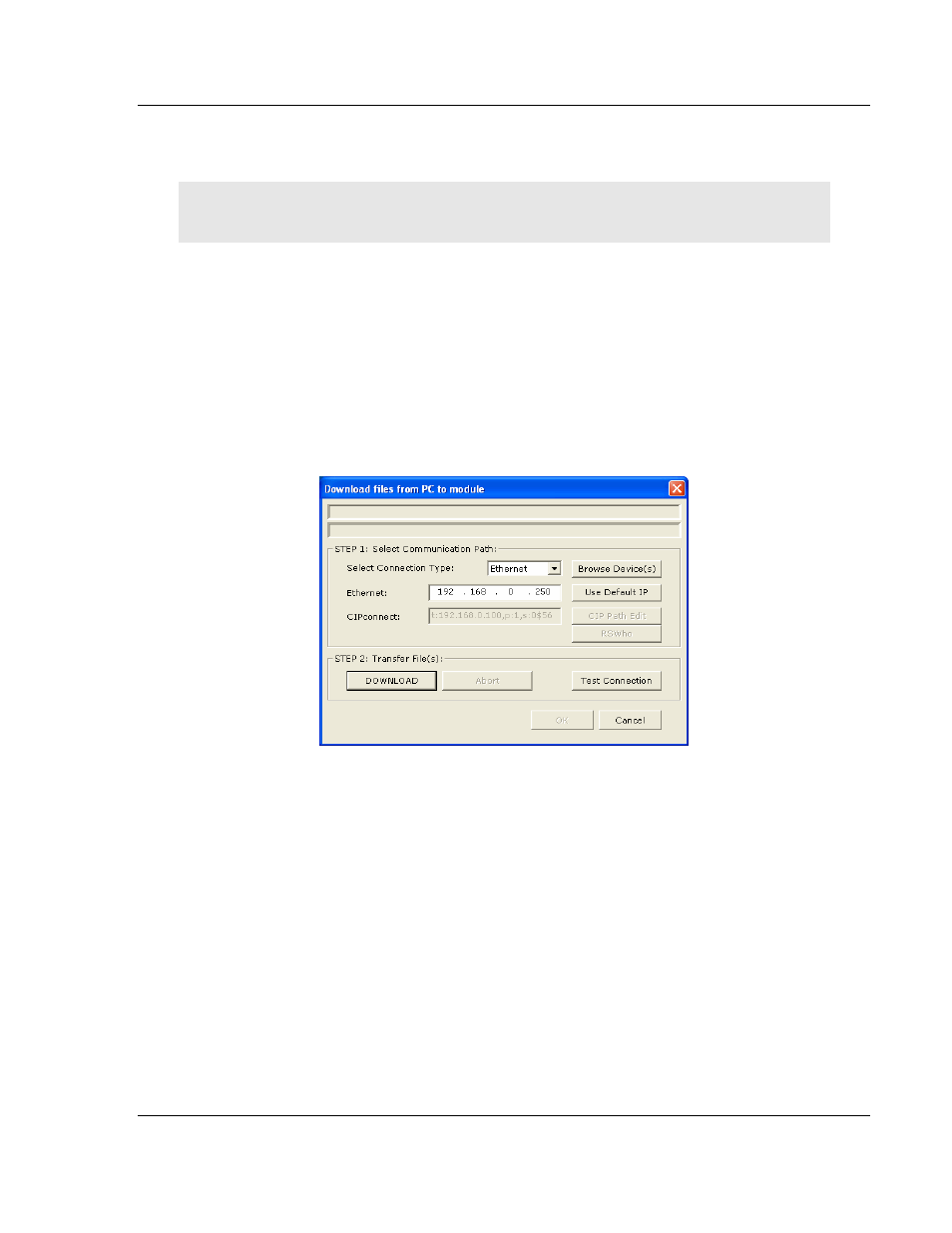
MVI56E-MCMR ♦ ControlLogix Platform
Configuring the MVI56E-MCMR Module
Modbus Communication Module with Reduced Data Block
User Manual
ProSoft Technology, Inc.
Page 95 of 225
May 13, 2014
2.7
Downloading the Project to the Module
Note: For alternative methods of connecting to the module with your PC, refer to Using CIPconnect
to Connect to the Module (page 96) or Using RSWho to Connect to the Module (page 106).
In order for the module to use the settings you configured, you must download
(copy) the updated Project file from your PC to the module.
1 In the tree view in ProSoft Configuration Builder, click once to select the
MVI56E-MCMR module.
2 Open the P
ROJECT
menu, and then choose M
ODULE
/
D
OWNLOAD
.
This action opens the Download
dialog box. Notice that the Ethernet address
field contains the temporary IP address you assigned previously. ProSoft
Configuration Builder will use this temporary IP address to connect to the
module.
Click T
EST
C
ONNECTION
to verify that the IP address allows access to the
module.
3 If the connection succeeds, click D
OWNLOAD
to transfer the Ethernet
configuration to the module.
If the Test Connection procedure fails, you will see an error message. To correct
the error, follow these steps.
1 Click OK
to dismiss the error message.
