Download the project to the module, Download, Project to the module – ProSoft Technology MVI69-EGD User Manual
Page 34
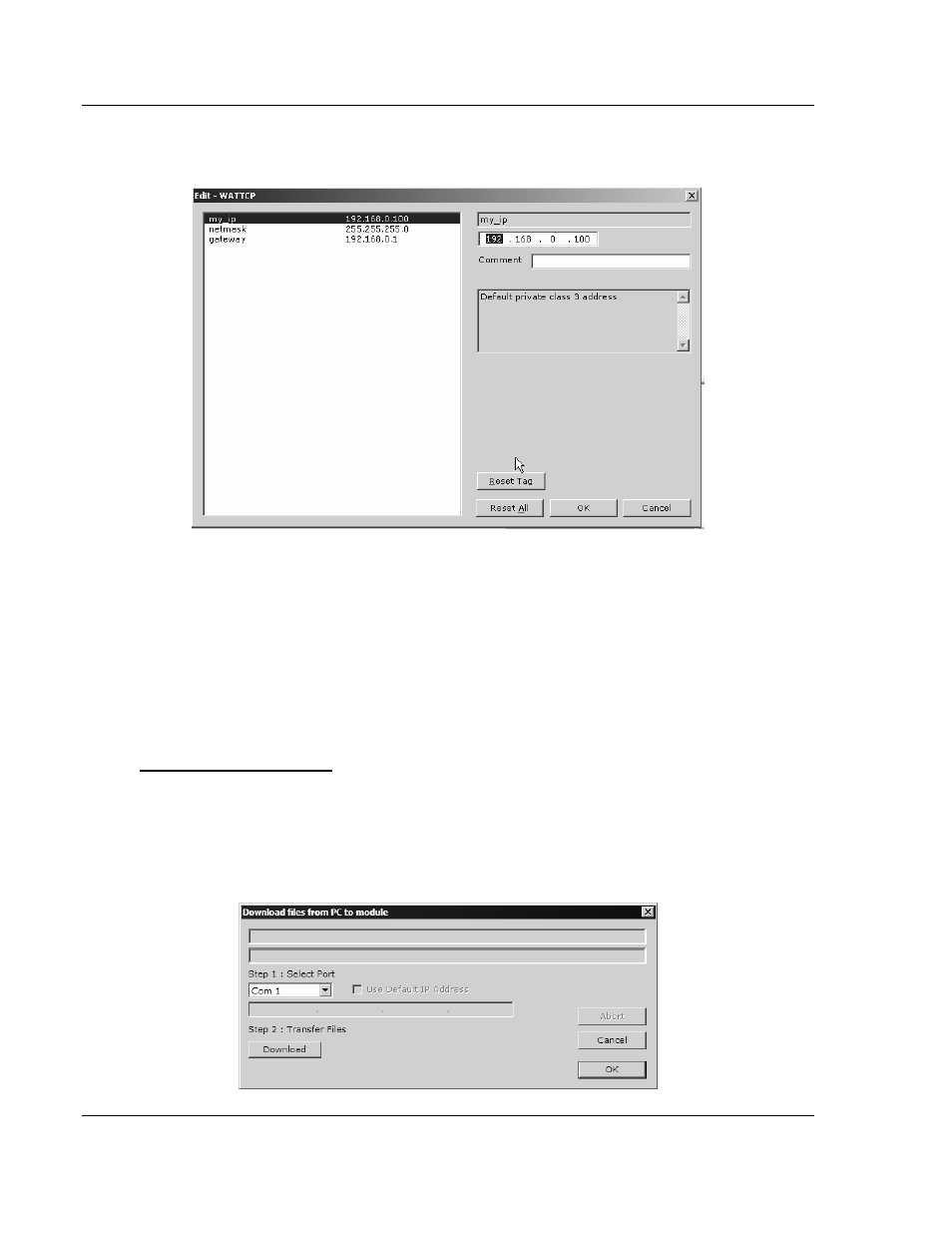
MVI69-EGD ♦ CompactLogix or MicroLogix Platform
Configuring the MVI69-EGD Module
GE Ethernet Global Data Communication Module
Page 34 of 96
ProSoft Technology, Inc.
November 3, 2008
3 Double-click the Ethernet Configuration object. This action opens the Edit
dialog box.
4 Edit the values for my_ip, netmask (subnet mask) and gateway (default
gateway).
5 When you are finished editing, click OK to save your changes and return to
the ProSoft Configuration Builder window.
2.7 Download
the
Project to the Module
In order for the module to use the settings you configured, you must download
(copy) the updated Project file from your PC to the module.
To Download the Project File
1 In the tree view in ProSoft Configuration Builder, click once to select the
MVI69-EGD module.
2 Open the Project menu, and then choose Module / Download. The program
will scan your PC for a valid com port (this may take a few seconds). When
PCB has found a valid com port, the following dialog box will open.
