PLANET WTV-3000 User Manual
Verify the contents inside the package box, How to connect the tv adapter, Mode switch
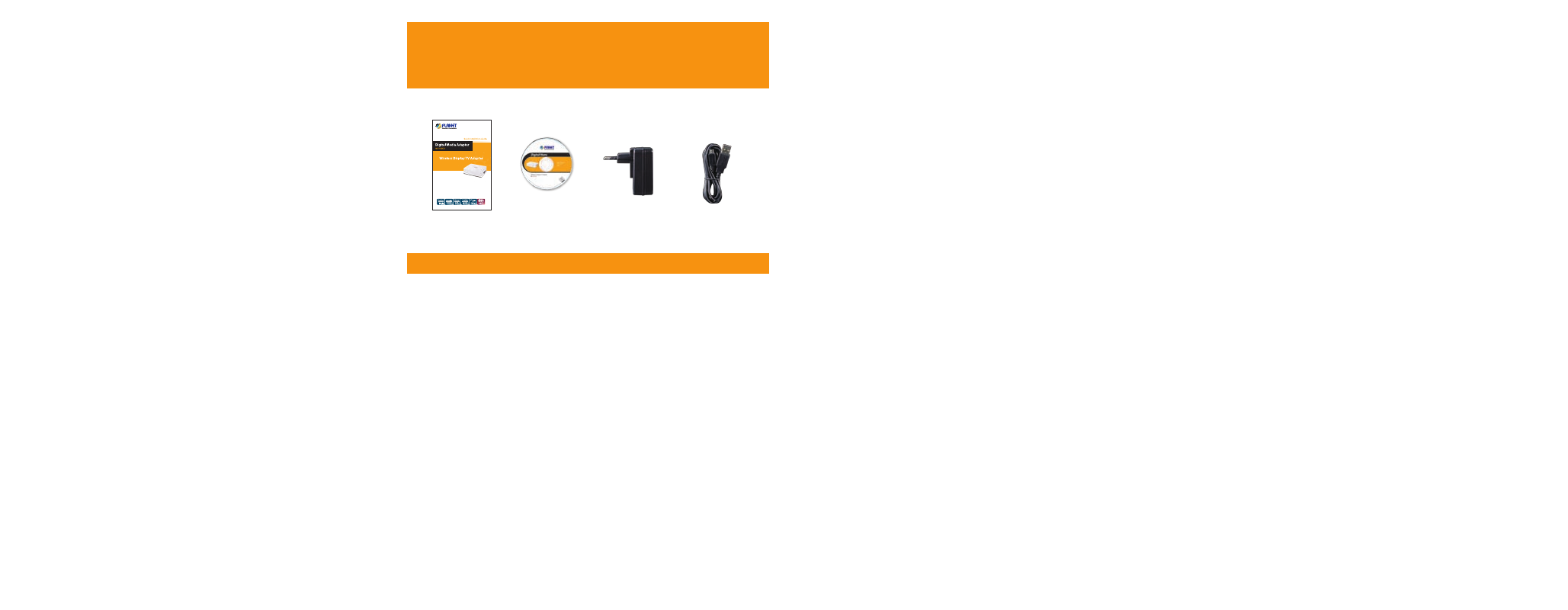
Verify the Contents Inside the Package Box
The package should contain the following items plus WTV-3000.
If any item is missing or damaged, please contact the seller
immediately.
Quick Guide
CD-ROM
Power Adapter
Micro USB Cable
How to Connect the TV Adapter
Before installing the TV adapter, make sure your PC, smart phone
or tablet-PC is successfully connected to the Internet through a
broadband service. If there are any problems, contact your ISP to
resolve them first.
ScreenShare
Miracast/AirFun
PC
TV
Router
TV
Internet
ADSL 2/2+
ADSL
1000Base-T UTP
2.4/5GHz 802.11a/b/g/n
Video Line
Video
ADSL
Video
Video
Step 1. Plug in the power cord.
Step 2. Connect the HDMI cable to the HDMI output of the
WTV-3000 and to the HDMI input of your TV/Monitor.
Step 3. Push the power button to turn on the WTV-3000.
Internet
ADSL
TV
Stereo Amplifier
Audio/
Video Out
HDMI
LAN
DC-IN
Power
Button
Router / Switch
Step 4. Follow the on-screen instructions to set up the WTV-3000.
The system default mode is AirFun mode, which means it is
ready to receive videos, music, and photos from your PC,
laptop, smart phone or tablet.
Step 5. You can switch between ScreenShare mode and Miracast
mode by pushing the button on the side of WTV-3000
(next to the USB port) twice; just follow the display on the
Monitor.
AirFun
Miracast
ScreenShare
Mode Switch
- 1 -
- 2 -
