PLANET WPG-120 User Manual
Page 2
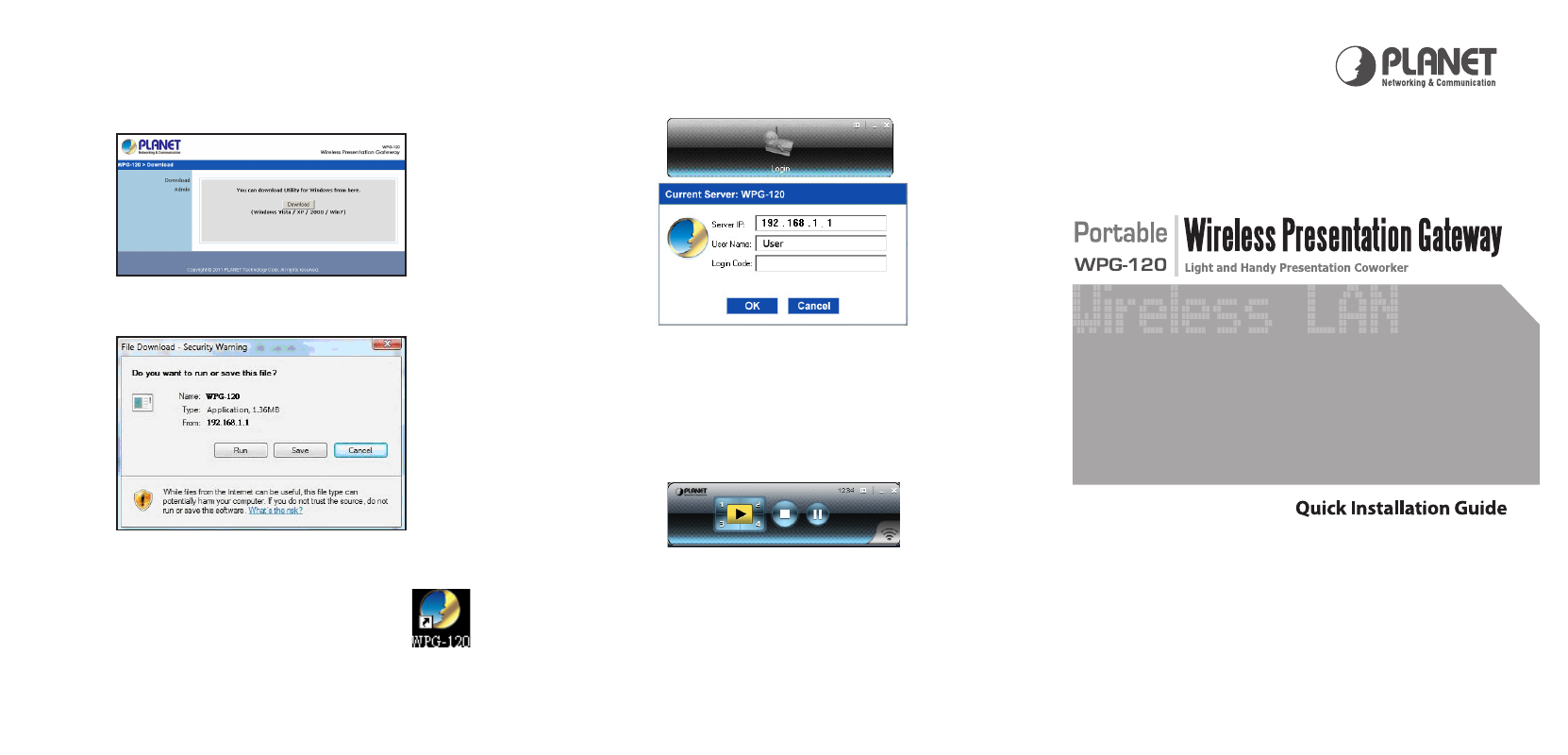
7) Double click on this shortcut and enter the LOGIN CODE
You can find the login code on the projector screen
where your WPG-120 connected to.
Figure 7 Projection Login page
Be noted, this login code is base on the one on the Project
Screen, for security reason, later you can also manage to
make this login code change periodically.
8) Click the
“Play” button to start projection!
Figure 8 Projection Utility – Playing now
For more information and / or fine tune the projection and
setup the WPG-120, please refer to the user’s guide in the
CD-ROM for more.
2011-E60030-001
l
5) Download the client software. Please click on the Down-
load button (Figure 5). You can either direct run the
program for the installation, or save this file some where
for installations later.
Figure 5 The Windows Utility Download page
Figure 6 Download the Windows Utility
After the program installed, the WPG-120
shortcut will come out on the PC screen’s
desktop.
l
6) Make sure your personal firewall allows WPG-120 soft-
ware to pass through.
– 4 –
– 5 –
