2 connect to wireless access point, 1 planet 11n usb wireless lan utility, Connect to wireless access point – PLANET WNL-U555HA User Manual
Page 14: Planet 11n usb wireless lan utility
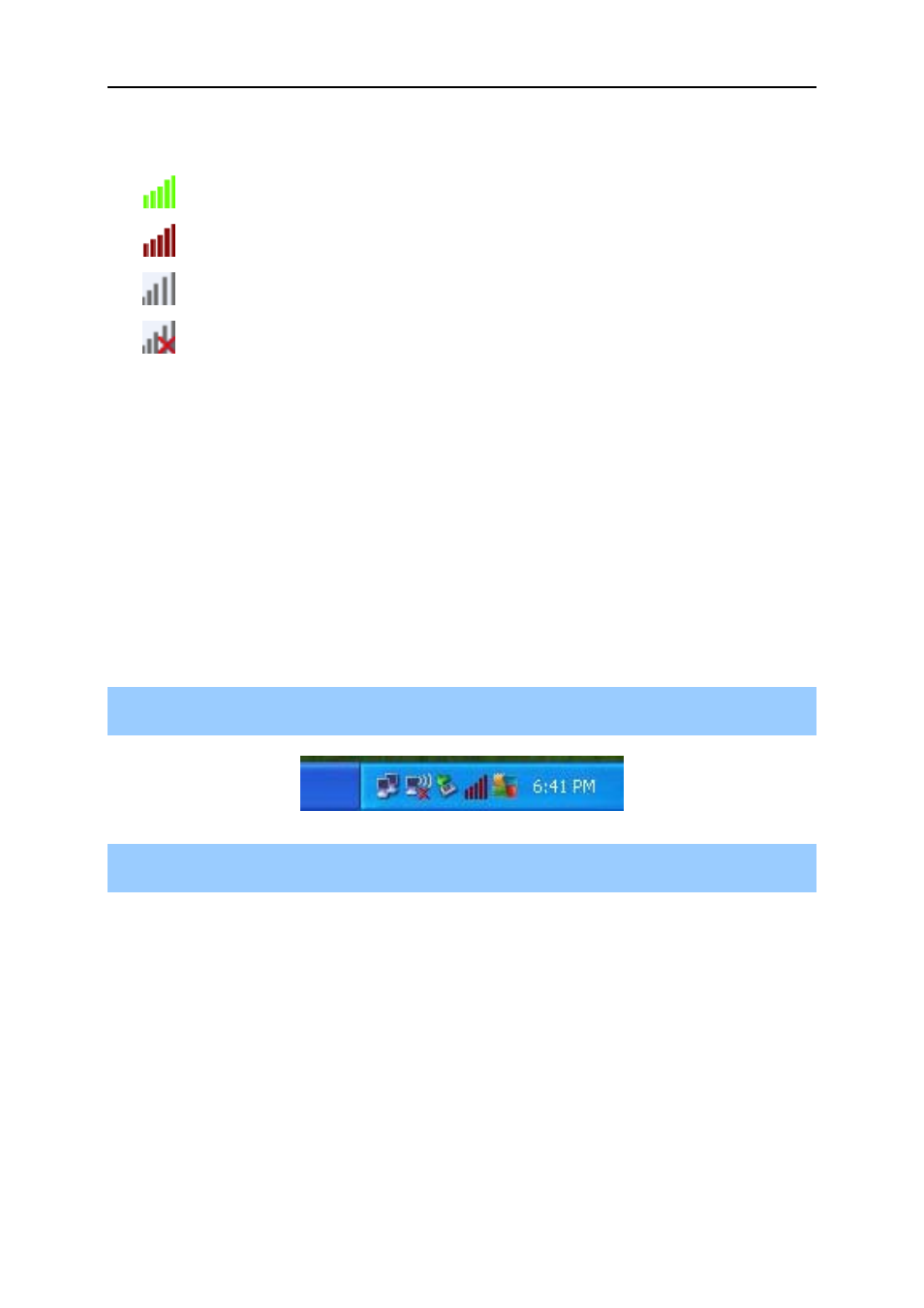
PLANET 802.11n Wireless High Power USB Adapte
r
Left-click the new icon will launch PLANET 11n USB Wireless LAN Utility, and right-click the icon will
show the quick menu of configuration utility. This icon also uses different colors to show the status of
wireless connection:
Wireless connection is established, good signal reception.
Wireless connection is established, weak signal reception.
Connection is not established yet.
Wireless network card is not detected.
2.2 Connect to Wireless Access Point
To use wireless network, you have to connect to a wireless access point first. You can either use
PLANET 11n USB Wireless LAN Utility
(comes with network adapter), or
Windows Zero Config
utility
(comes with Windows operating system).
2.2.1 PLANET 11n USB Wireless LAN Utility
Please follow the instructions below to connect the wireless access point via PLANET 11n USB
Wireless LAN Utility.
Step 1.
Left-click the PLANET Wireless Utility icon located at lower-right corner of the screen, and
configuration menu will appear:
Step 2.
Click “Available Network” label. Please wait for a while, and all wireless access points
nearby which can be reached by the wireless adapter will be displayed here.
If the wireless access point you wish to connect does not appear here, you can click
“Refresh” button to scan for wireless access points again; if the wireless access point you’re
looking for still not appear, try to move the computer closer to the access point.
‐
14
‐
