PLANET WNAP-6306 User Manual
11n wireless outdoor access point, 150mbps, Package contents 2. installation precautions
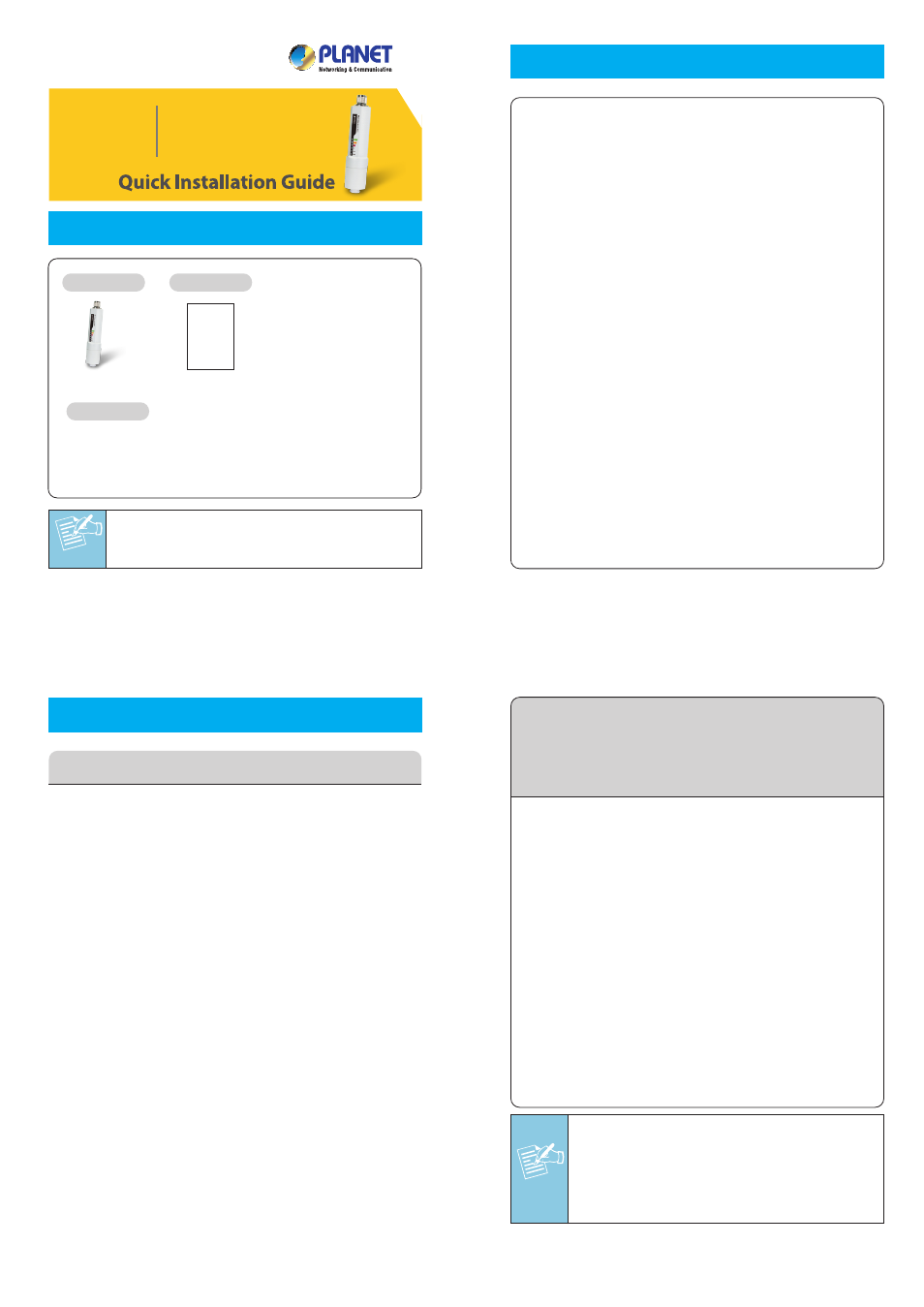
Note
– 1 –
– 2 –
– 3 –
– 4 –
1. Package Contents
2. Installation Precautions
– 7 –
– 8 –
– 5 –
– 6 –
802.11n Wireless
Outdoor Access Point
FURTHER INFORMATION
The above steps introduce simple installations and
configurations for WNAP-6306. For further configurations
of different operation modes, please refer to the user’s
manual in the CD. If you have further questions, please
contact the local dealer or distributor where you purchased
this product.
2011-E10440-000
If there is any item missed or damaged, please
contact the seller immediately.
A computer with wired Ethernet connection to the
WNAP-6306 is required for the first-time configuration.
1. Assign a static IP address to your PC which should be
in the same network segment with the WNAP-6306.
As the default IP address of the WNAP-6306 is
192.168.1.1, you may choose from 192.168.1.2 to
192.168.1.254. Then click OK.
2. Open the web browser on your PC, key in the IP
address (192.168.1.1) of the WNAP-6306 in the
address bar, and then enter.
3. The default User name and Password are both
“admin”. Enter them and then click OK.
4. Now, you can see the Web management UI of the
WNAP-6306.
Note
1. Ensure to pack the Gasket into the Cap
tightly to avoid the penetration of water.
2. Do not remove or lose the Rubber ring that
fits over the spiral groove on the bottom of
the WNAP-6306, otherwise, the product may
be damaged by the penetration of water.
STEP 1: Connect the Antenna to the top of WNAP-6306.
3. System Installation
1. Users MUST use a proper and well-installed surge
arrestor and grounding kit with WNAP-6306,
otherwise, a random lightening could easily cause
fatal damage to WNAP-6306. EMD (Lightning)
DAMAGE IS NOT COVERED UNDER WARRANTY.
2. Users MUST use the “AC Adapter & PoE Injector”
shipped in the box with the WNAP-6306. Use of other
options will cause damage to the WNAP-6306.
3. Users MUST power off the WNAP-6306 first before
connecting the antenna to it, otherwise, damage
might be caused to the WNAP-6306 itself.
4. The Antenna is required, and must be purchased
separately.
5. No enclosure mounting is required, just the Antenna
need to be mounted properly.
STEP 2: (1) Open the bottom of WNAP-6306.
(2) Plug the RJ-45 Ethernet cable into the LAN
Port through the Cap and Gasket. Then seal
the bottom of the WNAP-6306 with the Cap
and Gasket.
4. Web Login
Quick Guide
WNAP-6306
CD-ROM
STEP 3: (1) Plug the other side of the RJ-45 cable in the
STEP 2 into the PoE port of the PoE Injector.
(2) Plug another RJ45 cable into the LAN port
of PoE Injector, and the other side plug into
the LAN port of PC or Switch.
(3) Plug the 18V PoE Injector into the Power
Outlet. For UK and other regions, you need
to supply the power by the 15V AC Adapter.
Default IP Address: 192.168.1.1
Default Username: admin
Default Password: admin
Default SSID: default
Antenna
Gasket
1
2
Rubber ring
Cap
150Mbps
WNAP-6306
18V PoE Injector (EU/US)
15V Power Adapter & PoE Injector (UK/Other)
WNAP-6306
PoE
LAN
18V PoE
Injector
Installation of UK & Other Regions:
Switch
LAN
PoE Injector
15V AC Adapter
DC
PoE
POE
LAN
DC
Power
Over
Ethernet
