Hardware installation, Connect with 802.3af devices, Customer support – PLANET POE-151S User Manual
Page 2: Hint
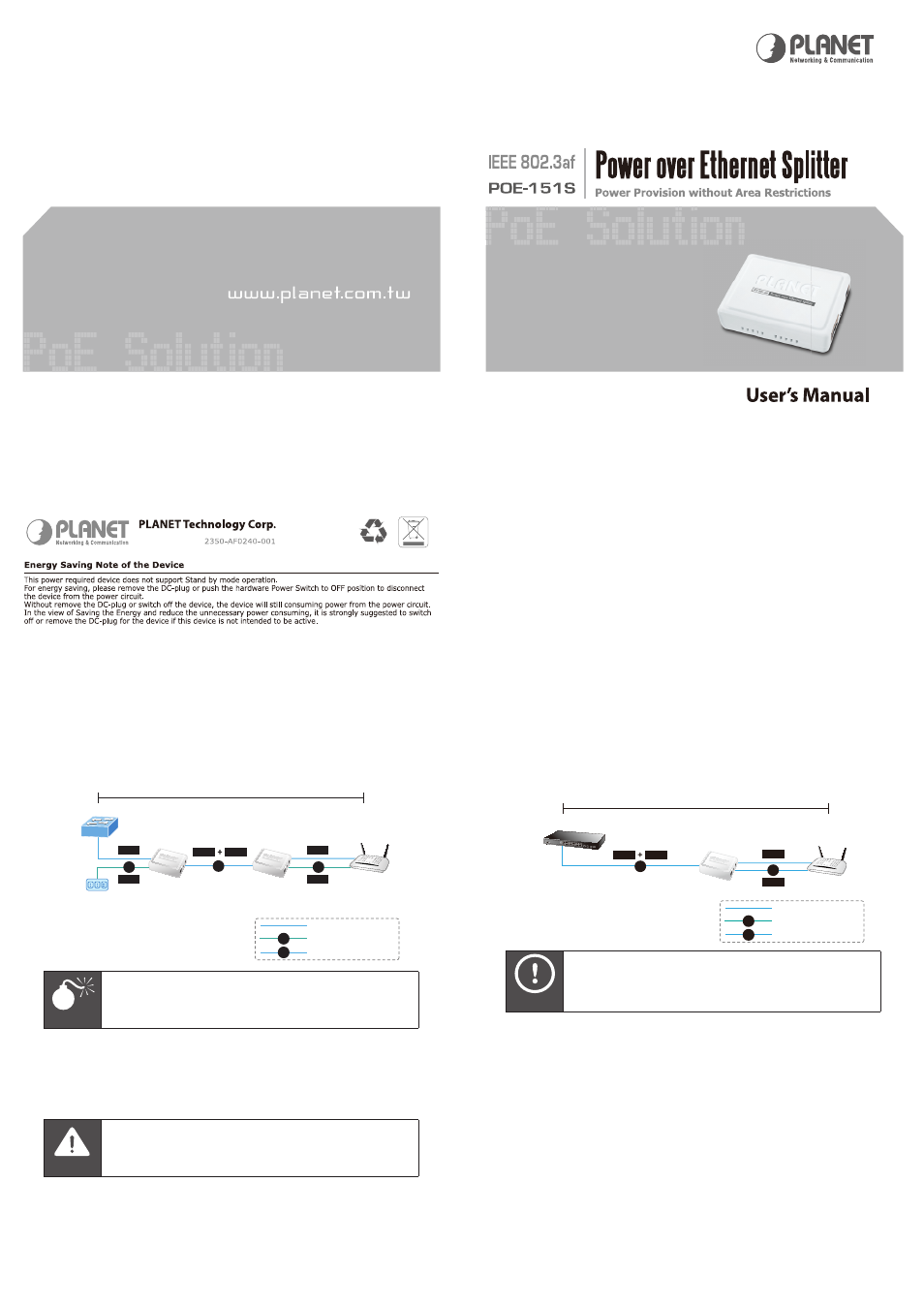
– 5 –
– 6 –
Hardware Installation
1. Connect network cable from “Ethernet+DC” of POE-151
to “Ethernet+DC” of POE-151S. The POE LED of POE-
151S/POE-151 will start to flash continuously.
Switch
POE-151S
POE-151
100 meters
DC
DC
100Base-TX UTP
DC
Power Line (DC)
PoE
100Base-TX UTP with PoE
Power
Data
Power
Data
Wireless AP
PoE
Power
Data
Warning
The POE-151S only accept IEEE 802.3af
equipment, other in-line power device may
cause the POE-151S malfunction.
2. Connect the UTP cable from
“Ethernet” of POE-151S to
the RJ-45 port of remote device.
3. Connect proper DC plug from
“DC OUT” of POE-151S to
remote device.
Caution
Please ensure the output voltage is correct for
remote device. Otherwise, it will damage your
remote device.
4. Power on the remote device and the LED indicator on
POE-151S will remains on.
Connect with 802.3af devices
The POE-151S also provide the alternative to make the
non IEEE 802.3af devices the possibility to connect with an
IEEE 802.3af in-line power device like Power over Ethernet
Switch, the figure is as below.
802.3af in-line power Switch
Wireless AP
POE-151S
100 meters
Power
Data
Power
Data
PoE
DC
100Base-TX UTP
DC
Power Line (DC)
PoE
100Base-TX UTP with PoE
Hint
With IEEE 802.3af standard; the POE-151S also
can co-work with IEEE 802.3af end-span switch
that feeding power over pin 1, 2, and 3, 6.
Customer Support
Thank you for purchase PLANET products. You can browse
PLANET Web site FAQ resource to check if it could solve you
issue. If not, please contact PLANET switch support team.
PLANET online FAQ :
http://www.planet.com.tw/en/support/faq.php?type=2
Switch support team mail address :
[email protected]
Copyright © PLANET Technology Corp. 2009.
Contents subject to revision without prior notice.
PLANET is a registered trademark of PLANET Technology Corp. All other
trademarks belong to their respective owners.
