Adding a directory, Other file management activities, Ethernet control, cont’d – Extron Electronics RCP 2000 with ISS 506 User Manual
Page 24
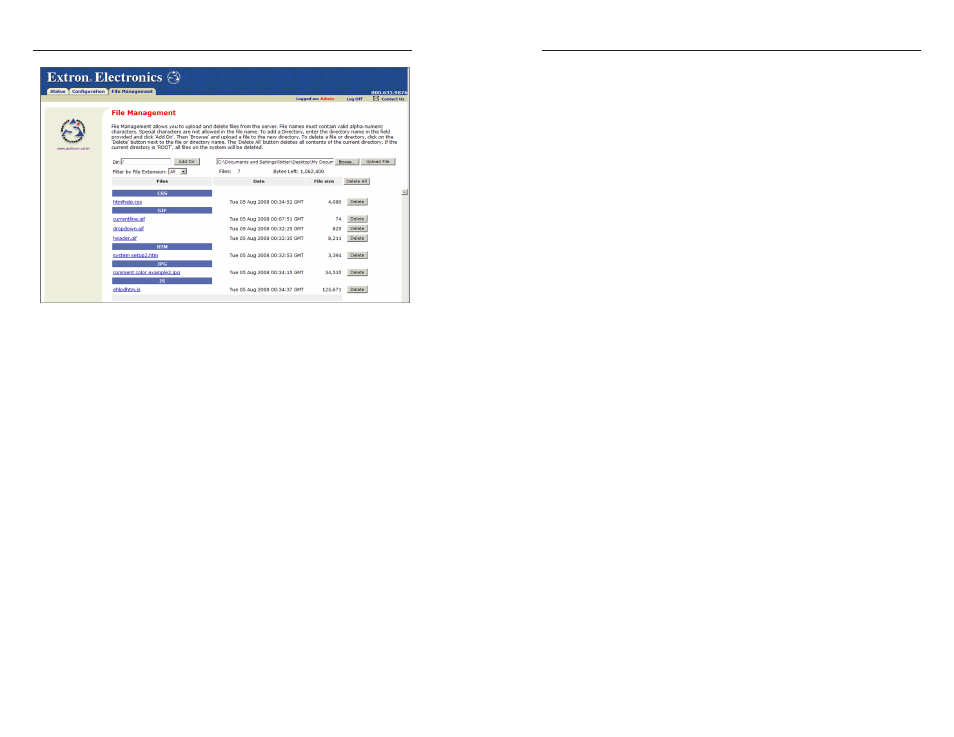
RCP 2000 with ISS 506 Support • Ethernet Control
Ethernet Control, cont’d
4-8
RCP 2000 with ISS 506 Support • Ethernet Control
4-9
File Management screen
2
.
Click the Browse button. On the Choose File window,
browse to locate the file that you want to upload, and open
it. The file name and the path to it are displayed in the file
name field on the File Management screen.
3
.
Click the Upload File button. The selected file name
appears in the Files column on the File Management
screen. (Files are listed separately under headings of their
extensions.)
Adding a directory
To add a directory or folder to the RCP 2000’s file system,
1
.
Enter the directory name in the Dir: field, following the
slash (/).
2
.
Click the Add Dir button.
3
.
With the directory name displayed, perform the Uploading
files procedure described in the previous section to add a
file to the directory. The directory name appears at the top
of the Files column, preceded by a slash.
To add more files to the directory
, click the directory name
to open it, then use the Uploading files procedure. To exit the
directory, click (root).
To add a directory within an existing directory
, navigate to
and click on the directory folder to open it, then perform steps 1
through 3, above.
Other file management activities
You can also perform the following tasks on the File
Management screen:
Opening a file
— Click on the name of the file in the Files
column.
Deleting a file
— Click the Delete button at the right end of the
line that contains the file you want to remove.
Deleting all files
— Click the Delete All button.
Viewing by file extension
— To display only files of a specific
type that have been uploaded to the RCP, select the file
type that you want to display from the Filter by File
Extension menu. To display all files on the RCP, select All.
