Top panel controls, Operation – Extron Electronics RCP 2000 with ISS 506 User Manual
Page 12
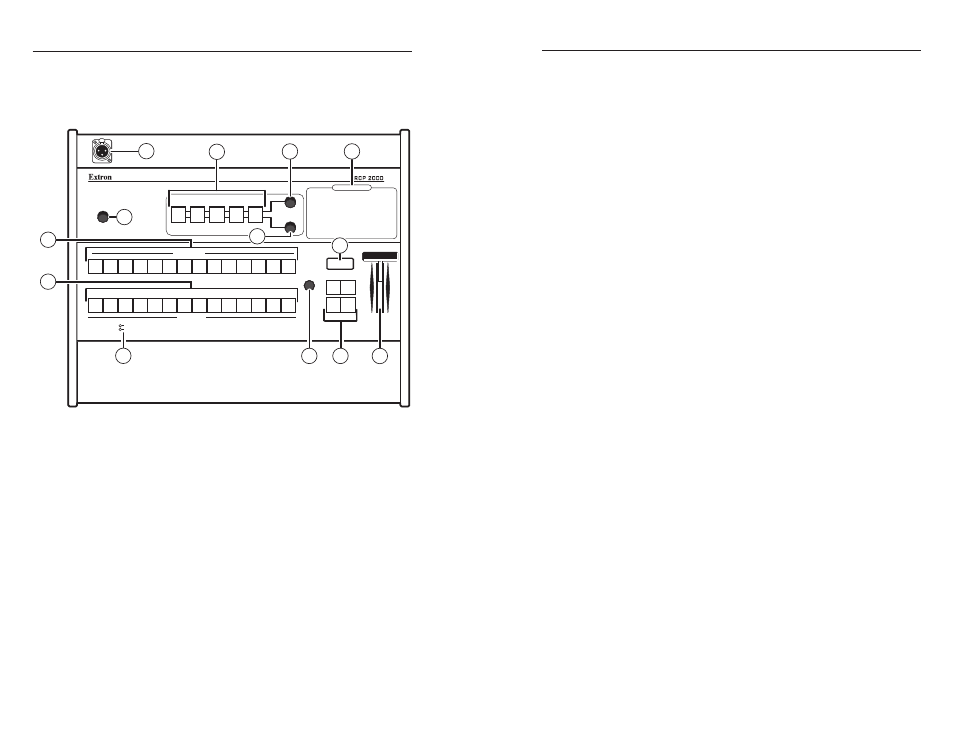
RCP 2000 with ISS 506 Support • Operation
Operation
RCP 2000 with ISS 506 Support • Operation
3-2
3-3
Top Panel Controls
The top panel contains the buttons, knobs, and the T-handle that
are used to set up and control the RCP 2000 with the ISS 506.
FREEZE BLACK
1 2 3 4 5 6 7 8
CONT
BRIGHT
H
DIMMER
V
COLOR
TINT
WIPE DISSOLVE
TAKE
FREEZE
BLACK
1 2 3 4 5 6 7 8
PROGRAM
ADJUST
LAMP
PREVIEW
COMMUNICATION
Tx
Rx
DETAIL
SIZE
CENTER
CUT
PICTURE CONTROLS
LOGO 1
/BLACK
LOGO 2
/BLACK
AUTO
IMAGE
LOGO 1
/BLACK
LOGO 2
/BLACK
RCP 2000
VER 3.XX
01 = Dissolve (PIP only) 10 = Soft Square In
18 = Hard Center In
02 = Soft Right
11 = Soft Square Out 19 = Hard Center Out
03 = Soft Left
12 = Soft Plus In
20 = Hard Curtain In
04 = Soft Up
13 = Soft Plus Out
21 = Hard Curtain Out
05 = Soft Down
14 = Hard Right
22 = Hard Square In
06 = Soft Center In
15 = Hard Left
23 = Hard Square Out
07 = Soft Center Out
16 = Hard Up
24 = Hard Plus In
08 = Soft Curtain In
17 = Hard Down
25 = Hard Plus Out
09 = Soft Curtain Out
Wipe and PIP Sub-effects
33-1635-01 Rev
A
03 08
7
8
1
2
10
5
4
11
6
9
13
12
3
RCP 2000 with ISS 506 support top panel
a
XLR lamp socket — Allows a Littlite
®
flexible gooseneck lamp
to be connected for low intensity illumination of the control
panel.
b
Lamp dimmer control — Rotating this knob adjusts the
intensity of the lamp (
a
).
c
Program input selection buttons — Allow you to select the
program input and to view the image switch as it happens. The
button lights for the currently selected program input.
•
Freeze
— Locks the output display to the image that is
currently displayed on the program output.
¡
When a program image is frozen, a switch can still
occur. When the output is switched, the freeze
command stays in effect.
¡
To unfreeze the image, press the Freeze button again.
¡
If an image is frozen when a different input is selected,
or if the ISS 506 loses power, the image unfreezes.
•
Black
— Causes a black screen to be displayed. You can
switch the black screen by applying a cut or another effect.
•
1 through 8
— Select the corresponding input (1–6) to be
displayed. Normally, you do not use these buttons during
a show. If a program input selection button is pressed, the
resulting switch is not seamless. (Input buttons 7 and 8 are
reserved for future use.)
•
Logo 1/Black and Logo 2/Black
— Display a logo on the
output screen if one has been assigned on the ISS 506.
N
Logos must be set up/assigned on the switcher. If no logo
is assigned, pressing a Logo button has the same effect
as pressing the Black button (a black screen displays and
the Logo button flashes).
d
Preview input selection buttons — Allow you to select a
preview input and to view it before switching it to the program
output. The button for the selected preview input lights.
•
Freeze
— Locks the preview image that is currently
selected.
¡
When a preview image is frozen, a switch can still
occur. When the output is switched, the freeze
command stays in effect.
¡
To unfreeze the image, press the Freeze button again.
¡
If an image is frozen when a different input is selected,
or if the ISS 506 loses power, the image unfreezes.
¡
Frozen preview inputs cannot have their picture
controls adjusted.
•
Black
— Causes a black screen to be selected for preview.
You can switch the black screen by applying a cut or
another effect.
•
1 through 8
— Select the preview input device (1–6). The
button is lit while the input is active. (Input buttons 7 and
8 are reserved for future use.)
•
Auto Image
— Performs an immediate auto image
adjustment on the preview input. Auto image enables you
to automatically size and center the selected preview input
to fill the screen.
•
Logo 1/Black and Logo 2/Black
— Display a logo on the
preview screen if one has been assigned on the ISS 506.
N
Logos must be set up/assigned on the ISS 506 switcher.
If no logo is assigned, pressing a Logo button has the
same effect as pressing the Black button (a black screen
displays and the Logo button flashes).
