PLANET ICA-4130S User Manual
PLANET Routers
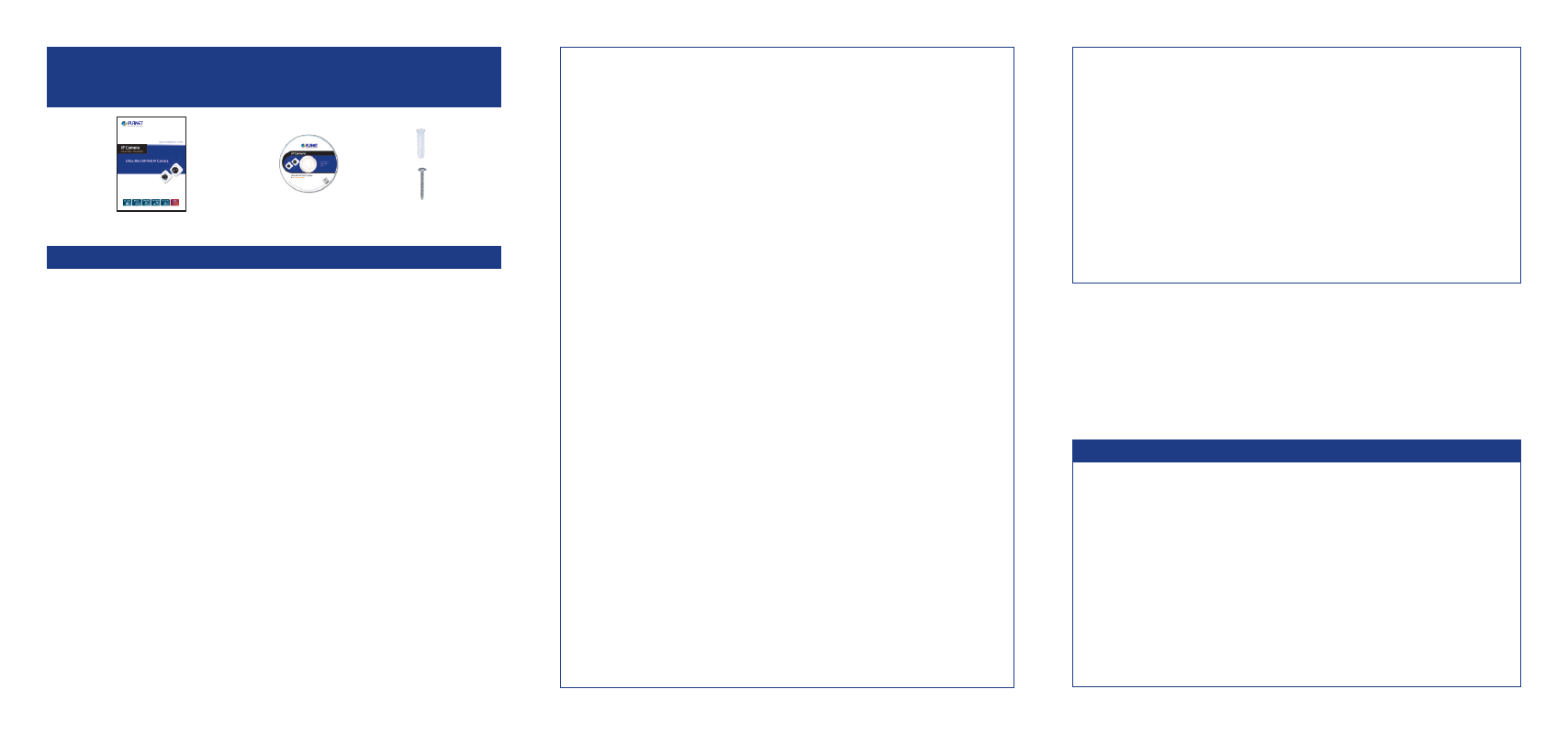
VERIFY THE CONTENTS INSIDE THE BOX
The package should contain the items plus Ultra-mini Dome IP Camera.
If any item is missing or damaged, please contact the seller immediately.
x 2
x 2
Quick Installation Guide
CD-ROM
Wall-mount Kit
Step 1 : Hardware Overview
Reset Button
MicroSD/SDHC
Card Slot
Ethernet Port (PoE)
Audio in
ICA-4130S
Reset Button
MicroSD/SDHC
Card Slot
Ethernet Port (PoE)
Audio in
Image Sensor
IR LED
ICA-4230S
Step 2 : Case Disassembly
Press and hold the spring latch
by the case edge
Slide the latch down to open
the case
Step 3 : Connecting Network and PoE
PoE Ethernet Switch
ICA-4130S / ICA-4230S
Laptop
(192.168.0.X)
PoE
Note: The cameras support IEEE802.3af and are only powered from PoE.
Step 4 : Running installer utility to locate the IP camera
Insert the CD-ROM supplied in the product package and the CD
will automatically run the installation. If not, please click the Smart
Discovery Lite utility hyperlink to install.
After the camera utility is launched, all cameras found in your local area
network will be displayed.
Interface
Description
Audio in
User can enable the function of the built-in
microphone via audio setting in the Web UI.
Ethernet Port
(PoE)
The LAN socket is an RJ-45 connector for
connection to 10Base-T Ethernet or 100Base-TX
Fast Ethernet cabling. Not only can this Ethernet
port detect or negotiate the transmission speed
of the network automatically but also input power
for camera operation. Please use Category 5 cable
to connect the Network Camera to a 802.3af PoE
network switch.
Image sensor
1/2.5" Progressive Scan CMOS.
IR LED
IR distance is up to 10 meters.
Micro-SD/SDHC
card slot
User can insert a micro SD card into this slot for
event recording.
Reset button
This button is used to restore all the factory
default settings. Sometimes restarting the camera
will make the system return to a normal state.
If the system still got problems after restart,
user can restore the factory default settings and
configure it again. To restore the device, please
follow the steps below:
1. Press "Reset" button for 5 seconds to reset the
device to the factory default.
2. Login the camera using the default IP
(http://192.168.0.20), with “admin” for both
username and password.
Note
Restoring the factory default setting
will lose all the previous settings
including IP address forever. User
needs to back up configuration
file in advance before restoring for
convenience.
