Changing ip address or forgotten admin password, Customer support – PLANET FGSW-2620CS User Manual
Page 2
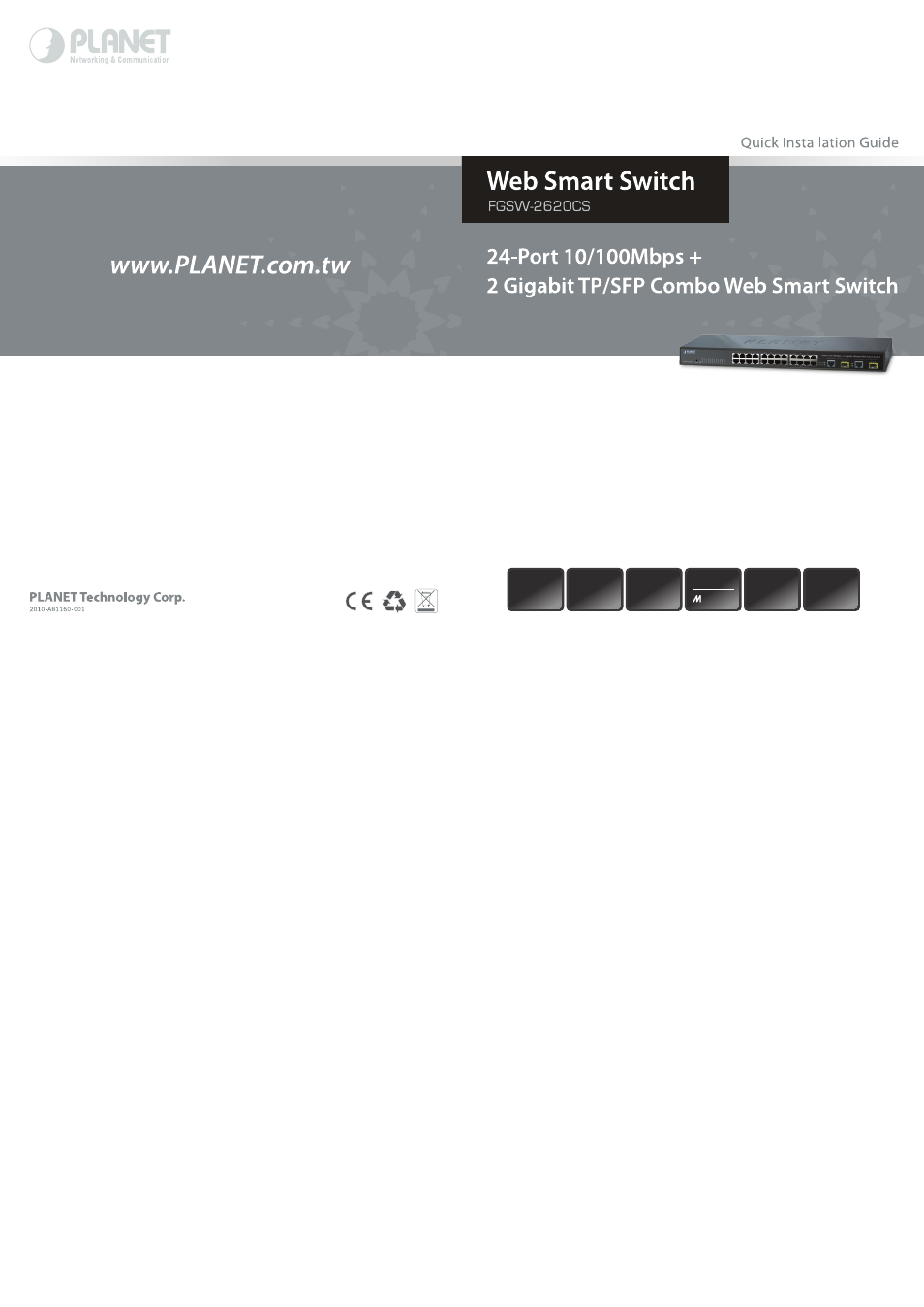
3. After entering the user name and password, the Web
main screen appears as in Figure 5-2.
Figure 5-2. Web Main Screen of FGSW-2620CS
Now, you can use the Web management interface to
continue the Switch management. Please refer to the user
manual for more.
Note
For security reason, please change and
memorize the new password after this first
setup.
6. Changing IP Address or forgotten
admin password
To reset the IP address to the default IP Address
“192.168.0.100” and the user name and password to
factory default mode (default user name and password are
admin), press the hardware reset button on the front panel
about 5 seconds. After the device is rebooted, you can login
the management Web interface within the same subnet of
192.168.0.xx and default user name and password.
Hardware Reset
18 20 22 24
RESET PWR
17 19 21 23
1
3
5
7
9 11 13 15
2
4
6
8 10 12 14 16
FGSW-2620CS
ACT
LNK
7. Customer Support
Thank you for purchasing PLANET products. You can browse
our online FAQ resource at the PLANET Web site first to
check if it could solve your issue. If you need more support
information, please contact PLANET switch support team.
PLANET online FAQ:
http://www.planet.com.tw/en/support/faq.php?type=1
Switch support team mail address:
[email protected]
Copyright © PLANET Technology Corp. 2013.
Contents are subject to revision without prior notice.
PLANET is a registered trademark of PLANET Technology
Corp. All other trademarks belong to their respective
owners.
