Using the automatic shut-off feature, Changing the setting, Turning the camera back on – Epson 3100Z User Manual
Page 82: Setting the lcd monitor’s brightness level
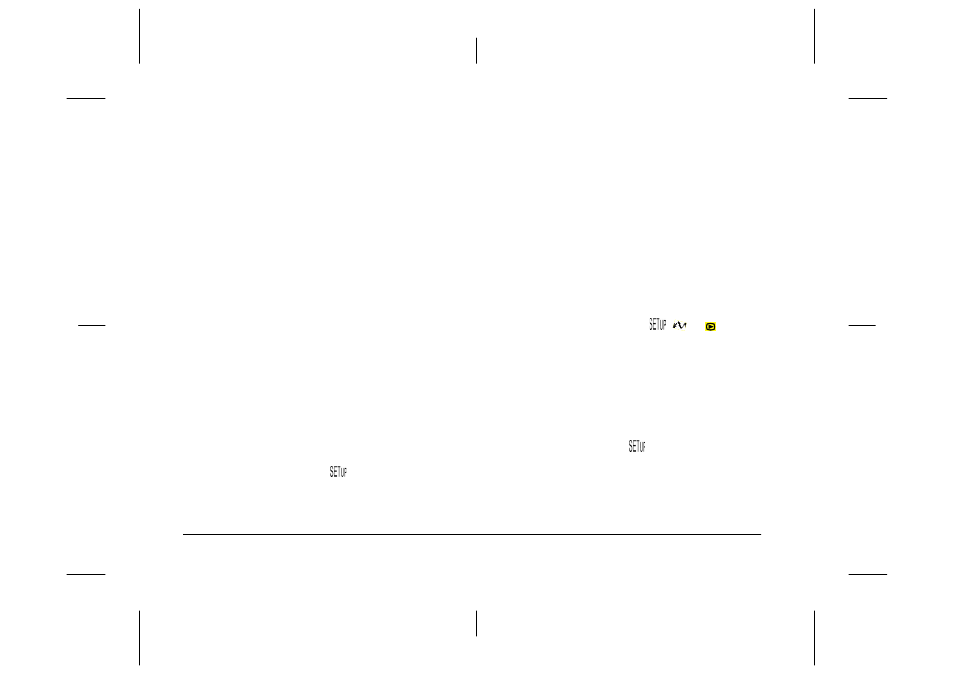
4-20
Making Settings
L
Proof Sign-off:
K. Pipa CRE Tsutagawa
K. Pipa
CRE R. Hopley
R4C7850
Rev. C
A5 size
MAKESET.FM
4/27/01
Pass 3
Note:
❏
You must reset the time if the camera is unplugged and
the batteries are removed for more than one week.
❏
You can also set the time and date using your
computer. See the online EPSON Digital Camera
Software User’s Guide for details.
Using the automatic shut-off feature
When using this feature, your camera saves battery
power by automatically shutting off when idle for a
designated period of time. You can have the camera
shut off after thirty seconds, one minute, or five
minutes. This feature is only enabled when using
batteries to power the camera.
Note:
If the camera is connected to a computer, the power does not
turn off.
Changing the setting
To change the automatic shut-off interval, follow these
steps.
1.
Set the dial switch to
and turn on the camera.
2.
Press the Camera SETUP button. The current
setting appears at the top-right corner of the LCD
monitor.
3.
Press the Power Save button. You can select
30 seconds, 1 minute, or 5 minutes as the interval.
4.
Press BACK to save your setting.
Turning the camera back on
When the dial switch is set to a red icon, you can turn
the camera back on by pressing the shutter button or
the POWER button.
When the dial switch is set to
,
, or , you can
turn the camera back on by pressing any button on the
back of the camera, or the POWER button.
Setting the LCD monitor’s brightness level
Follow these steps to change the LCD monitor’s
brightness level.
1.
Set the dial switch to
and turn on the camera.
2.
Press the Camera SETUP button.
3.
Press the arrow icon buttons to increase or
decrease the brightness level.
