Checking details – TA Triumph-Adler P-C3565i MFP User Manual
Page 76
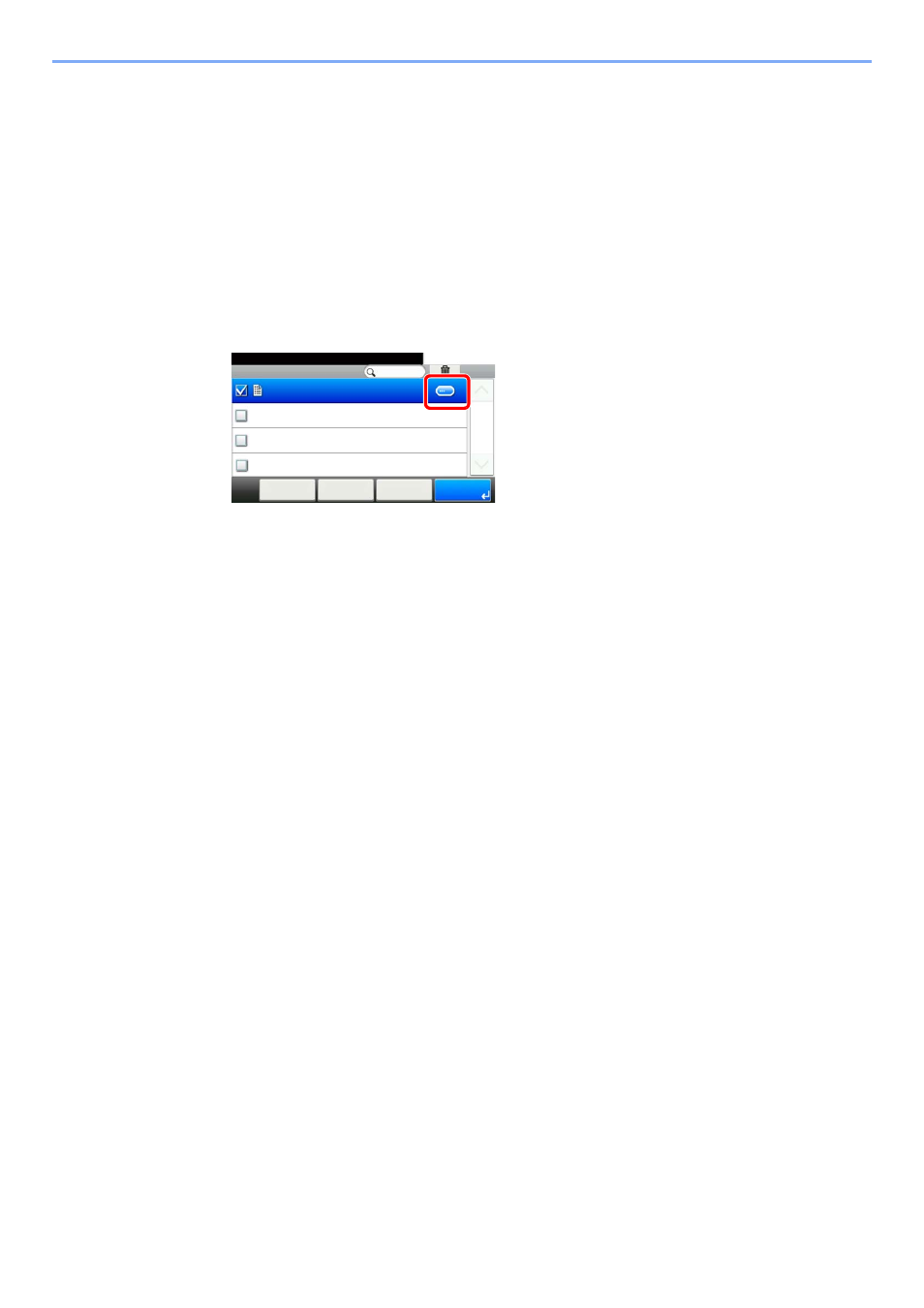
5-12
Using Convenient Fax Functions > Sub Address Box Function
Checking Details
You can use the procedure below to check the details of documents forwarded to a Sub Address Box.
1
Select [Sub Address Box] on the Home screen.
2
Selecting the Originals.
1
Select the box containing the document you want to check.
2
Select […] for the document whose details you want to check. The details of the selected
document are displayed.
Deleting Originals after Printing from a Sub Address Box
To automatically delete the originals printed form the Sub Address Box, use the following operation.
1
Select [Sub Address Box] on the Home screen.
2
Selecting the Originals.
1
Select the box containing the document you want to print.
2
Select the document you want to print.
3
Select [Print].
3
Configure the function.
[Delete afterPrint] > [On]
4
Print.
Press the [Start] key.
The original is deleted after printing.
Box:Box
10:10
Document Box.
doc00006420100908144604
< Back
Menu
1/1
Cancel
- CLP 4520 MFP (162 pages)
- 1855 (212 pages)
- DC 6240 (382 pages)
- 306i (4 pages)
- 261ci (396 pages)
- 2256 (152 pages)
- 2256 (267 pages)
- 2500ci (530 pages)
- 8055i (4 pages)
- 2550ci (4 pages)
- DC 6235 (588 pages)
- 7505ci (572 pages)
- 3560i (526 pages)
- 5555i (550 pages)
- 8055i (540 pages)
- DCC 6626 (212 pages)
- DCC 6626 (216 pages)
- P-C2665i MFP (4 pages)
- P-C2665i MFP (396 pages)
- DC 2015 (57 pages)
- DC 2020 (73 pages)
- DC 2020 (113 pages)
- DC 2020 (177 pages)
- DC 2016 (123 pages)
- DC 2018 (86 pages)
- DC 2018 (234 pages)
- DC 2031 (90 pages)
- DC 2031 (44 pages)
- DC 2031 (167 pages)
- DC 2035 (147 pages)
- DC 2035 (182 pages)
- DC 2035 (139 pages)
- DCC 2850 (436 pages)
- P-3525 MFP (481 pages)
- P-C2665 MFP (204 pages)
- DC 2052 (109 pages)
- DC 2075 (32 pages)
- DC 2055 (244 pages)
- DC 2075 (263 pages)
- DC 2080 (210 pages)
- DC 2062 (106 pages)
- DC 2062 (165 pages)
- DC 2222 (32 pages)
- DC 2125 (161 pages)
- DC 2222 (219 pages)
