Performing the required operation at the scanner – TA Triumph-Adler DC 2045 User Manual
Page 19
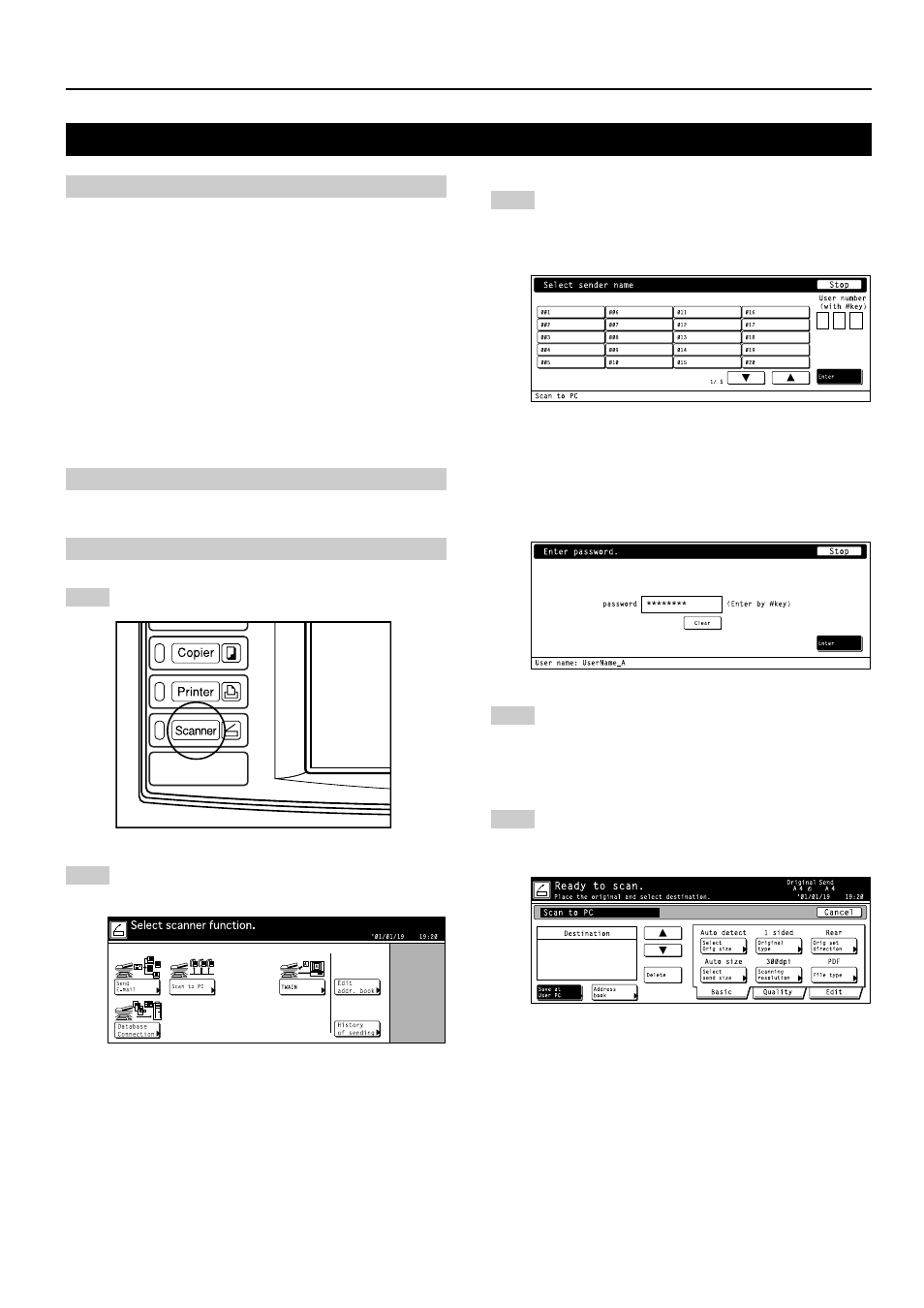
3-1
3. Performing the Required Operation at the Scanner
3-1 Scanning under the Scan to PC and Send E-mail functions
(1) Before using the Scan to PC function
Be sure to perform the following settings in order to use the
Scanner File Utility.
1. Install the Scanner File Utility in the destination computer.
2. Run the Scanner File Utility and register the destination
folder for the scanned image data.
3. Register the IP address, the registration name and the
destination number of the destination computer in the
scanner.
* Be sure to enter the same number in the Save folder No.
field here as the save folder number (001 – 100) that
was registered in the Scanner File Utility.
Refer to the On-Line Manual
detailed information.
(2) Before using the Send E-mail function
Be sure to register the destination name and email address.
(3) How to scan under Scan to PC and Send E-mail
1
Press the Scanner key to display the Select Scanner
Function screen.
2
Touch the “Send E-mail” key or the “Scan to PC” key,
as appropriate. The Select Sender Name screen will
appear.
3
Use the “
▲” and “▼” cursor keys to select your user
name and then touch the “Enter” key.
The Scan to PC or Send E-mail screen, as appro-
priate, will appear. You can also enter your user
name directly using the numeric keys on the keypad.
* If a password was designated during registration of
your user information, the Password Input screen
will appear. After entering the appropriate password,
touch the “Enter” key. If the entered password
matches the registered one, the appropriate screen,
Scan to PC or Send E-mail, will appear.
4
Select the destination.
If you are using the Scan to PC function, go to the
next step.
If you are using the Send E-mail function, go directly
to step 6.
5
Touch the “Save at user PC” if you want to save the
scanned data in a user’s computer.
The registered user names will be displayed in the
Destination field. proceed to step 9.
