4) setting the administrator’s password, 4) setting the administrator’s password -69, 5 configuration tool – TA Triumph-Adler DC 2020 User Manual
Page 112
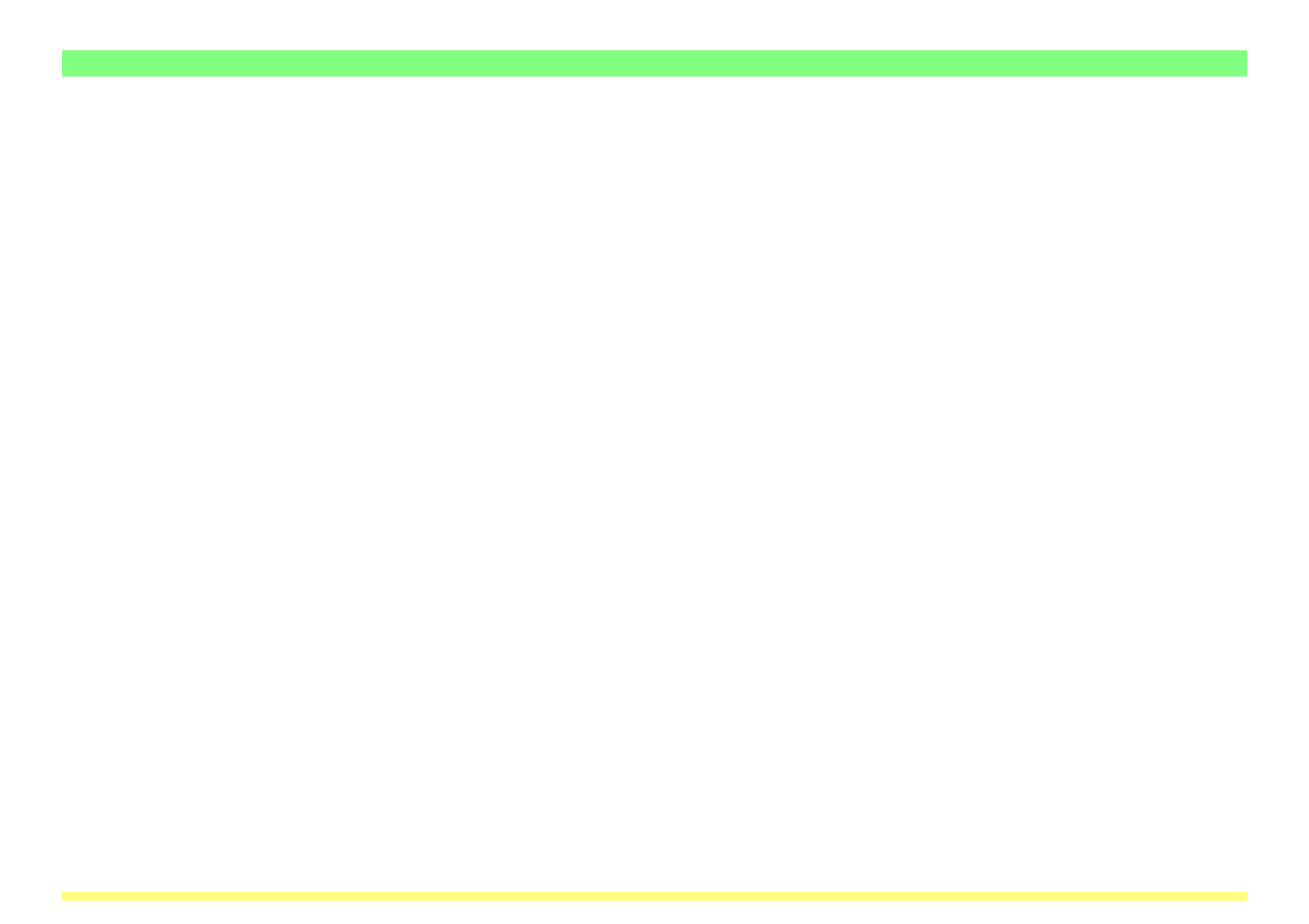
Page 3-69
3-5 Configuration Tool
(4) Setting the Administrator’s Password
Perform the following procedure and register an administrator’s password in order to manage network
settings for scanners and printers. The password registered here will be applicable when attempting to
make settings from the Web browser as well.
1. Click on the Scanner Interface Card in the AdminManager display to select it.
2. Under Setup in the Menu Bar, select Protocols. The Protocol Setup window will open.
3. Click on the General Tab.
4. Type the password that you want to use in the appropriate field.
5. Click on the OK button. Follow the instructions on-screen in order to reboot the Scanner Interface Card.
See also other documents in the category TA Triumph-Adler Copiers:
- CLP 4520 MFP (162 pages)
- 1855 (212 pages)
- DC 6240 (382 pages)
- 306i (4 pages)
- 261ci (396 pages)
- 2256 (152 pages)
- 2256 (267 pages)
- 2500ci (530 pages)
- 8055i (4 pages)
- 2550ci (4 pages)
- DC 6235 (588 pages)
- 7505ci (572 pages)
- 3560i (526 pages)
- 5555i (550 pages)
- 8055i (540 pages)
- DCC 6626 (212 pages)
- DCC 6626 (216 pages)
- P-C2665i MFP (4 pages)
- P-C2665i MFP (396 pages)
- DC 2015 (57 pages)
- DC 2020 (73 pages)
- DC 2020 (177 pages)
- DC 2016 (123 pages)
- DC 2018 (86 pages)
- DC 2018 (234 pages)
- DC 2031 (90 pages)
- DC 2031 (44 pages)
- DC 2031 (167 pages)
- DC 2035 (147 pages)
- DC 2035 (182 pages)
- DC 2035 (139 pages)
- DCC 2850 (436 pages)
- P-3525 MFP (481 pages)
- P-C2665 MFP (204 pages)
- DC 2052 (109 pages)
- DC 2075 (32 pages)
- DC 2055 (244 pages)
- DC 2075 (263 pages)
- DC 2080 (210 pages)
- DC 2062 (106 pages)
- DC 2062 (165 pages)
- DC 2222 (32 pages)
- DC 2125 (161 pages)
- DC 2222 (219 pages)
