Modifying the features of a mbx, Printing the contents of a mbx, Deleting a mbx – TA Triumph-Adler MFP 980 User Manual
Page 92: Printing the mbx list, Mbx deposit in your fax, P. 5-25
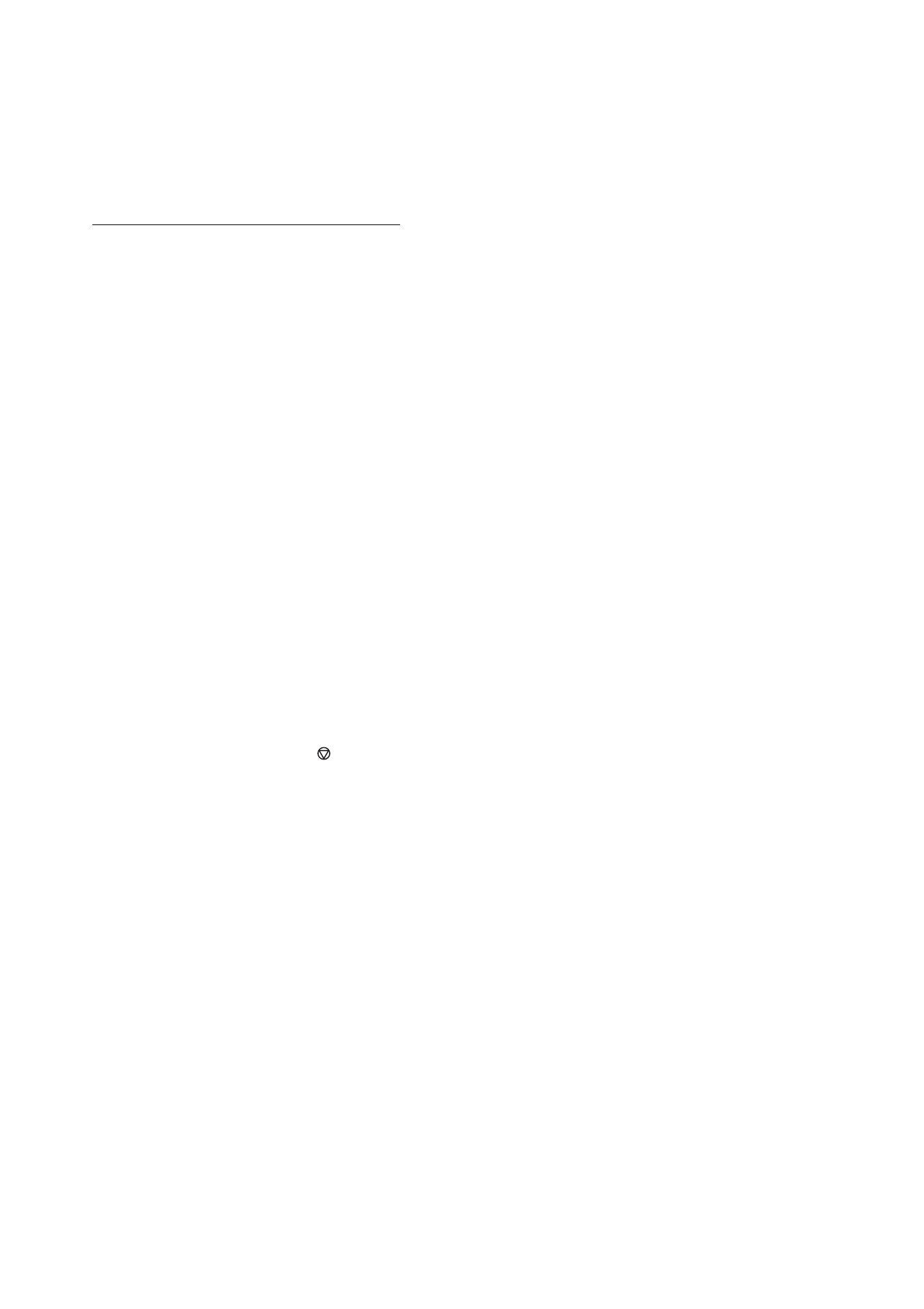
Operation
5-25
Date en cours : 31 mars 2004
\\Sct01002\BE31-DOC\DOC 31 - En cours\Travaux en cours\Fax\MFF\MFF 251 444 159A_LU MFF SMS Sagem GB version 2\Utilisation GB.fm
Modifying the features of a MBX
/
Select a free MBX out of the 31 MBX, or enter the number of a free MBX directly (1-31).
Enter the code of this MBX, if there is one, and confirm with
OK
.
Select the menu
MAILBOX CODE
or
MAILBOX NAME
,
then confirm your choice with
OK
.
Perform data modification of the menu and confirm with
OK
.
If needed, repeat the last two steps for the other menu.
Printing the contents of a MBX
/
Select a free MBX out of the 31 MBX, or enter the number of a free MBX directly (1-31).
Enter the code of the MBX, if there is one, and confirm with
OK
.
All documents found in the MBX are printed and the MBX is emptied.
Deleting a MBX
Before deleting an MBX, you need to make sure it is empty, by printing its content.
/
Select a free MBX out of the 31 MBX, or enter the number of a free MBX directly (1-31)
Enter the code of the MBX, if there is one, and confirm with
OK
The MBX is deleted and will appear as a free MBX in the list.
Press
to confirm MBX deletion
Printing the MBX list
/
The list gives the status of each MBX.
MBX deposit in your fax
Insert the document in the fax machine’s feeder.
Select
72 OK - MAILBOXES / DEPOSIT MBX
and confirm with
OK
.
Select a free MBX out of the 31 MBX, or enter the number of a free MBX directly (1-31).
The document is placed in the feeder and saved in the selected MBX.
