Simply put the file in an ftp server, Multi-contact sending – TA Triumph-Adler MFP 980 User Manual
Page 77
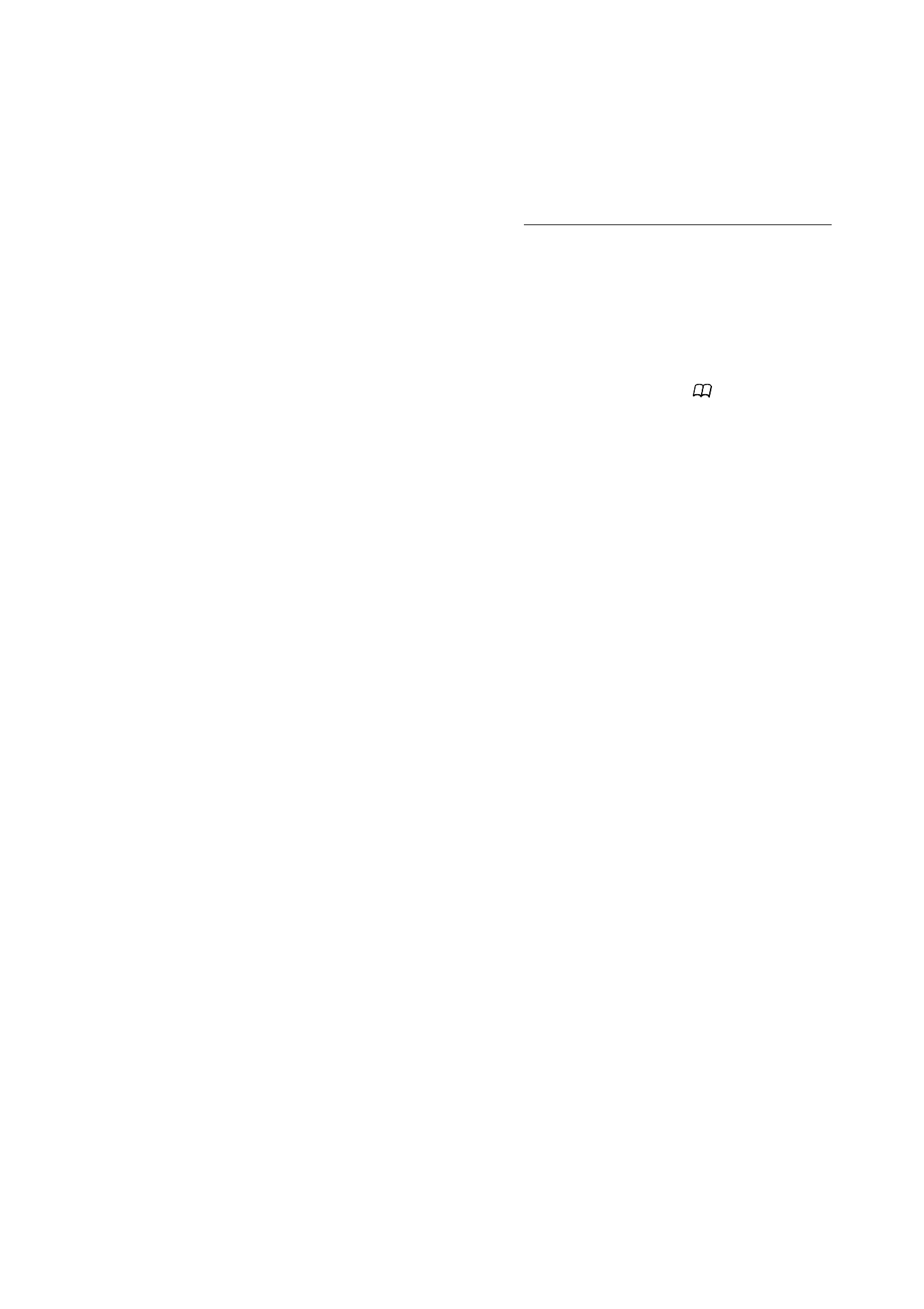
5-10
Operation
Date en cours : 31 mars 2004
\\Sct01002\BE31-DOC\DOC 31 - En cours\Travaux en cours\Fax\MFF\MFF 251 444 159A_LU MFF SMS Sagem GB version 2\Utilisation GB.fm
Simply put the file in an FTP server :
Put the document in one of the scanners (refer to the Positioning the document paragraph, page
5-1).
Press key PC. A choice screen is displayed.
Select Scan to FTP with keys
or
then press
OK
key.
Enter the FTP address of the server or select it from the directory by pressing the
key.
Enter the name of the FTP user (operation prohibited when the address is in the directory).
Enter the password of the FTP user (operation not necessary when the address is selected in the
directory).
Select the scanner to use to scan the document,
SCANNER ADF
(scroll scanner) or
FLAT
SCANNER
.
Validate with
OK
key.
Select
B&W SCAN
to send a document in black and white or
COLOR SCAN
to send a
document in colour. Validate with
OK
key (this setting may be changed at any time during the
send procedure with the colour key).
Enter the name of the attachment and validate with
OK
key.
If necessary, change the attachment format:
or
IMAGE
et validate with
OK
key.
If you have started to scan with the flat scanner, the unit will scan the other pages. Put your
second page to scan, select
NEXT
and validate with
OK
.
Multi-contact sending.
Multi-contact sending is not possible with the key dedicated to this function. To make this type
of send, you have to create a group containing exclusively the FTP addresses.
Then carry out the same operations as for sending to one address, except that you select an FTP
address group in the directory, and not a single address.
