Installing the classview – Rose Electronics ClassView User Manual
Page 11
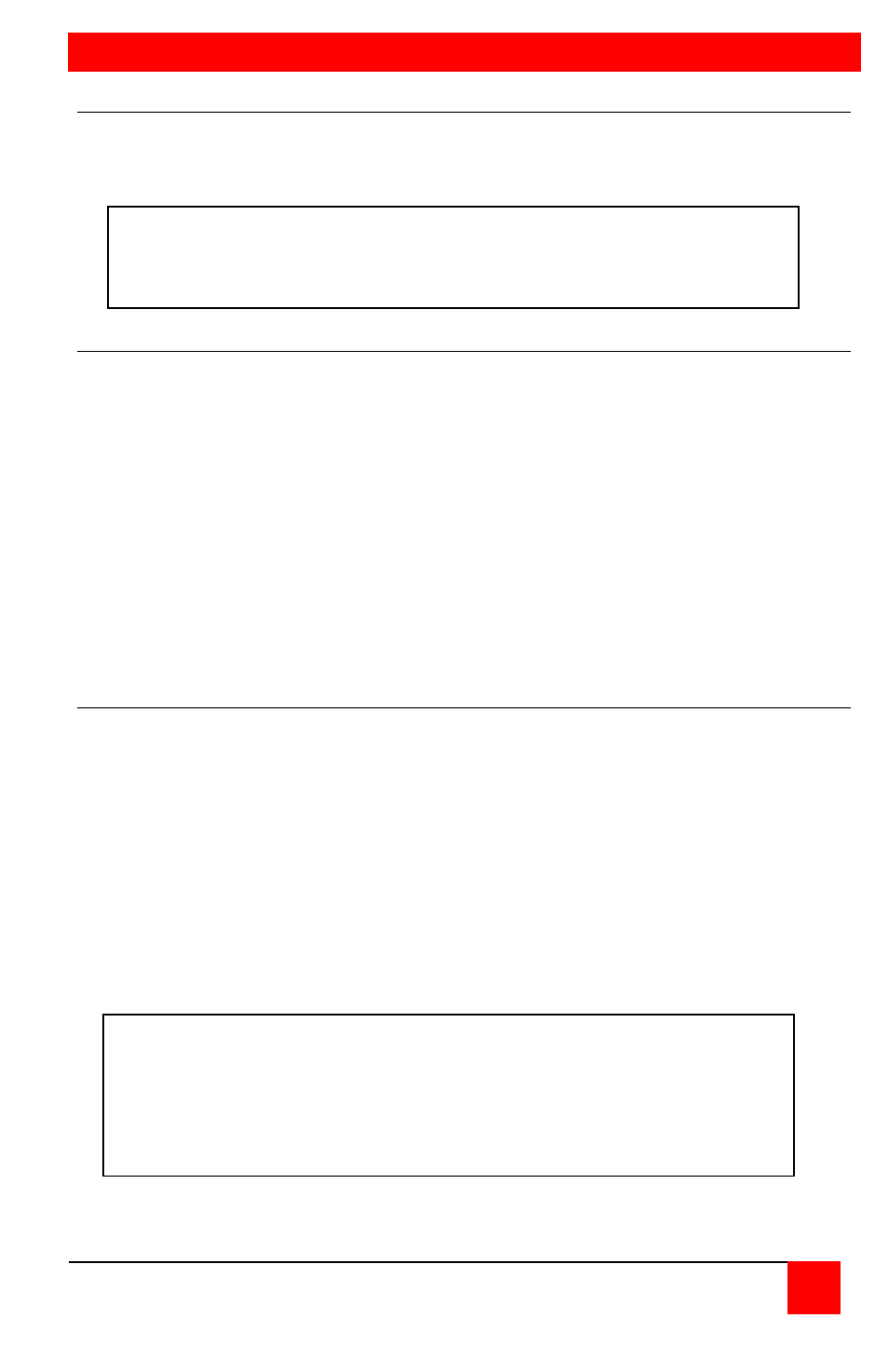
INSTALLATION
CLASSVIEW INSTALLATION AND OPERATINS MANUAL
7
Installing the ClassView
Please refer to the safety section prior to installing ClassView. This section
provides instructions for the setup or your ClassView. For an illustrated
example, see the Quick setup system wiring guide on the previous page.
Step 1. Connecting the keyboard, monitor, and mouse
The Keyboard-Monitor-Mouse adapter cable connects your keyboard,
monitor, and mouse equipment to the ClassView. Various styles of electrical
connectors are used by different classes of equipment, so you should have
the correct cable to match your equipment's connectors. Adapter cables are
available where you purchased your ClassView. Should you prefer to build
your own cables, however, pin out information is shown in Appendices A & B.
1.1 Plug the DB-25 male connector of the adapter cable into the connector
labeled "Keyboard/Monitor/Mouse" on the ClassView front panel.
1.2 Plug the adapter cable's keyboard, monitor, and mouse connectors into
your equipment's corresponding connectors.
Step 2. Connecting the CPU
A CPU adapter cable connects your computer to the ClassView. CPU
adapter cables are available where you purchased your ClassView. Should
you prefer to build your own cable, pin out information is shown in
Appendices A and B.
2.1 Plug the DB-25 male connector of the CPU adapter cable into the
connector labeled "Computer" on the ClassView front panel.
2.2 Plug the CPU adapter cable's monitor, keyboard, and mouse connectors
into the CPU's corresponding ports.
NOTE: Be sure that all computers you are connecting to your
ClassView will support the monitor, keyboard, and mouse you
plan to use.
Warning: Avoid routing cable near fluorescent lights, air
conditioning compressors, or machines that may create electrical
noise. For best quality video, when exceeding 20 feet use coax
cable. See Table 6 Video Distance Capability and Appendix F
and G for further cable information.
