Mobile and wireless printing (optional), Learn more about mobile printing, Os x solution – HP LaserJet Ultra M106w User Manual
Page 2: Method 3: install from the printer cd, Windows only), Windows solution, Connect the device to the wireless network, Wi-fi direct (wireless models only)
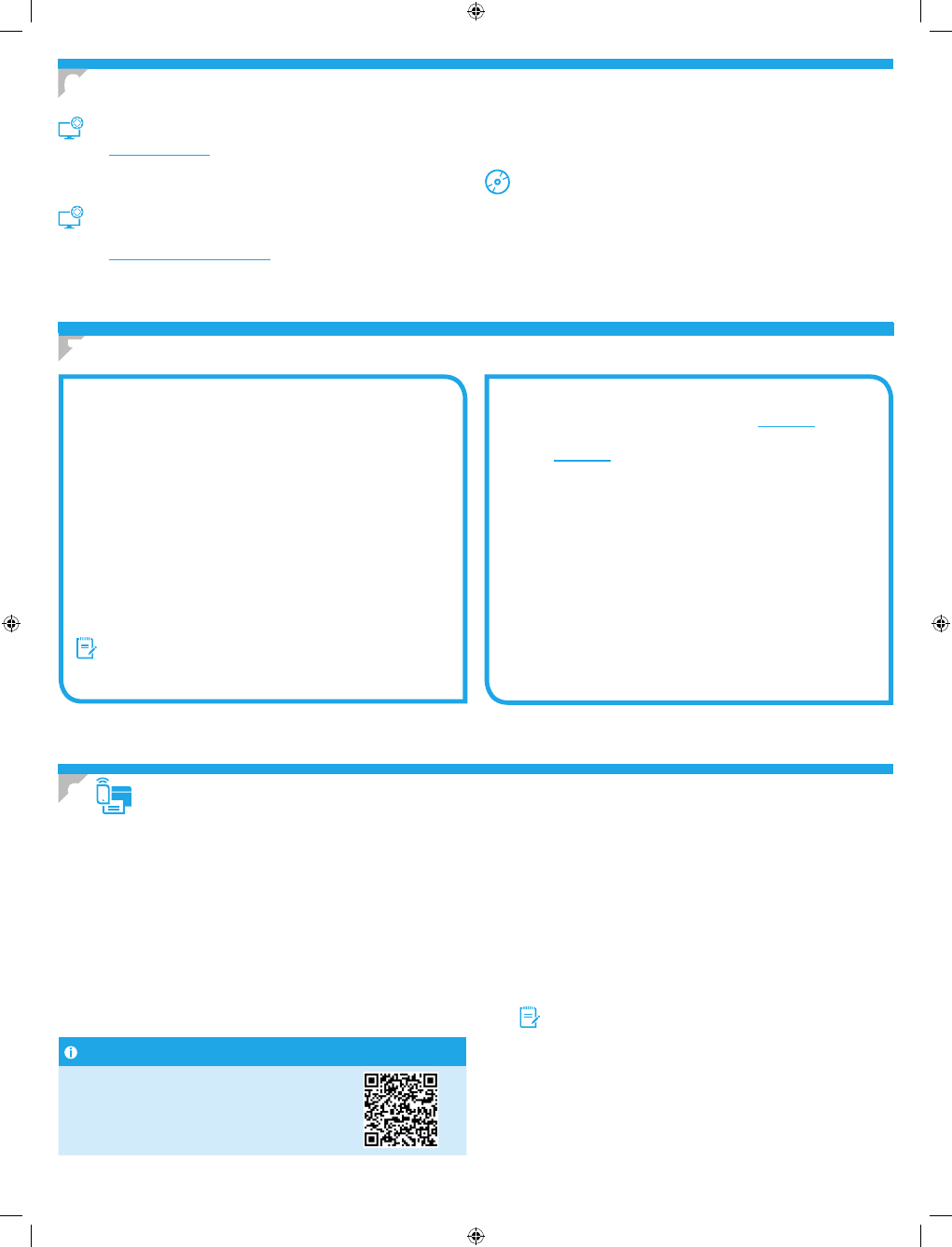
2
OS X solution
Mac users can click the link on the CD, or go directly to
123.hp.com
and
download HP Easy Start to install the printer software.
1. Go to
123.hp.com
.
2. Enter HP LaserJet Printers.
3. Click Begin, and then click Download to download HP Easy Start.
4. Open HP Easy Start, and then follow the on-screen instructions.
7. Install the software
6. Locate or download the software installation files
Method 1: Download HP Easy Start (Windows and OS X)
1. Go to
123.hp.com/laserjet
, and click Download.
2. Follow the on-screen instructions and prompts to save the file to the computer.
3. Launch the software file from the folder where the file was saved, and continue
with
“7. Install the software.”
Method 2: Download from the printer support website
(Windows and OS X)
1. Go to
www.hp.com/support/ljM129MFP
.
2. Select Software and drivers.
3. Download the software for your printer model and operating system.
4. Launch the software file from the folder where the file was saved, and
continue with
“7. Install the software.”
Method 3: Install from the printer CD
(Windows only)
1. Insert the printer CD into the computer.
2. Continue with
“7. Install the software.”
Windows solution
1. Insert the printer CD into the computer, or launch the software
installation file downloaded from the web.
2. The software installer detects the language of the operating system, and
then it displays the main menu of the installation program in the same
language. When installing from the CD, if the installer program does not
start after 30 seconds, browse the CD drive on the computer, and then
launch the file named SETUP.EXE.
3. Follow the on-screen instructions to install the software.
4. When prompted to select a connection type, select the appropriate option
for the type of connection:
• Directly connect this computer using a USB cable
• Connect through a network
• Help me set up a first-time wireless connection
NOTE: When connecting through a network, the easiest way to detect the
printer is to select Automatically find my product on the network.
Connect the device to the wireless network
To print from a phone or tablet, connect the device to the same wireless
network as the printer.
Apple iOS devices (AirPrint)
Open the item to print, and select the Action icon.
Select Print, select the printer, and then select Print.
Newer Android devices (4.4 or newer)
Open the item to print, and select the
Menu button. Select Print, select the printer, and select Print.
Some devices require downloading the HP Print Service plugin app from the
Google Play store.
Older Android Devices (4.3 or older)
Download the HP ePrint app from the
Google Play store.
Windows Phone
Download the HP AiO Remote app from the Windows Store.
Learn more about mobile printing
To learn more about other mobile printing options,
including additional ePrint solutions, scan the QR code,
or see the “Mobile printing” section of the user guide.
8.
Mobile and wireless printing (optional)
Wi-Fi Direct (wireless models only)
Wi-Fi Direct allows Wi-Fi capable devices, such as smart phones, tablets,
or computers, to make wireless network connection directly to the printer
without using a wireless router or access point. Connect to the printer’s Wi-Fi
Direct signal the same way Wi-Fi capable devices are connected to a new
wireless network or hotspot.
Enable Wi-Fi Direct
Enable HP Web Services in the HP Embedded Web Server (EWS) by following
these steps:
1. Connect the printer to a network, and print a configuration page to get the
printer IP address.
NOTE: To set the IP address manually or configure it automatically, see
“Configure the network product” in the user guide.
2. Open a web browser, enter the printer IP address into the address line, and
then press E
nter
. Example IP address: 192.168.0.1
3. In the HP EWS, select the Networking tab.
4. Select the Wi-Fi Direct Setup page, select On, and then click Apply.
8.1
8.2
Canary_GSG_Expanded_G3Q34-90983.indd 2
5/31/2016 7:58:12 PM
