Enable pfc hardware options in x-plane 9, Getting the com port information, Enable pfc hardware options – Precision Flight Modular Flight Deck with GNS430 and X-Plane 9 User Manual
Page 7
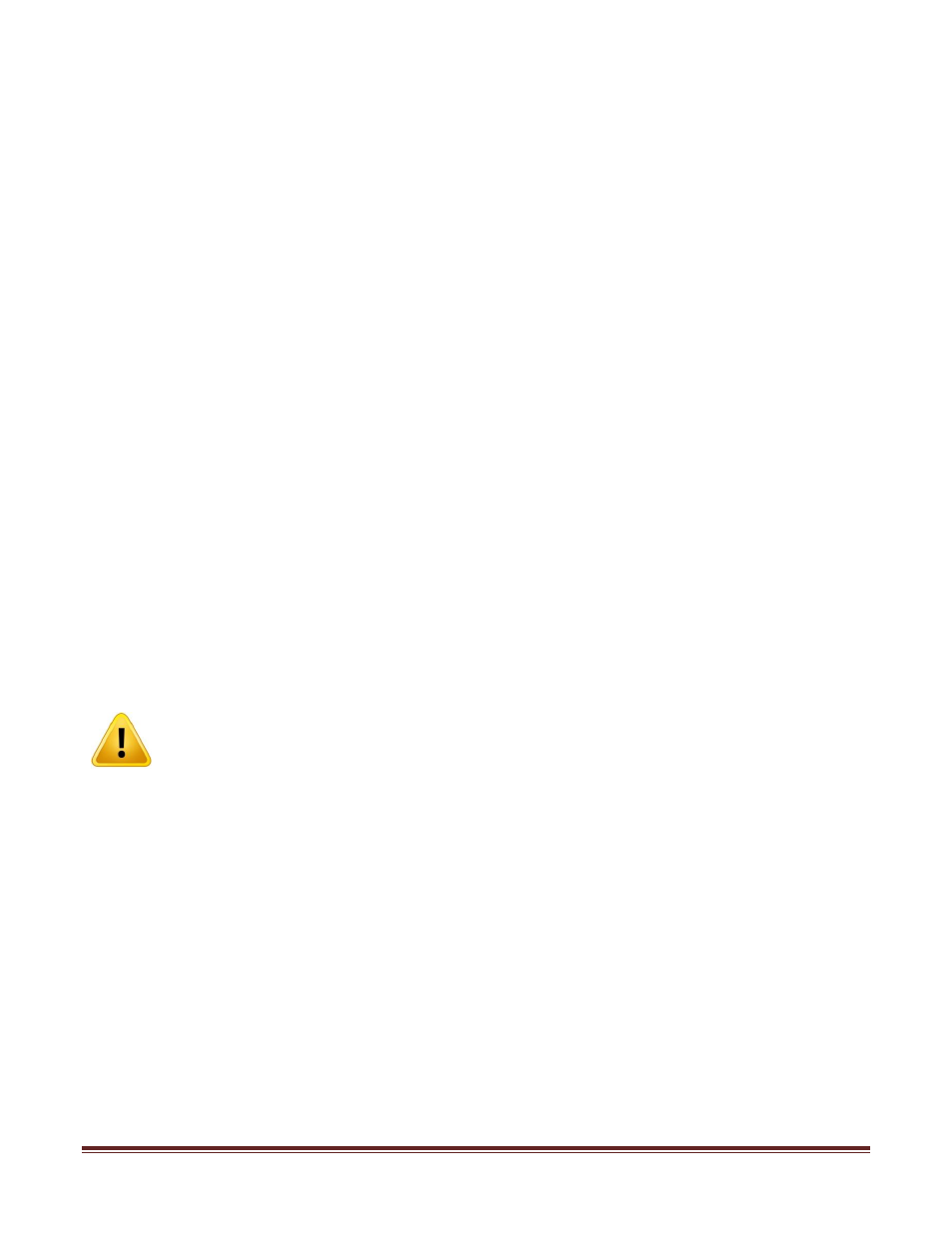
Set Up Guide For MFD with G430 and X-Plane 9 Page 7
B. Enable PFC hardware options in X-Plane 9
Getting the Com Port information
The Com Port is a 9 pin port used by MFD and Garmin 430 (G430) to communicate to X-
Plane. Your system will use 2 com ports, one for the MFD and the other for the G430.
It is important to know the correct COM port number that the MFD and G430 is
connected to as this information will be necessary for proper communication to X-Plane.
The steps below will guide you to find out the correct com port number.
1. If X-Plane running, exit out by moving your mouse to the top of the screen and click on
FILE and then QUIT.
2. Go to Start then choose Control Panel.
3. From control panel choose System.
4. From the System window choose Device Manager.
5. Expand the Ports list by clicking on the plus (>) sign.
6. Make a note of the numbers on the Communications Port.
7. Close the Device Manager window, the System Window and the Control Panel
Window.
Enable PFC hardware options
8. Start X-Plane.
9. If a warning box comes up saying “PFC Hardware is not found; do not use sim for flight
training” or “Frame rate check passed, PFC hardware found, Flight Training is
Approved”, press the Enter key.
10. At this point you should see an aircraft at the end of a runway, if you do, move the
mouse all the way to the top and from the menu bar, choose Settings.
11. Choose Joystick, Keys & Equipment, then choose Equipment Tab
12. Enable the check boxes as shown in Figure 1.1
NOTE: If the warning box in step 9 says “Frame rate check passed, PFC hardware
found, Flight Training is approved” proceed to step 14 and skip step 13.
13. Once all the options pictured are enabled, change the com port number of the “COM
PORT for SERIAL OUT TO PFC HARDWARE” to the one that you noted from Step 6.
14. Now that you have selected correct com port, close the Equipment Window by
clicking on the (x) upper left hand corner.
15. Now move the mouse all the way to the top and from the menu bar choose File then
choose Quit.
16. Once you are back in Windows Desktop start X-Plane again.
