Projecting in split screen mode – Epson 5020UB User Manual
Page 33
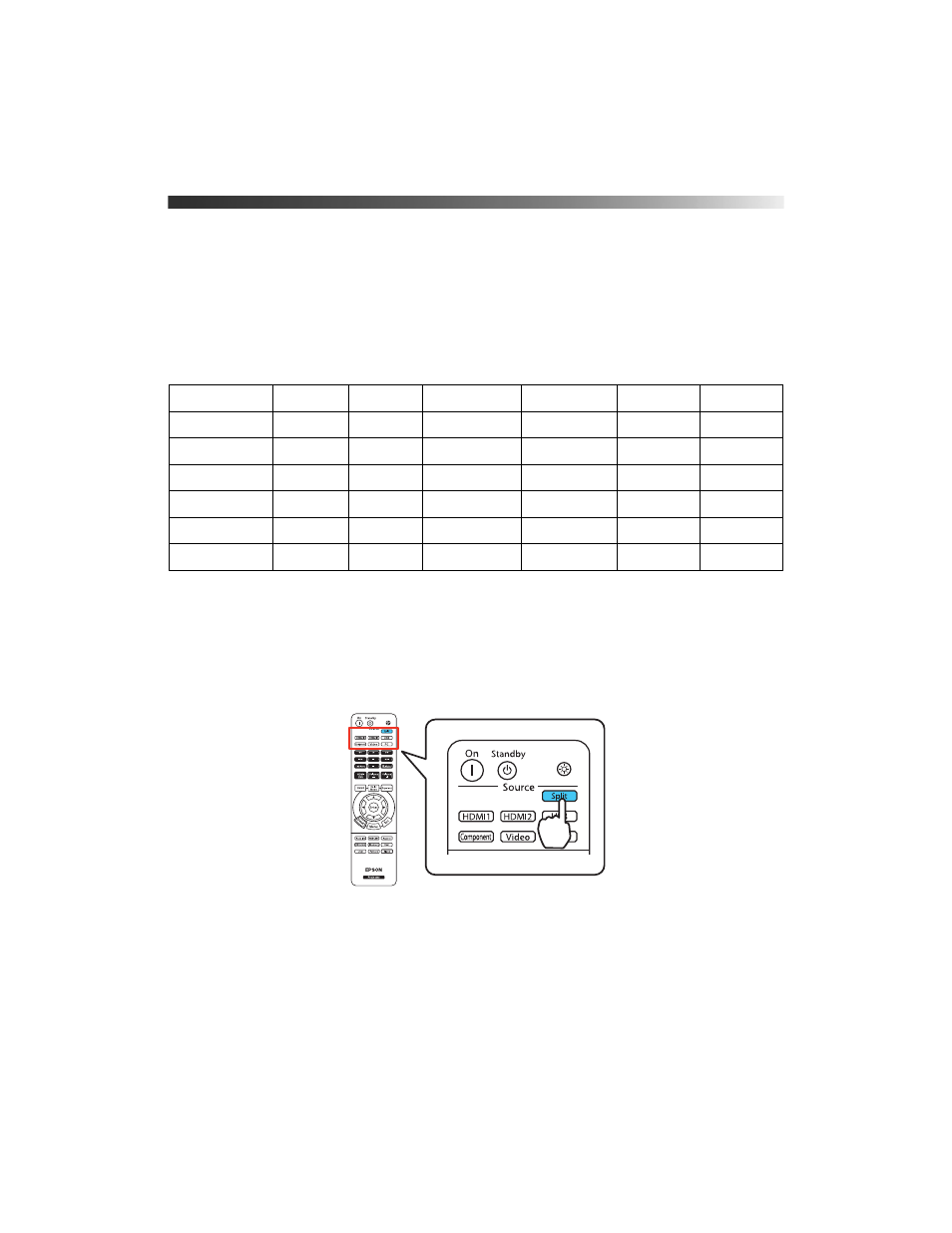
Making Basic Adjustments
33
Projecting in Split Screen mode
You can use the Split Screen feature to simultaneously project two images from different
image sources next to each other. You can control the Split Screen feature using the remote
control or the projector menus.
The Split Screen feature is only available with certain combinations of video sources. Use the
table below to determine which video source combinations are available.
*PowerLite Home Cinema 5020UBe only
Note: When you use the Split Screen feature, other projector features may not be available and
some settings may be automatically applied to both images. Also, you can’t access Split Screen
mode when 3D mode is enabled.
1. Press the
Split
button on the remote control.
The currently selected input source moves to the left side of the screen.
HDMI1
HDMI2
WirelessHD*
Component
Video
PC
HDMI1
—
—
—
X
X
X
HDMI2
—
—
—
X
X
X
WirelessHD*
—
—
—
X
X
X
Component
X
X
X
—
X
—
Video
X
X
X
X
—
X
PC
X
X
X
—
X
—
