Eagle Electronics IntelliMap 500C User Manual
Page 96
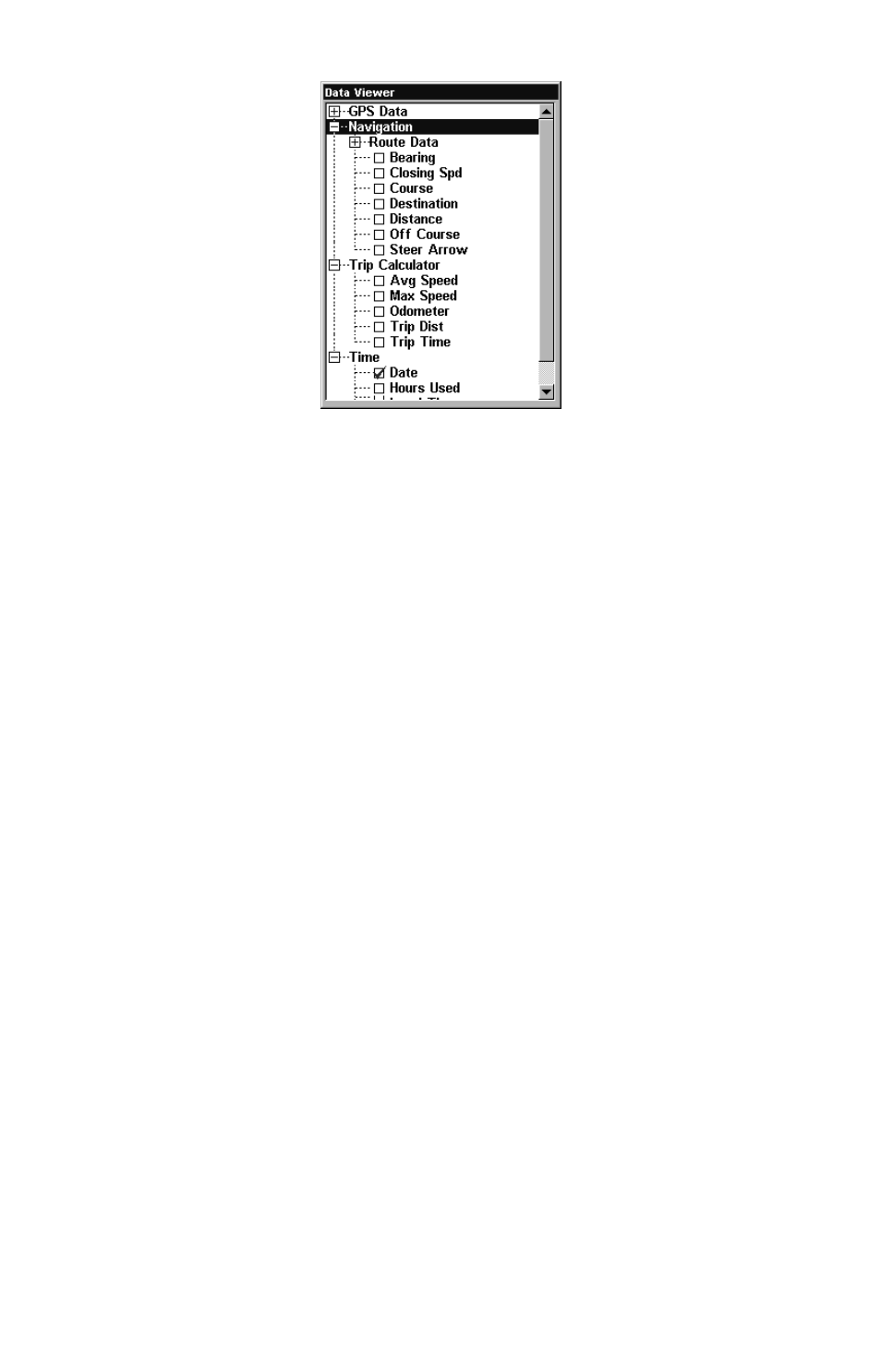
90
Overlay Data, with "Navigation," "Trip Calculator"
and "Time" categories expanded.
To overlay information on your screen:
1. While on the Navigation Page or a Map Page, press
MENU
|
↓ to
O
VERLAY
D
ATA
|
ENT
.
2. You'll see a list of the overlay data currently shown, if any. Select
(E
NTER TO ADD
)
and press
ENT
. The data viewer shows information cate-
gories with "+" or "–" symbols next to each category name. A category
with a "+" next to it is
expandable, meaning its contents are currently
hidden.
Selecting the category name and pressing
ENT
will show the category's
contents, so you can choose items within it. An expanded category (one
with a "–" next to its name) can be collapsed to hide its contents, and
make more room on your screen. Just select the category name and
press
ENT
.
3. Expand any categories that might contain information you want to
display. Then press
↓ or ↑ to select a display option.
4. With the option highlighted, press
ENT
to check it (turn on) and un-
check it (turn off). As you turn categories on, data will float in your dis-
play window. Every Page display has a maximum number of items you
can float on your display using the Overlay Data command.
5. After all options are set, press
EXIT
|
EXIT
to return to the page display.
