Eagle Electronics IntelliMap 500C User Manual
Page 94
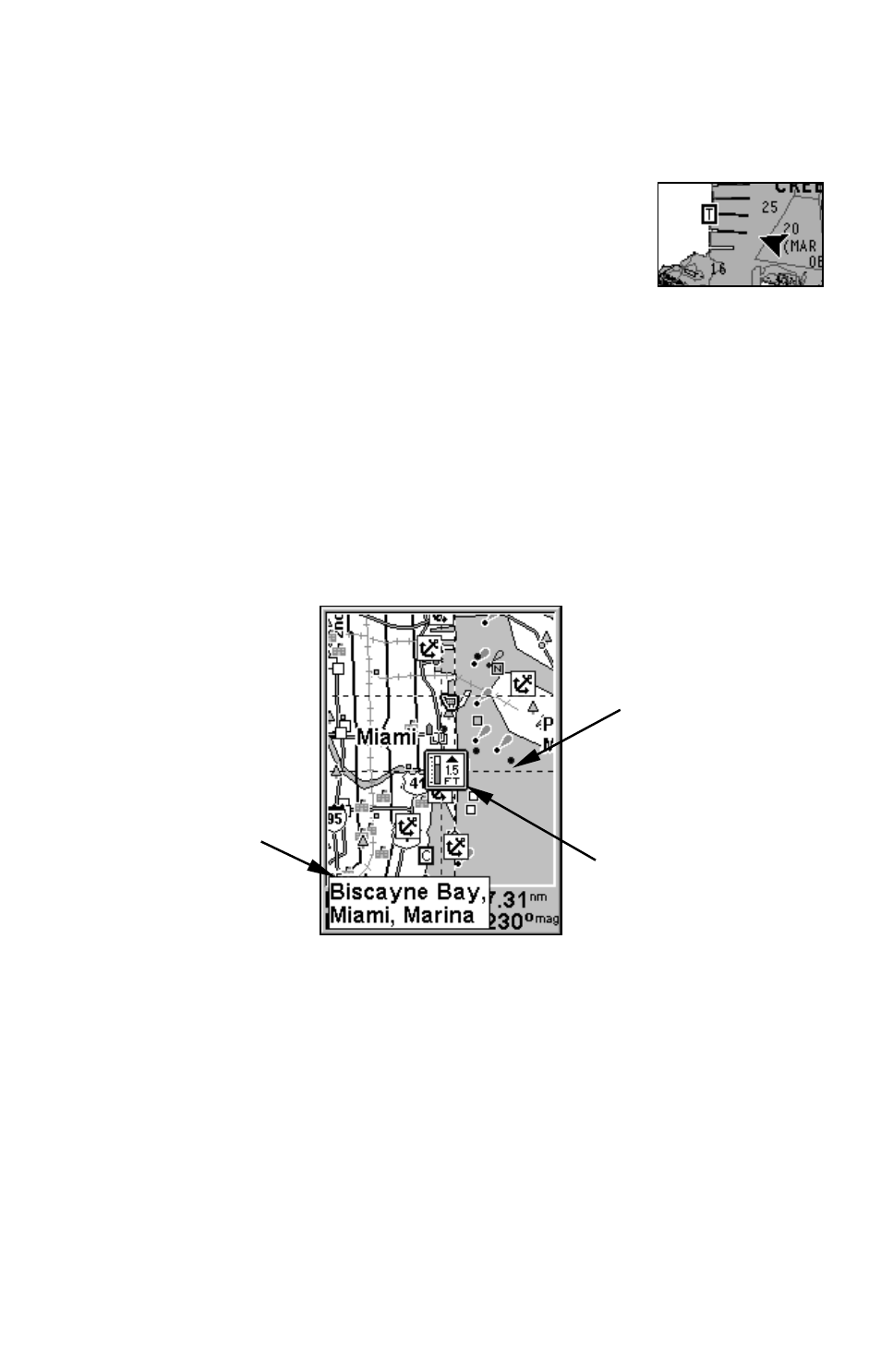
88
2. Use
↑ and ↓ to select the desired month, day or year, then press
ENT
.
To clear the information screen, press
EXIT
.
Tide Information
Navionics charts contain Tidal Information,
represented at large zoom ranges by a box icon with
the letter "T." The icon stands for a Tidal Station
location. An example is displayed at right.
When you zoom in to a sufficiently small zoom range, the icon itself be-
comes an animated gauge showing a rising or falling tidal height for the
selected station at the present time. At larger zoom ranges, you can se-
lect the boxed "T" icon and it becomes an animated gauge with a pop-up
name box. An example is displayed in the following figure.
To view tide information:
1. Select a Tide Station icon: use the arrow keys to move the cursor over
an icon. When it is selected, a pop-up name box appears.
2. After selecting the Tide Station icon, press
WPT
to display the Tide
Information screen.
Navionics chart showing Tide Station icon selected by cursor.
In the example above, the tide is at 1.5 feet and rising,
as shown by the up arrow at the top of the icon.
Tide Station
icon
Cursor line
Pop-up
name box
