Selecting language, subtitles, and camera angles – Epson 50 User Manual
Page 32
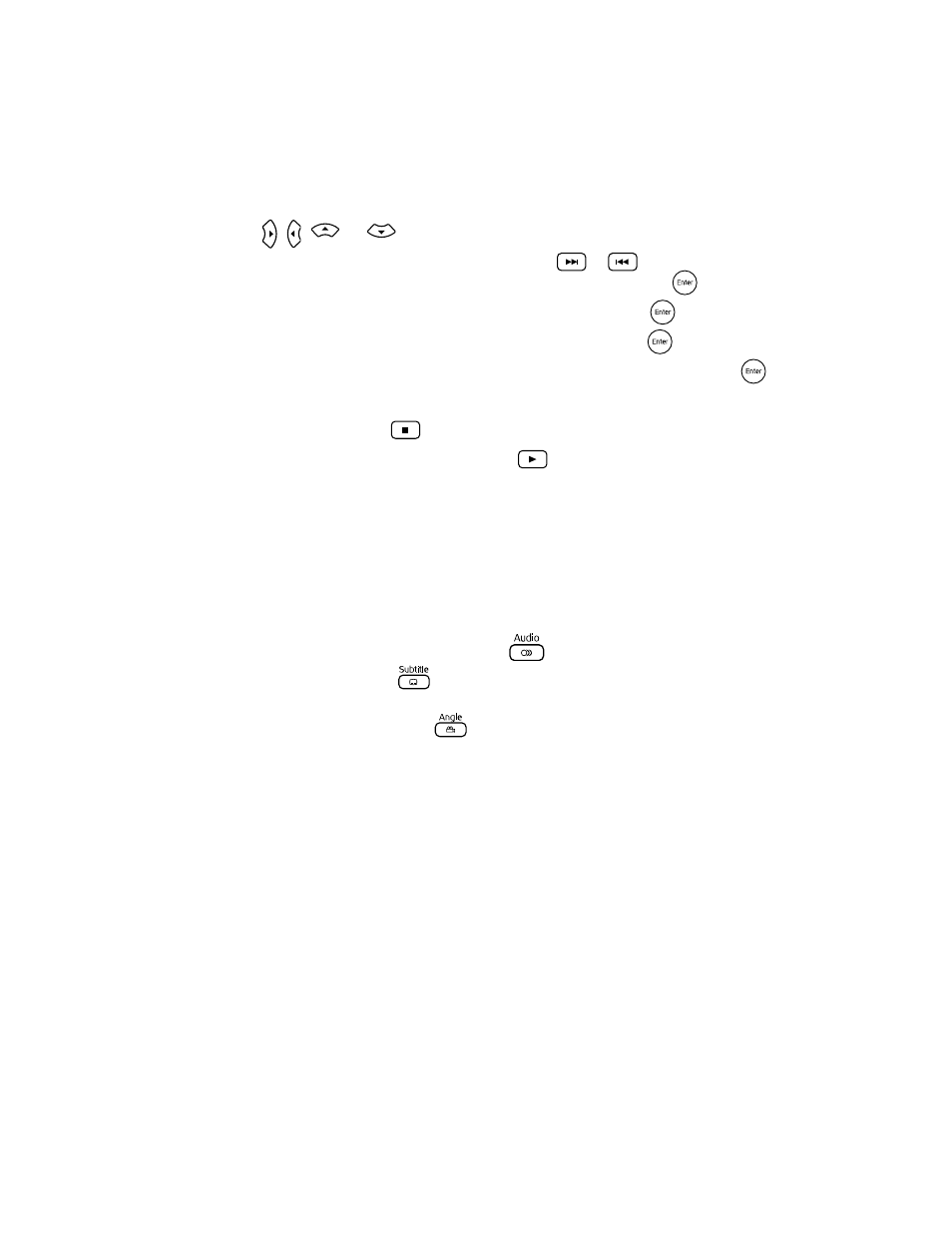
32
Doing More with Epson MovieMate
3. Use the numeric buttons to set the program order (up to 99 chapters, titles, or tracks).
■
Press , ,
, or
to move the cursor.
■
If a disc has more than 10 chapters or tracks, press
or
to display the next or
previous page. Or, select
Next
or
Previous
on the screen and press
.
■
To delete a track or chapter you have entered, select it and press
.
■
To close the program screen, select
Exit
on the screen and press
.
4. To begin playing your programmed sequence, select
Start
on the screen and press
.
5. Set the toggle switch on the remote control back to the
Func.-
position.
6. To cancel the program, press
.
7. To resume normal playback, stop play and press
.
Selecting Language, Subtitles, and Camera Angles
Some DVDs and DivX files allow you to display subtitles or select from several languages or
camera angles. If these features are available, you can use the buttons on the remote control to
select them.
1. Press the appropriate button on the remote control:
■
To change the language of the video, press
.
■
To display subtitles, press
. You may have a choice of subtitle languages or
subtitle files (for DivX videos).
■
To change camera angles, press
.
2. Press the button repeatedly to select the option you want.
Note: You can also use the Playback information screen, as described on page 33. For a list of
language codes, see page 61.
