Deleting passwords – Epson EL 486UC User Manual
Page 38
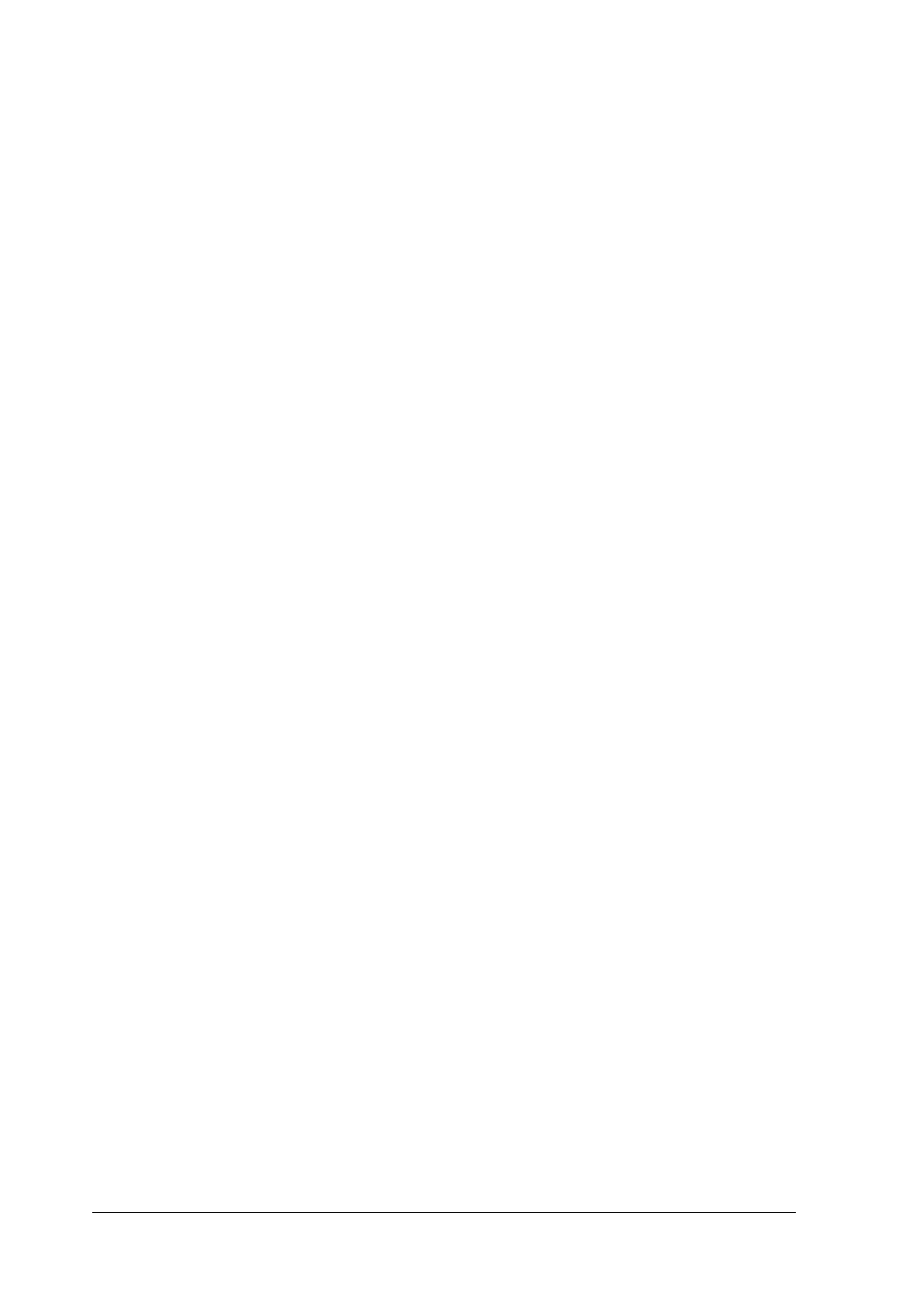
If you enable the Password on boot option, you must enter
the Supervisor or User password each time you turn on the
system. If you do not enable this option but you have defined
passwords, you must enter the password each time you start
the SETUP program. If both a Supervisor and User password
are enabled, SETUP displays options for setting the User
password only for users who logged on with a user password.
To specify a User password, you must first specify a Supervisor
password, follow these steps to enter or change a Supervisor
p a s s w o r d :
1.
S e l e c t t h e S e t S u p e r v i s o r P a s s w o r d o p t i o n a n d p r e s s
Enter.
2.
You see a Set Supervisor Password window. Type the
password you want
to
use, then press
Enter.
You can define
a password of up to eight characters.
3.
Type the same password a second time and press
Enter. You
see a message that your changes have been saved.
4.
P r e s s t h e s p a c e b a r . T h e S u p e r v i s o r P a s s w o r d
I S
o p t i o n
is now set to Enabled.
To set a User password, select the Set User Password
option and follow the steps above.
Deleting Passwords
To delete your passwords, follow these steps:
1.
S e t t h e P a s s w o r d o n b o o t o p t i o n t o D i s a b l e d .
2.
Delete the User password by pressing
Enter
for both the
password field and the confirmation field. Don’t type any
characters in these fields.
2-10
Running the SETUP Program
