Solving problems with the image or sound – Epson 76C User Manual
Page 83
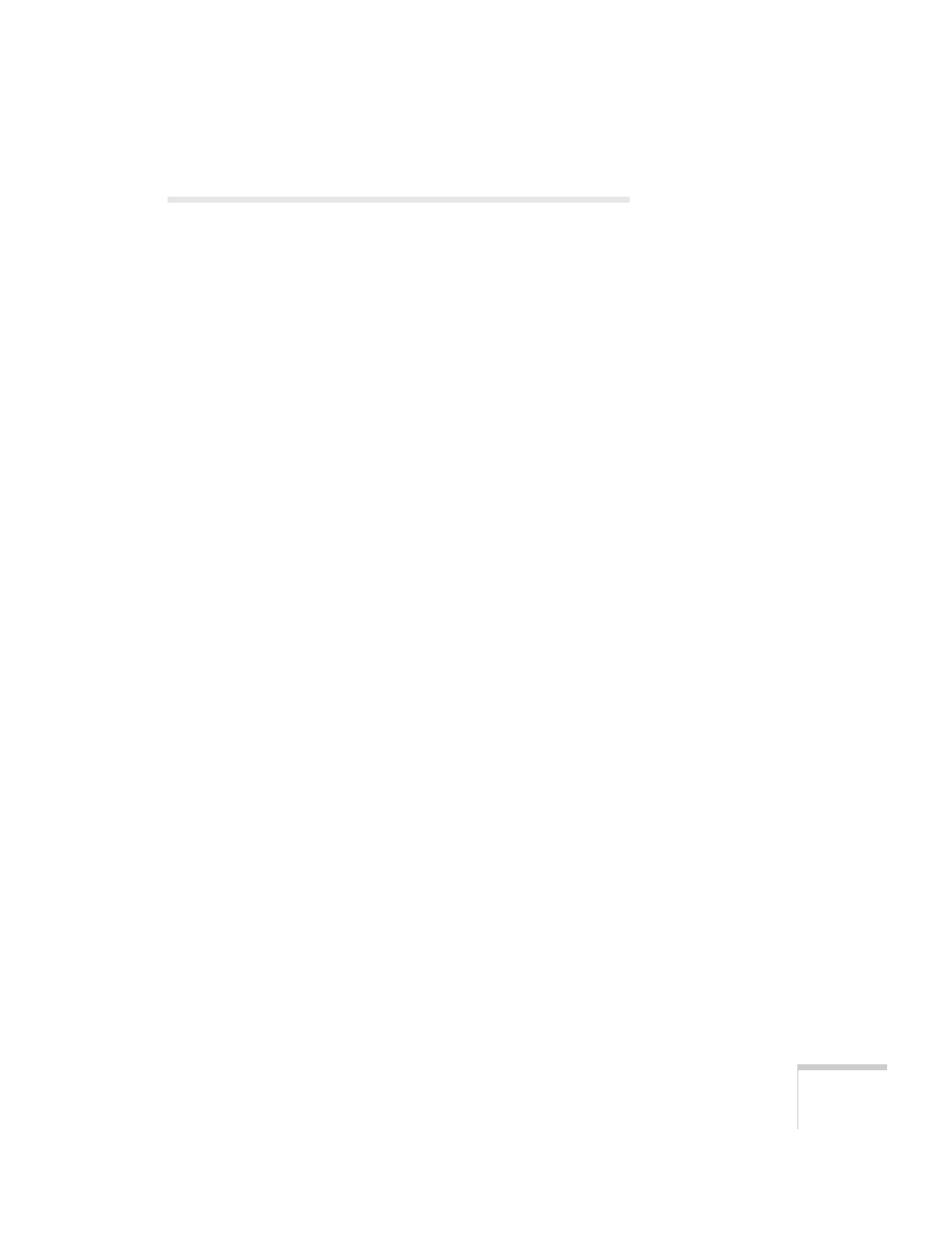
Solving Problems
83
Solving Problems with the Image or
Sound
No image appears on the screen.
■
Check that the power light is green, not flashing, and the lens cap
is off.
■
The projector may be in standby or sleep mode. If the projector
has not received any input signal for 30 minutes, it turns off the
lamp to conserve the lamp life and save energy. If the power light
is orange, press the P
Power
button to turn the projector on.
■
Press the
A/V Mute
button to make sure the picture has not been
turned off temporarily.
■
If the power was switched off and then on again, wait until the
power light stops flashing and remains orange; then press the P
Power
button again.
■
Check the
Video Signal
or
Computer Input
setting in the
Signal menu to make sure it is correct for the selected source. See
page 56 for more information.
■
Have messages been turned off in the
Display
setting of the
Extended menu? See page 60 for details.
■
Adjust the
Brightness
setting on the Image menu or select
High
for the
Brightness Control
setting in the Extended menu. See
■
The attached computer may be in sleep mode or displaying a
black screen saver. Try pressing a key on the computer.
Nothing appears on the external monitor.
■
Make sure the VGA computer cable is connected to your
computer’s video port and the projector’s
Computer(Component Video)
port. Make sure the cable from
your monitor is connected to the projector’s
Monitor Out
port.
