Disabling the projector’s buttons – Epson 76C User Manual
Page 68
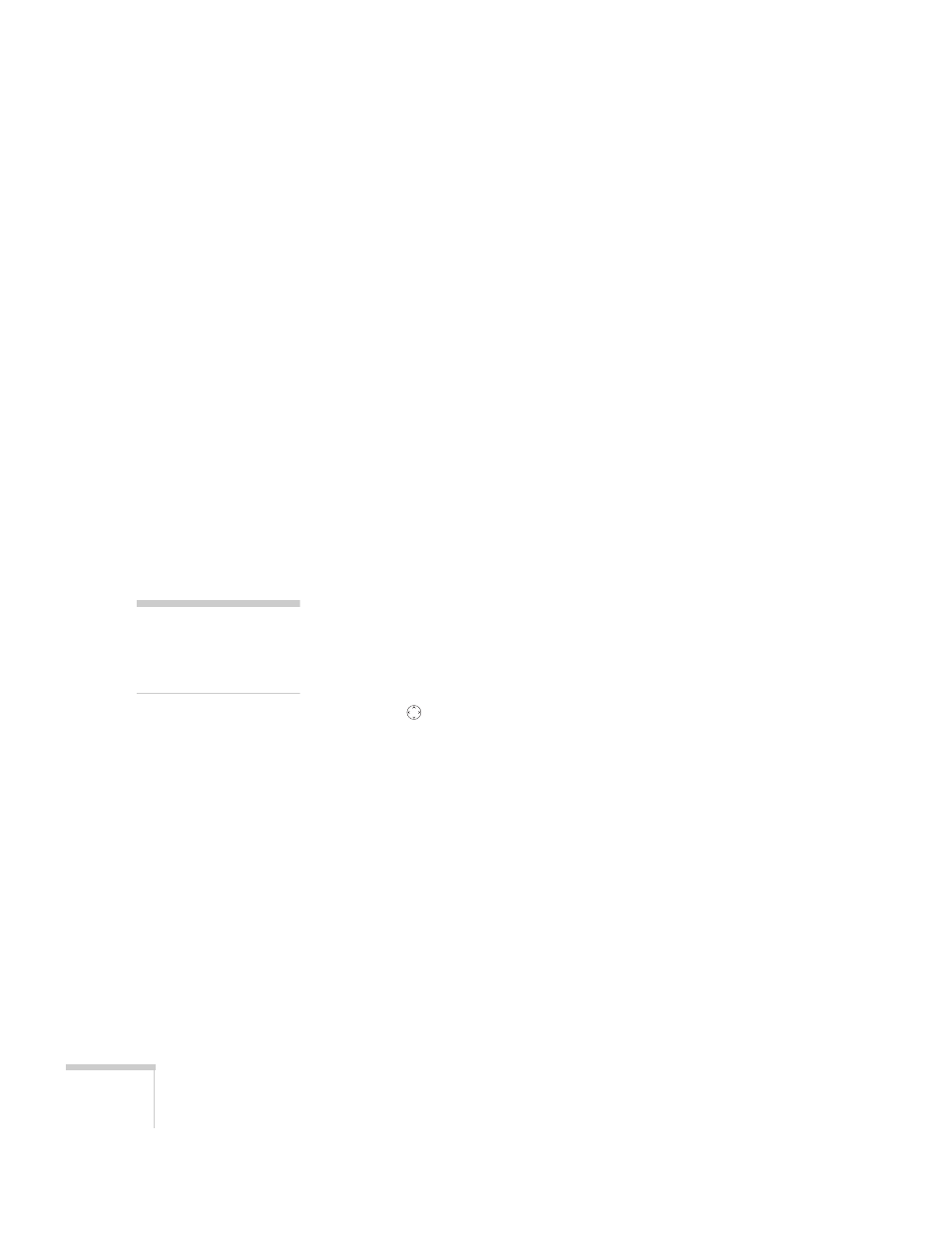
68
Fine-tuning the Projector
If the password is not correct, you see the message
Wrong password.
Please try again.
If you enter an incorrect password three times in
succession, you see the message
The projector’s operation will be
locked. Request code xxxxx
and the projector switches to standby
mode for approximately 5 minutes. Write down the request code.
Then disconnect the projector’s power cord from the electrical outlet,
reconnect it, and turn the projector back on.
When you see the Password Protect Release screen again, you can try
to enter the correct password.
If you have forgotten the password, contact Epson with the request
code number that appears in the Password Protect Release screen for
assistance. See “Where To Get Help” on page 92.
If you enter an incorrect password 30 times in succession, the
projector remains locked and you must contact Epson to unlock it.
Disabling the Projector’s Buttons
When you enable the Operation Lock function, all the projector’s
buttons are disabled except for the P
Power
button.
1. Press the
Menu
button.
2. Select the
Settings
menu and press
Enter
.
3. Use the
pointer button (or up and down arrow buttons) to
select
Operation Lock
and press the
Enter
button.
4. Select
ON
and press
Enter
.
5. Select
Yes
and press
Enter
to confirm the setting.
6. Press the
Menu
button.
note
To cancel Operation Lock,
press the projector’s
Enter
button for seven seconds.
