Ic-7000 cam user’s guide – Edimax Technology Pan/Tilt IP Surveillance Camera IC-7000 User Manual
Page 23
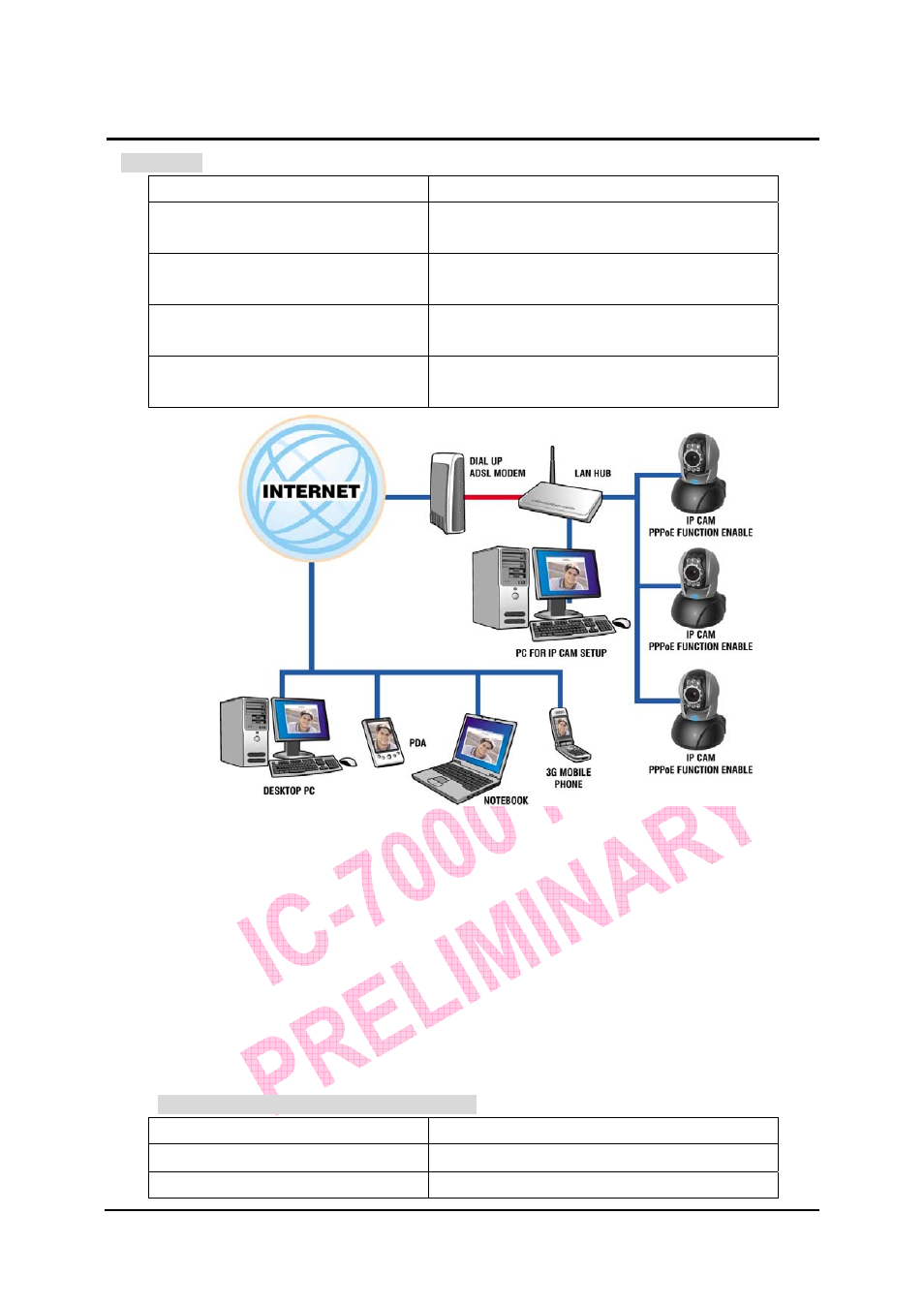
`
IC-7000 CAM User’s Guide
P
P
a
a
n
n
/
/
T
T
i
i
l
l
t
t
I
I
P
P
S
S
u
u
r
r
v
v
e
e
i
i
l
l
l
l
a
a
n
n
c
c
e
e
C
C
a
a
m
m
e
e
r
r
a
a
IC-7000 USER’S GUIDE
PAGE 23/62 Rev.
PV1.0
Scenario 6
The way to access Internet
ADSL or Cable Modem
Public IP address required?
Yes, one dynamically-allocated public IP
address is required
DHCP server required?
Must be equipped with DHCP and NAT
function
Network Setup for IP -CAM
LAN Enable / Manually
This scenario is best for:
Users with several dynamic IP addresses and
several IP-CAMs installed
1.
Please obtain the PPPoE username and password from your ISP.
2.
Connect the red test network cable to the RJ-45 Ethernet jack located on the rear of
IP-CAM. The other end is connected to the network card of computer
3.
Refer to 2.4-3 PPPoE - IP Address Settings to input PPPoE account and password.
4.
Please type the Mail server setup information in IP-CAM setup utility.
5.
Connect IP-CAM to LAN Hub.
6. Use CAM_EZ Search utility to find out the dynamic IP address assigned by ISP for
each IP-CAM.
7.
Open IP browser and type in the physical IP address (such float IP is dispatched by
ISP) of the IP-CAM, e.g., http://211.78.174.94.
8. Follow the steps above to configure for each IP-CAM.
二
. IP-CAM Network Framework Installation 7
The way to access Internet
ADSL or Cable Modem
Public IP address required?
One static public IP address required
DHCP server required?
Must be equipped with DHCP and NAT
