Ic-7000 cam user’s guide – Edimax Technology Pan/Tilt IP Surveillance Camera IC-7000 User Manual
Page 11
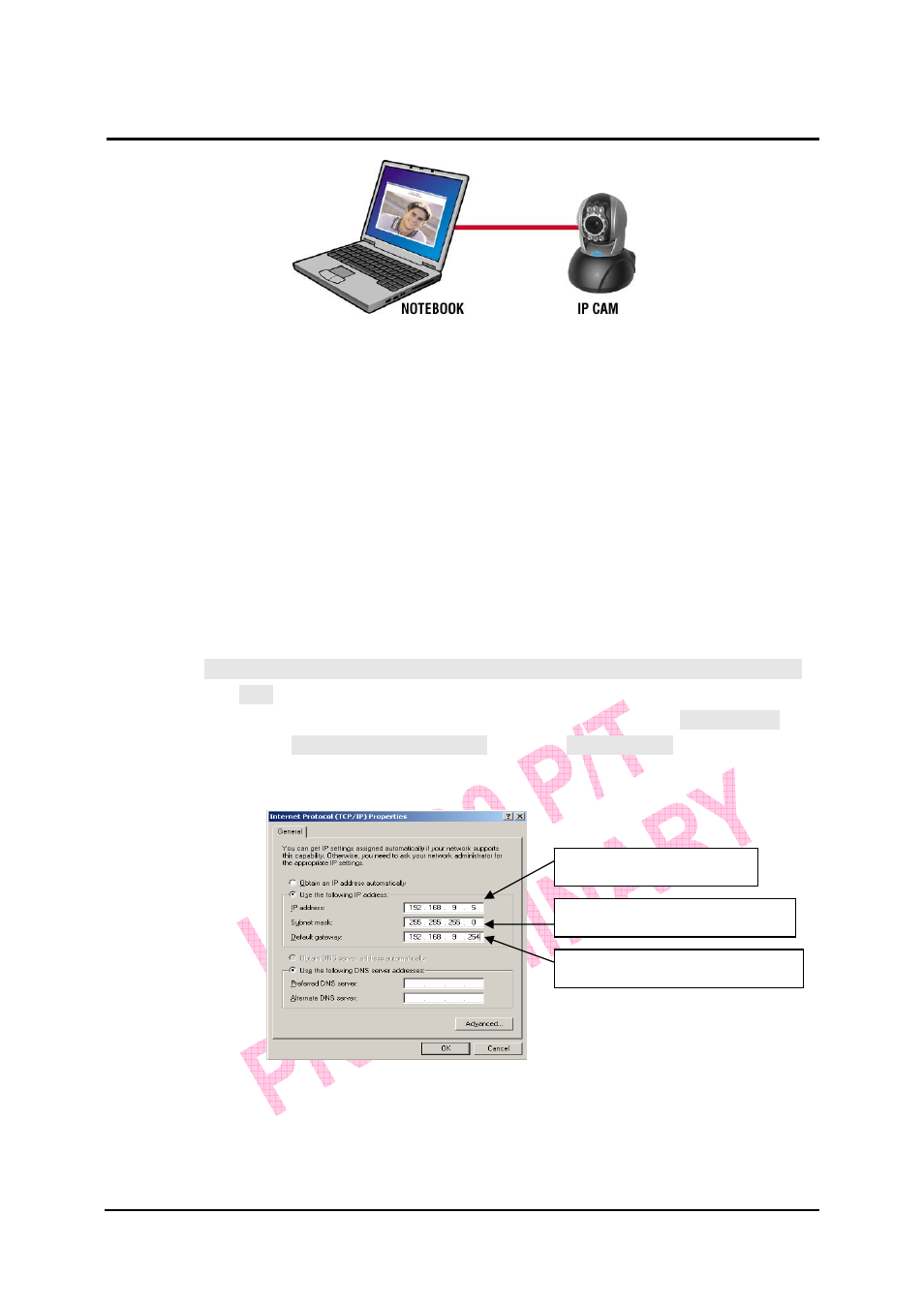
`
IC-7000 CAM User’s Guide
P
P
a
a
n
n
/
/
T
T
i
i
l
l
t
t
I
I
P
P
S
S
u
u
r
r
v
v
e
e
i
i
l
l
l
l
a
a
n
n
c
c
e
e
C
C
a
a
m
m
e
e
r
r
a
a
IC-7000 USER’S GUIDE
PAGE 11/62 Rev.
PV1.0
B. Make sure the IP addresses of PC and IP CAM are on the same network
section:
z
Usually, static IP address will be used to access Internet, so the IP
address will vary. When you want to change IP address, please write
down the original IP address on your computer first. Then you have to
modify the IP address of your computer for testing if the IP-CAM can be
operated normally or not. After finishing the test, IP address for your
computer should be recovered to original settings.
z
In general, the IP address for your computer in LAN will be set with
“Obtain an IP address automatically”. To test the IP-CAM is working
properly or not, the IP address of your computer must be changed
temporarily. After the test is finished, it can be changed back to original
setting.
C. Next, choose Control Panel->Network Connections->choose the activated
area
Network Connections---> right click your mouse --->select Properties(P)--->
Select Internet Protocol (TCP/IP)---> Select Properties(R) , then you can
check the current IP address status for the computer. The way to modify IP
address is:
D. Open and execute CAM_EZ Search (as shown in Figure 2). The system will
scan the IP-CAM that you just installed automatically. Then, you will find
255IC-7000 in the column of Camera Lists. Click 255IC-7000 with left mouse
button. You can see the default settings of IP-CAM.
IP Address(I):192.168.9.5
Subnet Mask (U):255.255.255.0
Default Gateway(D):192.168.9.254
