Setting up your presentation, Connect the document camera, 2 plug in and turn on – Epson DC-10s User Manual
Page 2: 3 extend the arm, 1 connect the document camera, 4 place your document
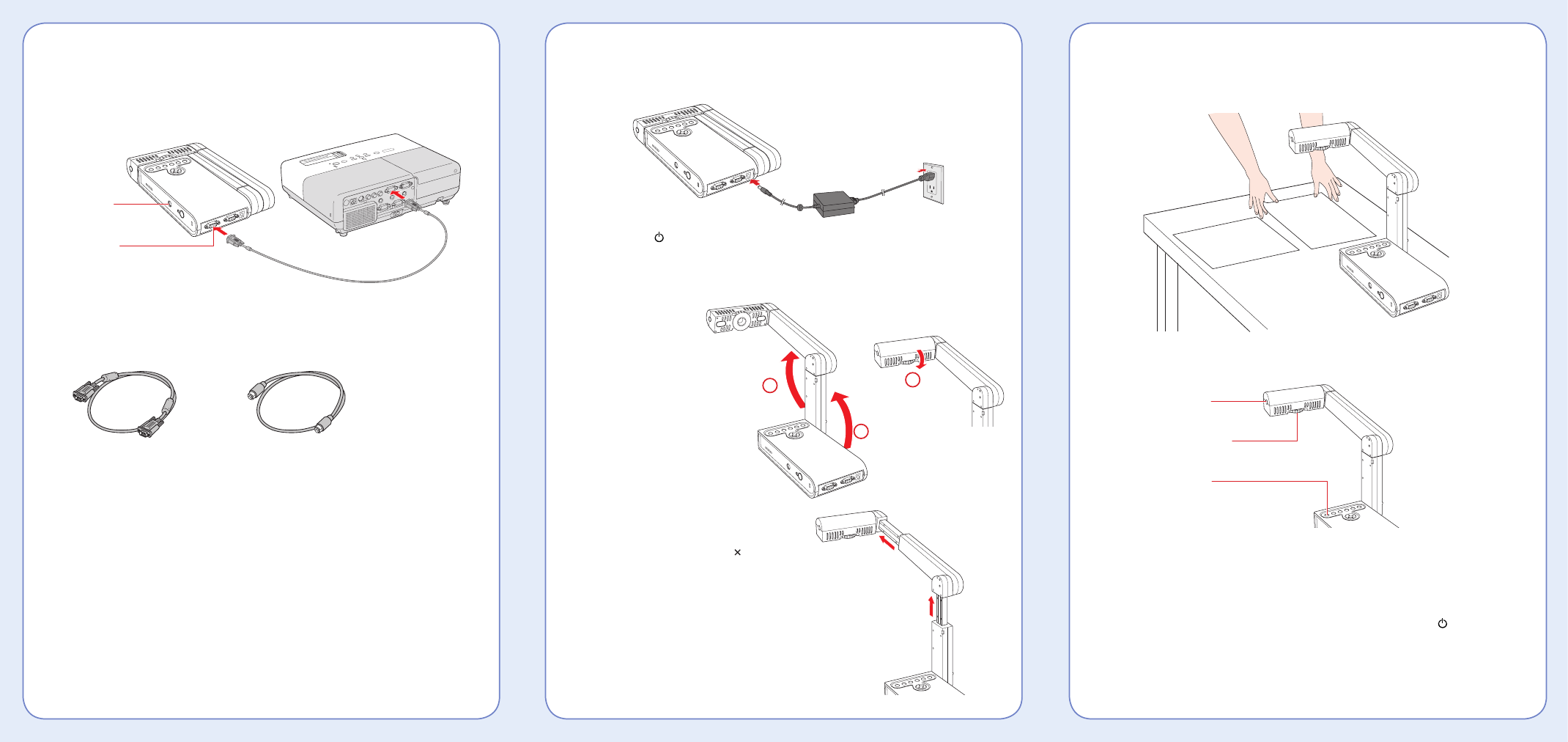
2 Plug in and turn on
1
Connect the power adapter as shown. Plug the adapter into a wall outlet.
2
Press the
Power button to turn on the document camera.
3
Turn on your projector or video display device.
3 Extend the arm
1
Raise the camera
arm and rotate the
camera head
downward.
2
If you are displaying documents
larger than letter-size (8.5 11 inches),
extend the camera arm.
Setting Up Your Presentation
1 Connect the document camera
Connect the document camera to a projector or other video display device:
Use a VGA cable (included) or an S-video cable. Connect the cable to one of the
ports shown above. Check your video equipment for the type of cable it uses.
4 Place your document
1
Place your document on the table under the camera head.
Orient it either way as shown.
2
Press the lamp button to illuminate your document.
3
Turn the dial on the camera head to orient the image on the screen.
4
Press the
Focus button. Your document is automatically focused.
Note
When you’re done using the document camera, press and hold the
Power button
to turn it off. To store it, disconnect any cables and fold down the camera arm.
VGA cable
Typically used by:
• projector
• computer monitor
S-video cable
Typically used by:
• projector
• TV
• VCR
A
A
Lamp button
Image rotation dial
Focus button
1
2
3
Document Camera
S-Video port
VGA port (out)
Projector
