Using the despooler, Managing print jobs on a macintosh, Using monitor2 – Epson Stylus Color 800 User Manual
Page 9
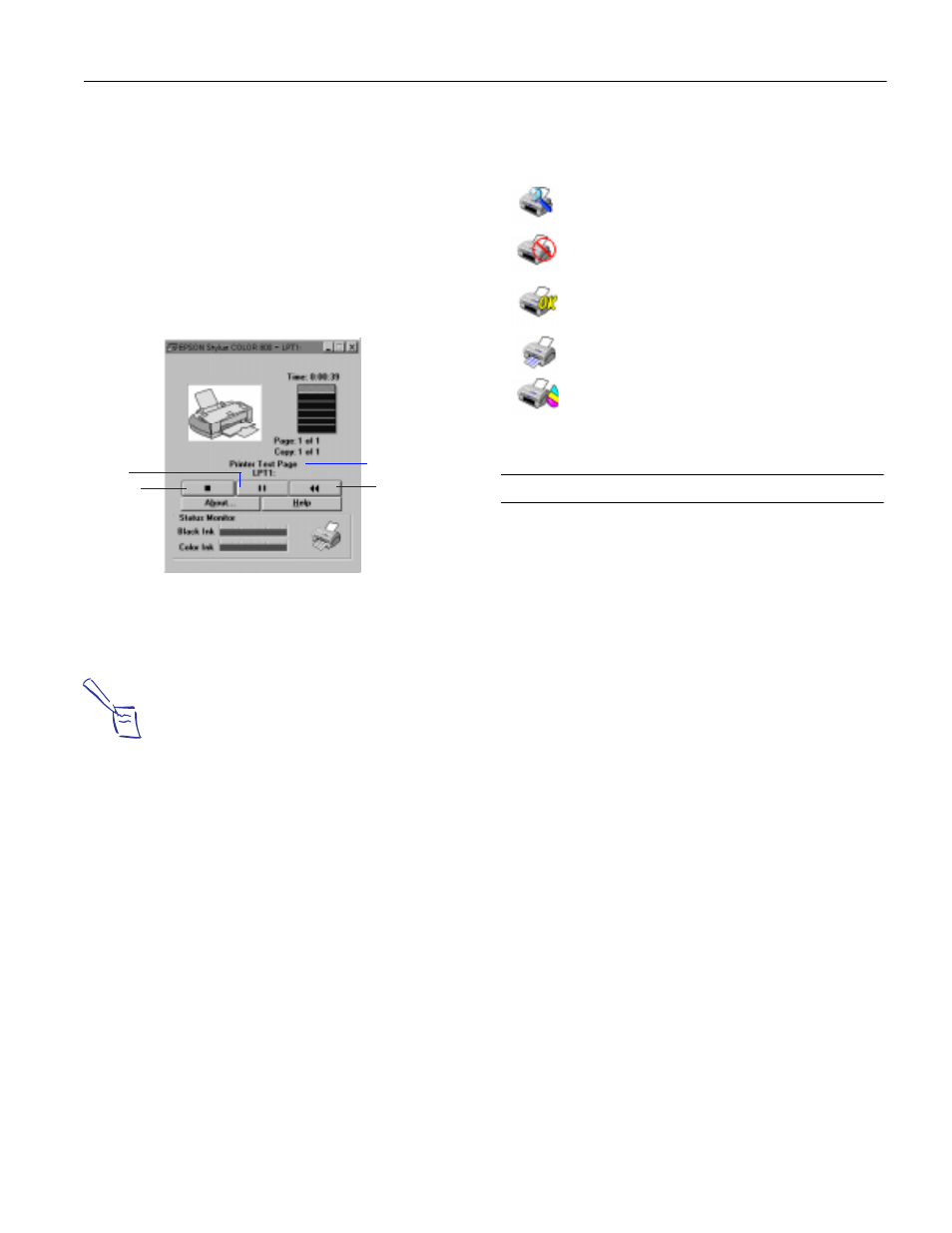
EPSON Stylus COLOR 800
1/97
EPSON Stylus COLOR 800 - 9
2. Right-click the EPSON Stylus COLOR 800 icon.
3. Select Properties. Then click the Details tab.
4. Click Spool Settings.
5. Make sure Enable bi-directional support for this printer is
turned on. Then click OK.
Using the Despooler
While your document is printing, the EPSON Despooler
dialog box appears in the lower right corner of your screen:
This dialog box shows the progress of your print job and the
status of your printer. If you run out of paper while printing,
for example, the Despooler warns you. You can use the
buttons to cancel, pause, or restart your print job.
Note:
The Status Monitor appears only if you’re using Windows 95
and you’re not printing over a network.
The Status Monitor at the bottom of the dialog box shows
how much ink is left in your printer, along with these status
icons:
Managing Print Jobs on a Macintosh
Your Macintosh printer software includes two management
utilities: Monitor2 and Status Monitor.
❏ If you’re using background printing, Monitor2 starts
automatically when you send a job to the printer. It
handles background printing while you continue to work
on your Macintosh and lets you track documents that are
waiting to be printed.
❏ The Status Monitor alerts you to any problems that occur
during printing. You can also use it at any time to see how
much ink you have left.
Using Monitor2
The Monitor2 utility lets you continue to work on your
Macintosh while your document is printing. However,
background printing is slower and may also slow down your
system.
If you want to use this utility, you need to turn on
background printing in the Chooser and increase the
memory allocation for Monitor2. Follow these steps to turn
on background printing and use the Monitor2 utility:
1. Open the Chooser from the Apple menu and make sure
your EPSON Stylus COLOR 800 printer is selected.
2. Under Background Printing, click On and close the
Chooser.
3. Select EPSON Monitor2 in your Extensions folder within
the System folder.
4. Choose Get Info from the File menu.
The name of the
file you’re
printing appears
here.
Click to pause
printing.
Click to
cancel
printing.
Click to restart
printing.
The Status Monitor is checking printer status.
An error has occured. Check your printer.
Your printer is ready to print.
Your printer is printing.
The ink level is low or empty. Check the
*
or
)
light on the control panel and replace the
cartridge if necessary.
