Edimax Technology AC-M1000 User Manual
Page 26
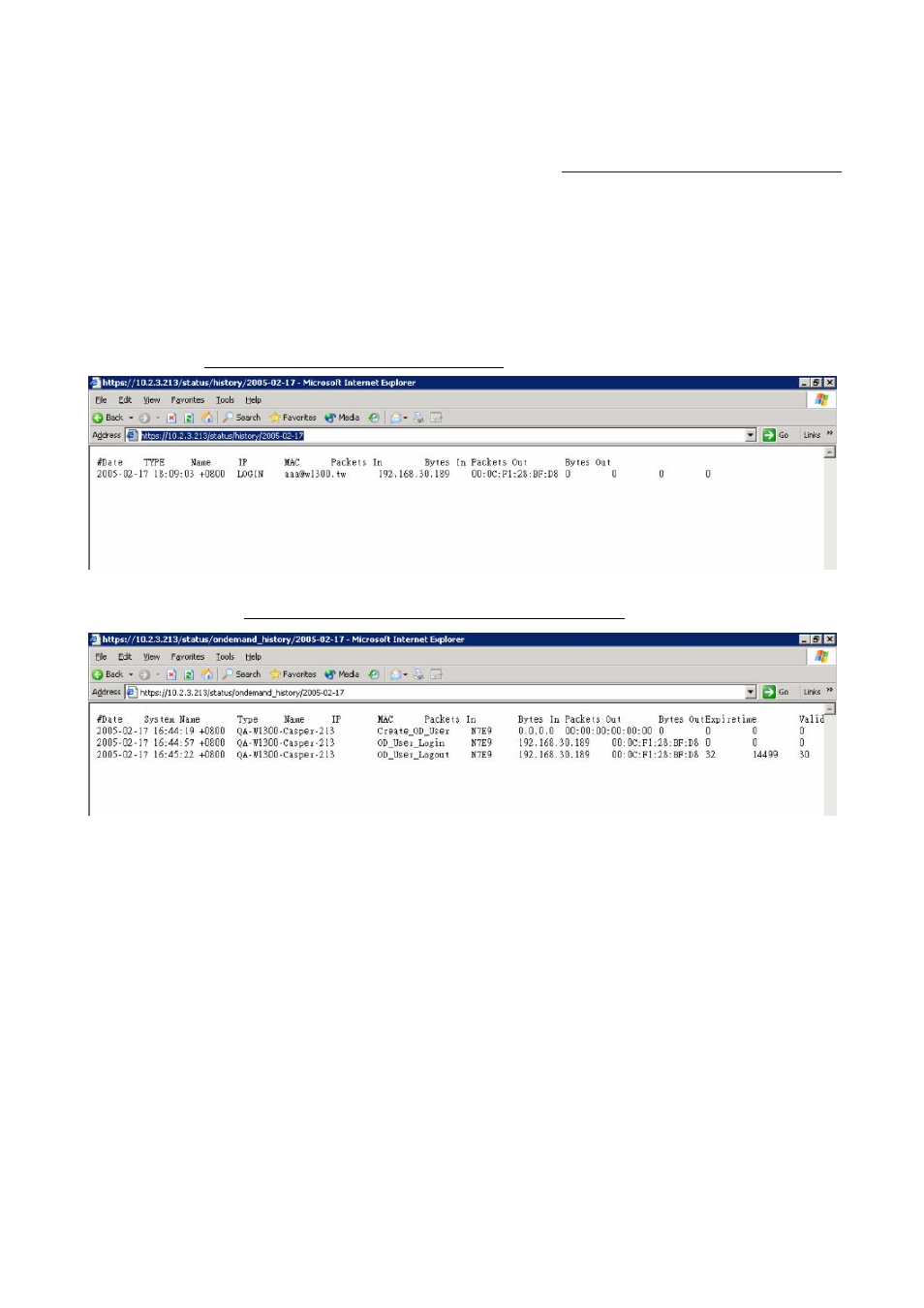
Edimax AC-M3000/AC-M1000
User’s Manual
24
y System Name: Set the name of the system or use the default.
y Device Name: FQDN (Fully-Qualified Domain Name). This is used as the domain name used in login page. For
example, if Device Name=ashop.com, the URL of login page will be
https://ashop.com/loginpages/login.shtml
.
y Home Page: Enter the website of a Web Server to be the homepage. When users log in successfully, they will
be directed to the homepage set. Usually, the homepage is the company’s website, such as
http://www.yahoo.com. Regardless of the original webpage set in the clients’ computers, they will be redirect to
this page after login.
y Access History IP: Specify an IP address of the administrator’s computer or to get history information of
Edimax AC-M3000 with fix format URLs.
Traffic History:https://10.2.3.213/status/history/2005-02-17
On-demand History:https://10.2.3.213/status/ondemand_history/2005-02-17
y Remote Management IP: Set the IP addresses within a range which are able to connect to the web
management interface via WAN and/or controlled port. For example, 10.2.3.0/24 means that as long as you are
within the IP address range of 10.2.3.0/24, you can reach the administration page of Edimax AC-M3000. If the IP
range bit number is omitted, 32 is used to specify a single IP address.
y SNMP: Edimax AC-M3000 supports SNMPv2. If the function is enabled, it is able to assign the Manager IP
address and the SNMP community name used to access the management information base (MIB) of the
system.
y User Logon SSL: Enable this function to activate https (encryption) or disable this function to activate http (non
encryption) user login page.
y Time: Edimax AC-M3000 supports NTP communication protocol to synchronize the system time with remote
time servers. Please specify the time zone and IP address of at least one NTP server in the system
configuration interface for adjusting the system time automatically. (Universal Time is Greenwich Mean Time,
GMT). Time can also be set manually when selecting “Set Device Date and Time”. Please enter the date and
