Settings, Zoom playback (enlargement onscreen), Changing the audio language or sound mode – Emerson EWC19D1 User Manual
Page 26: For dvds
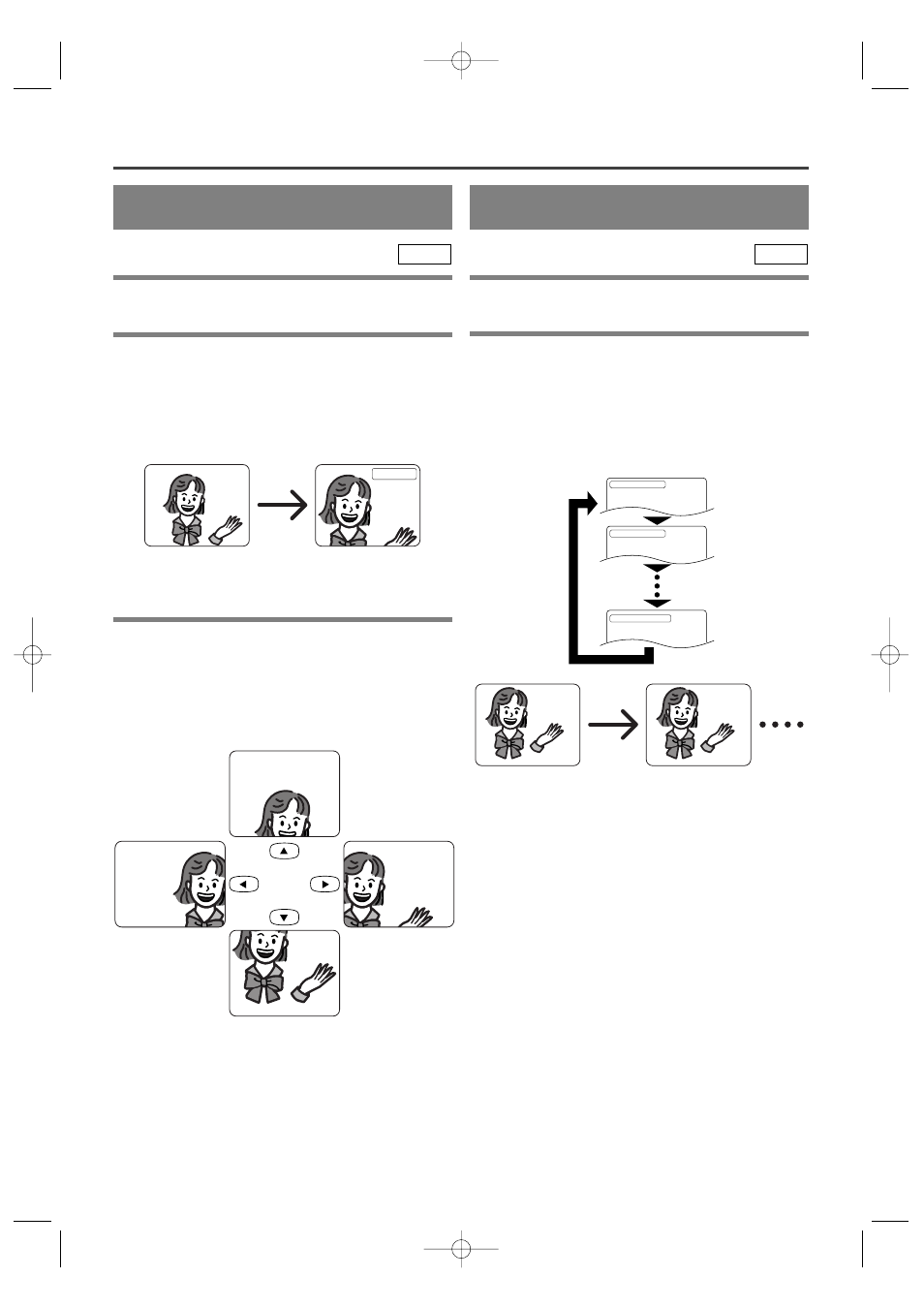
– 26 –
EN
0C28
– 26 –
– 26 –
ZOOM PLAYBACK
(enlargement onscreen)
Images can be enlarged four times on the screen to
your taste.
Press the ZOOM button during playback.
¡
An image will be enlarged at the center of the
screen.
¡
Press the ZOOM button again, and the image will be
back to the previous size.
DVD
SETTINGS
CHANGING THE AUDIO
LANGUAGE OR SOUND MODE
The DVD player has a function which allows you to
select the desired audio language and sound mode.
For DVDs
Press the AUDIO button during playback, and then
press the AUDIO button to select the desired audio
language.
¡
The audio language can be changed if multiple
languages are recorded on the DVD being played.
DVD
Notes
¡
Pressing the Audio button may not work on some
DVDs with multiple audio languages (e.g. DVDs
which allow audio language setting on the disc
menu). Operation varies between discs, so refer to
the manual accompanying the disc.
¡
If a desired language is not shown after pressing the
Audio button several times, the disc does not have
an audio source in that language.
¡
The audio language resets to the one which has been
selected in the setup mode, every time the power is
turned on or discs are replaced. If that language is
not available on a disc, a language defined by the
disc is selected.
¡
The screen display will disappear after about 5
seconds.
Audio 1 , English / 8
Audio 2 , French / 8
Audio 8 , Japanese / 8
HELLO
Bonjour
Zoom [on]
When the cursor (
K
/
L
/ s / B
) button is pressed
during zoom play, the part to be zoomed moves.
¡
The zooming frame can be moved from the center
.... 4 steps to the right. 4 steps to the left. 4 steps to
the top. 4 steps to the bottom.
Note
¡
Zooming function does not work while operation
display screen is shown.
TD251EN 01.5.31 7:15 PM Page 26
