Voice recording – Epson Digital Camera 5/01EPSON User Manual
Page 6
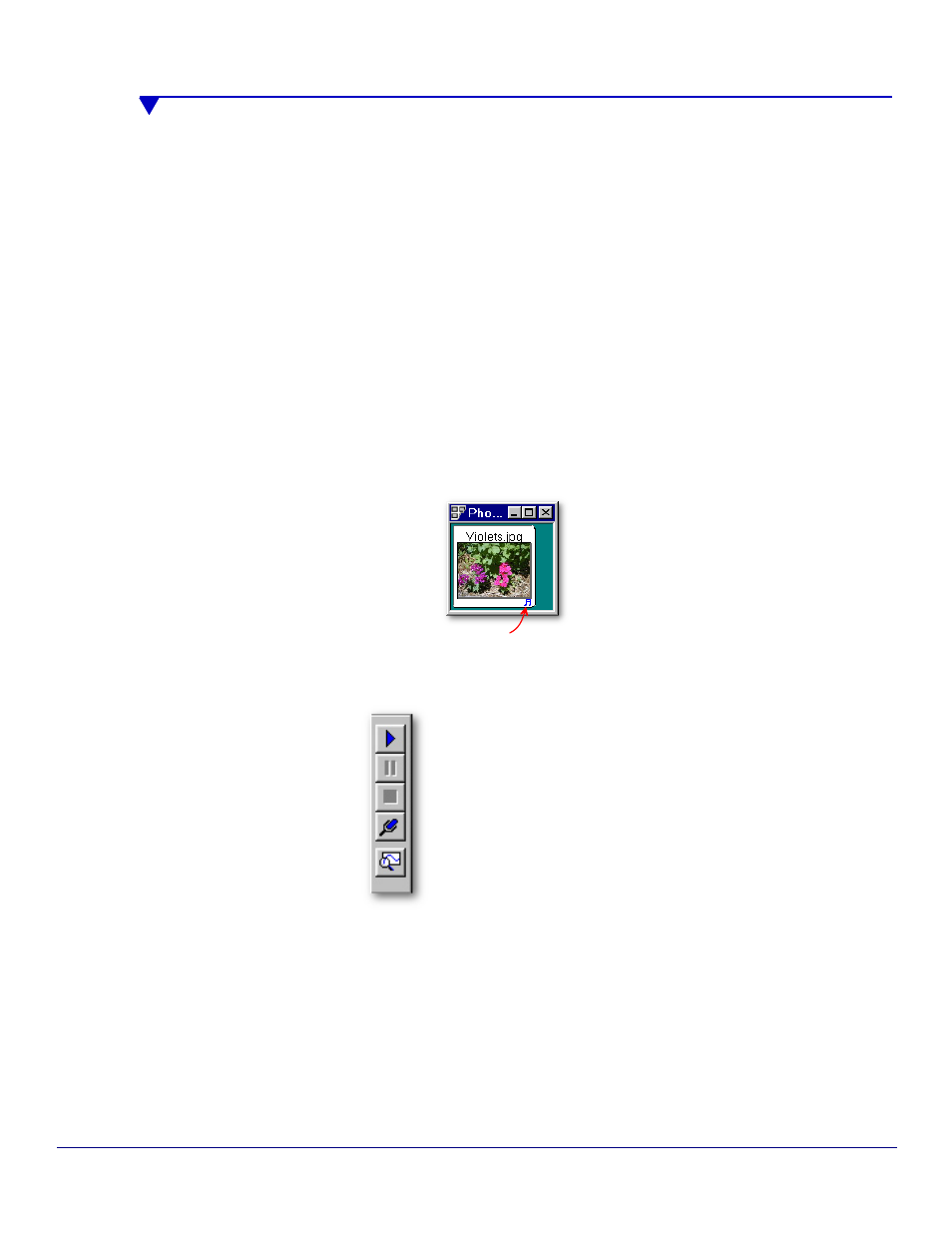
EPSON Sales Training
5/01
EPSON and EPSON Stylus are registered trademarks and Print Image Matching is a
trademark of Seiko Epson Corporation. PhotoPC is a registered trademark of Epson
America, Inc. Other trademarks are the property of their respective owners.
Technical Brief—Digital cameras
Page 5
Versatility—Voice recording
Several EPSON digital cameras have built-in microphones which allow you to record a voice message for each
image, right on the camera. Some cameras also have a built-in speaker so you can also listen to the message
right on the camera.
1. To record a message—You can record a message immediately after shooting a photo, or, in some cases, add
it later while the image is still in the camera. Recordings are saved with the image in .WAV format.
When you open an image that has audio attached to it (indicated by a musical note icon), the
audio clip automatically plays.
Audio clip
Although you can add and edit audio messages using the Image Expert software to any image, the
advantages of being able to capture audio right on the camera are:
Sierra Imaging Image Expert software also includes audio controls that allow you to:
You can capture not only voice but background noise or music at an event (that you would not be able to
add later).
You can add a message to a picture right after you take it , so that you won't have to try to remember later
how you wanted to identify it.
Play the audio message
Pause the audio message
Stop play of the audio message
Record a new message or additional audio
Edit the audio message: Cut, copy, paste, or
delete parts of the message (such as trimming
unwanted audio from the beginning or end)
2. To playback a message—You can play back audio messages attached to an image using the bundled Sierra
Imaging Image Expert™ software.
3. To add an image and a message—You can add an image and its attached audio file directly into a
document, presentation, or web page. Some applications allow you to import the files together, while others
require you to import them separately.
4. To save an image and a message—Using Sierra Imaging Image Expert software, Windows users can use the
Save to Floppy command to create a diskette or ZIP disk containing the selected image files, their
corresponding .WAV audio files, and the Image Expert slide show player. The slide show player will scroll
through each image and play the attached audio message.
▲▲
▲
▲
