Eicon Networks V8.3 User Manual
Page 49
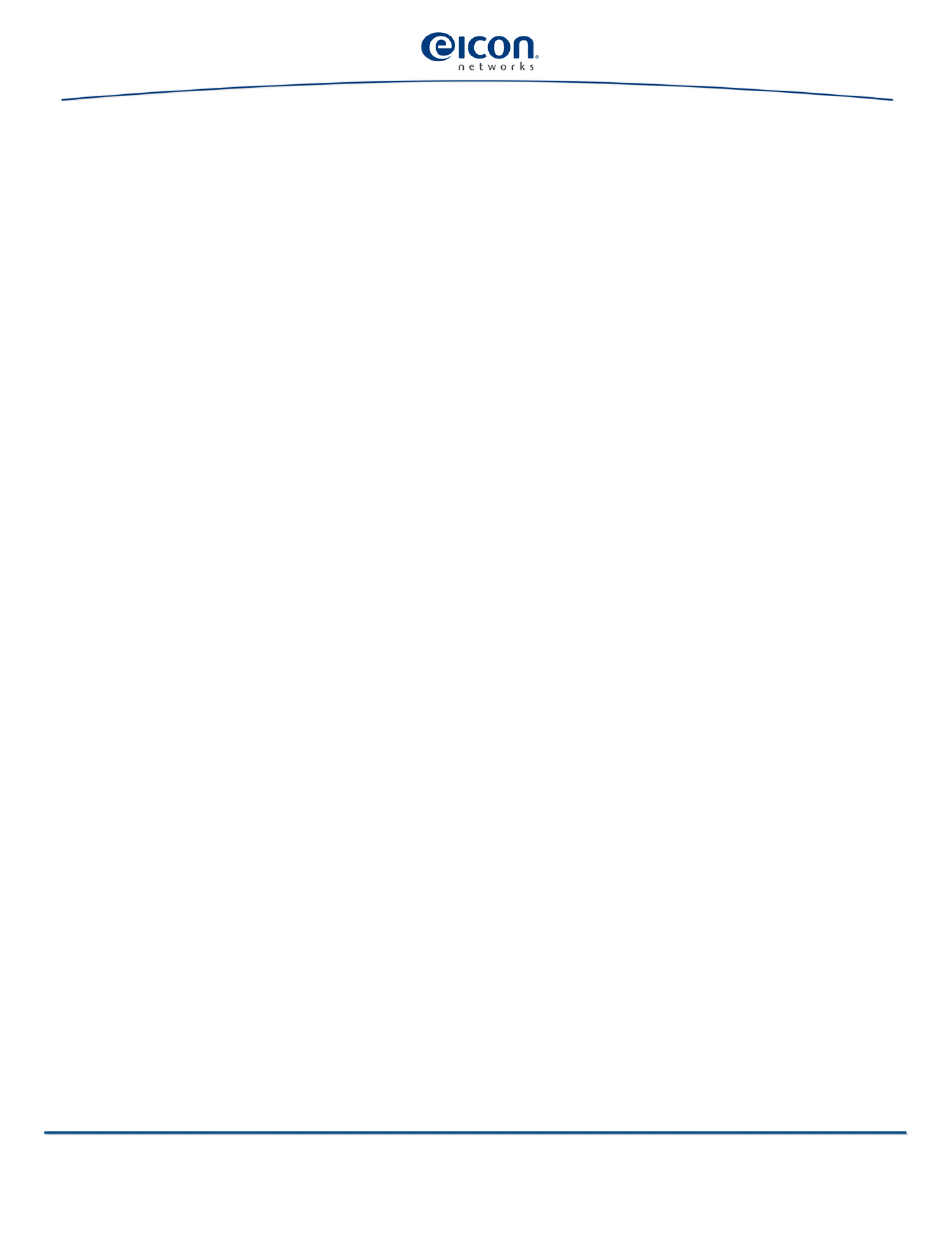
Dial-Up Networking and RAS Administration
49
Click ‘Next’.
10. In the ‘Connection Availability’ box, select if the connection should be made available
to all users or only to yourself.
Click ‘Next’.
11. If you are connected to a network and you selected to make the connection available
to all users, the ‘Internet Connection Sharing’ box is displayed.
12. Specify if your Internet connection can be shared by all users or if it should be available
only to yourself. Click ‘Next’.
13. Only Windows 2000:
In the ‘Completing the Network Connection Wizard’ enter a name for your RAS
connection.
14. Click ‘Finish’ to save the newly set up RAS client. If you need to make changes, click
‘Back’ until you reach the box where the changes are to be made.
15. In the displayed dialog box, click the ‘Dial’ button to connect.
Assign multiple phone numbers to a connection
You can assign several phone numbers to a connection. These phone numbers will be
used as alternative numbers if the first number fails for example, when the line is busy.
1.
Under Windows 2000:
Click ‘Start > Settings > Network and Dial-up Connections’ and right-click the
connection to which you want to assign multiple numbers.
Under Windows XP:
Click ‘Start > Settings > Control Panel’. Double-click ‘Network Connections’ and
right-click the connection to which you want to assign multiple numbers.
Under Windows Server 2003
Click ‘Start > Control Panel > Network Connections’ and right-click the connection to
which you want to assign multiple numbers.
2.
Select ‘Properties’.
3.
In the properties dialog box of your connection, click the ‘General’ tab. Click
‘Alternates’.
4.
In the ‘Alternate Phone Numbers’ box, check the option ‘If number fails, try next
number’.
5.
To add a new phone number to the list, click ‘Add’.
6.
In the ‘Add Alternate Phone Number’ box, enter the phone number. Click ‘OK’.
7.
Click ‘OK’ to close the ‘Alternate Phone Numbers’ box.
8.
Click ‘OK’ again to close the properties dialog box.
