Ba sic func tion, Tax shift – Casio PCR-T500 User Manual
Page 39
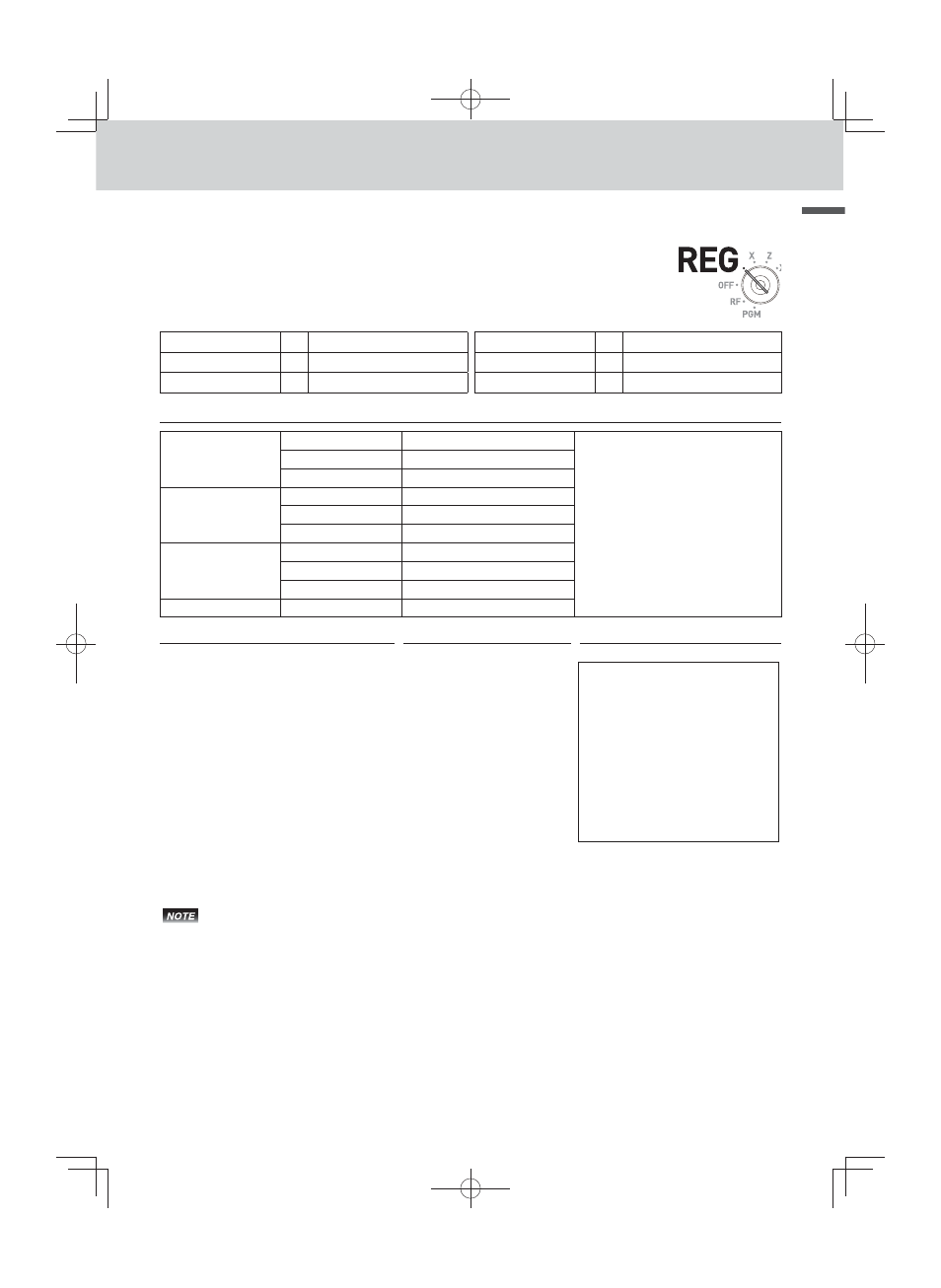
E-39
Ba
sic func
tion
To use the cash register’s basic function
Tax shift
By using
t
or
T
keys, you can change the taxable status.
The
t
key switches on and off of programmed taxable status 1 and
T
key
changes the taxable status 2. The following table explains how tax statuses
change by
t
or
T
key.
Non tax
t
6 Tax status 1
Non tax
T
6 Tax status 2
Tax status 1
t
6 Non-tax
Tax status 1
t
6 Tax status 1 & 2
Tax status 2
t
6 Tax status 1 & 2
Tax status 2
t
6 Non-tax
Sample Operation
Item 1
Dept. 01
$2.00
• Item 1 is shifted from non-taxable to
tax status 1 by
t
key.
• Item 2 is shifted from tax status 1 to
tax status 1 & 2 by
T
key.
• Item 3 is shifted from tax status 2 to
non-taxable by
T
key.
• Preset tax rates : Tax 1 = 4%
Tax 2 = 5%
Quantity
1
Taxable
Non tax (preset) to tax status 1
Item 2
Dept. 02
$6.00
Quantity
1
Taxable
Tax status 1 (preset) to 1 & 2
Item 3
Dept. 03
$7.00
Quantity
1
Taxable
Tax status 2 (preset) to non-tax
Payment
Cash
$30.00
Step
Operation
Printout
1
Press
t
then register item 1. The
tax status of the item 1 is changed
from non-taxable to tax status 1.
t2'!
1 DEPT001 T1
$2.00
1 DEPT002 T12 $6.00
1 DEPT003
$7.00
TA1
$8.00
TX1
$0.32
TA2
$6.00
TX2
$0.30
TL
$15.62
CASH
$20.00
CG
$4.38
2
Press
T
then register item 2. The
tax status of the item 2 is changed
from tax status 1 to tax status 1 & 2.
T6'"
3
Press
T
then register item 3. The
tax status of the item 3 is changed
from tax status 2 to non-taxable.
T7'#
4
Press
o
key to indicate the
total amount including tax.
o
5
Enter tendered amount and press
F
to fi nalize the transaction.
20'F
• To change the tax status of the next item to be registered, be sure to press
t
,
T
.
• If the last item registered is programmed as non-taxable, a discount (
p
key) operation on this
item is always non-taxable. In this case, you cannot manually change the tax status to taxable
1 or 2 by pressing
t
,
T
keys.
