To initialize network settings, To initialize network settings” (pa – Casio XJ-UT310WN Network Function Guide User Manual
Page 51
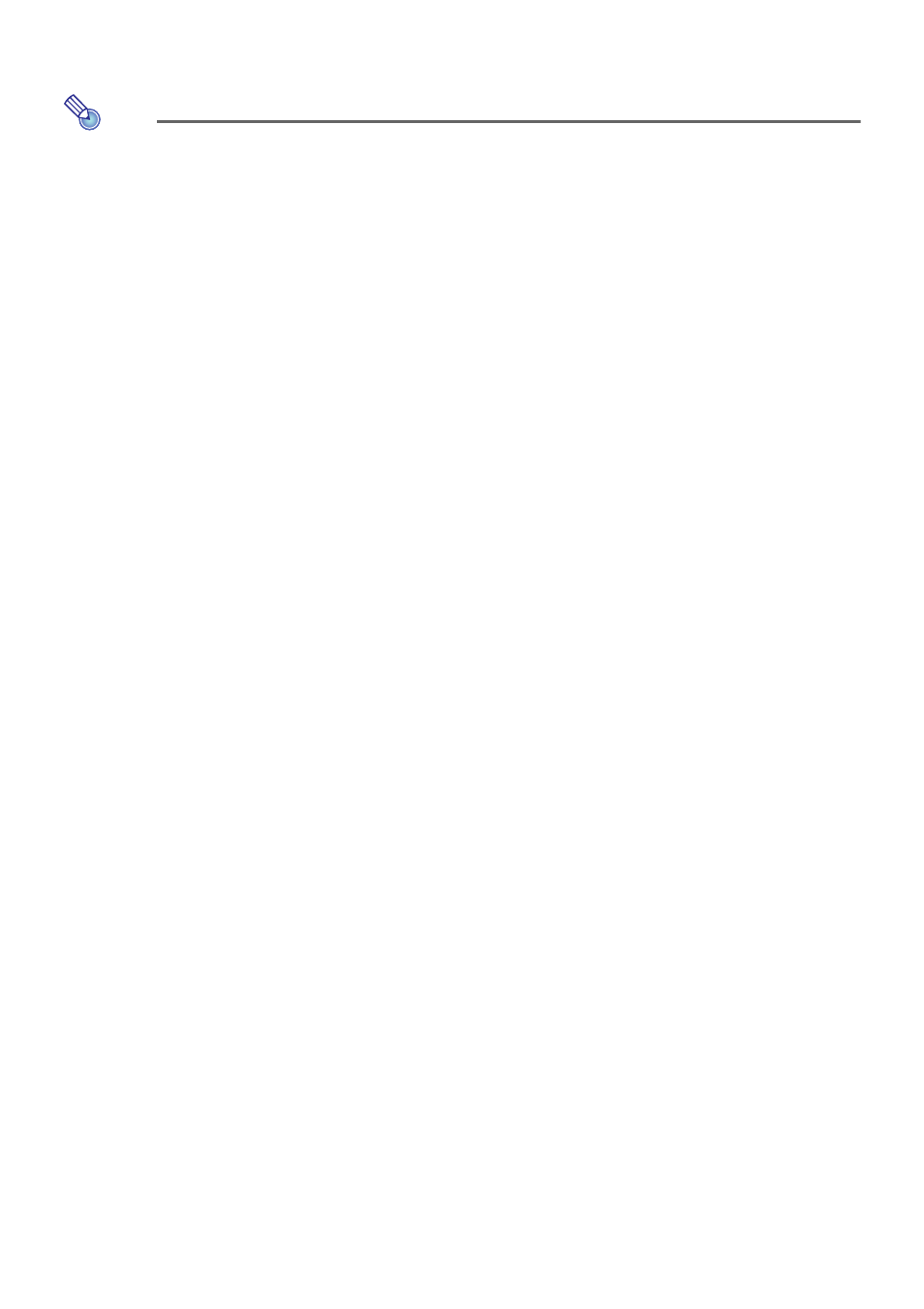
51
8.
Press the [
S] key to select “Yes”, and then press the [ENTER] key.
z This applies the IP setting change to the projector and closes the dialog box.
Note
z Using the above operation to select “Manual” for “IP Settings” will cause the DHCP settings
(page 60) to change to “Auto”. Selecting “Auto” for the DHCP settings causes the DHCP start
address and end address to be set automatically as described below.
If the 4th octet of the IP address you input is 253 or 254, the 4th octets of the start address
and end address will both be 254.
To initialize network settings
1.
Press the [MENU] key to display the setup menu.
2.
Use the [
T] key to select “Network Settings” and then press the [ENTER] key.
3.
Use the [
T] key to select “Initialize Network Settings” and then press the
[ENTER] key.
z This will display a confirmation dialog box asking if you want to initialize network settings.
4.
Press the [
S] key to select “Yes”, and then press the [ENTER] key.
z This initializes network settings and closes the dialog box.
Example: When 192.168.100.20 is input for the IP address
Start address:
192.168.100.21 (The IP address you input with 1 added to the 4th octet)
End address:
192.168.100.254 (The IP address you input with the 4th octet changed to 254)
