Casio XW-G1 User Manual
Page 91
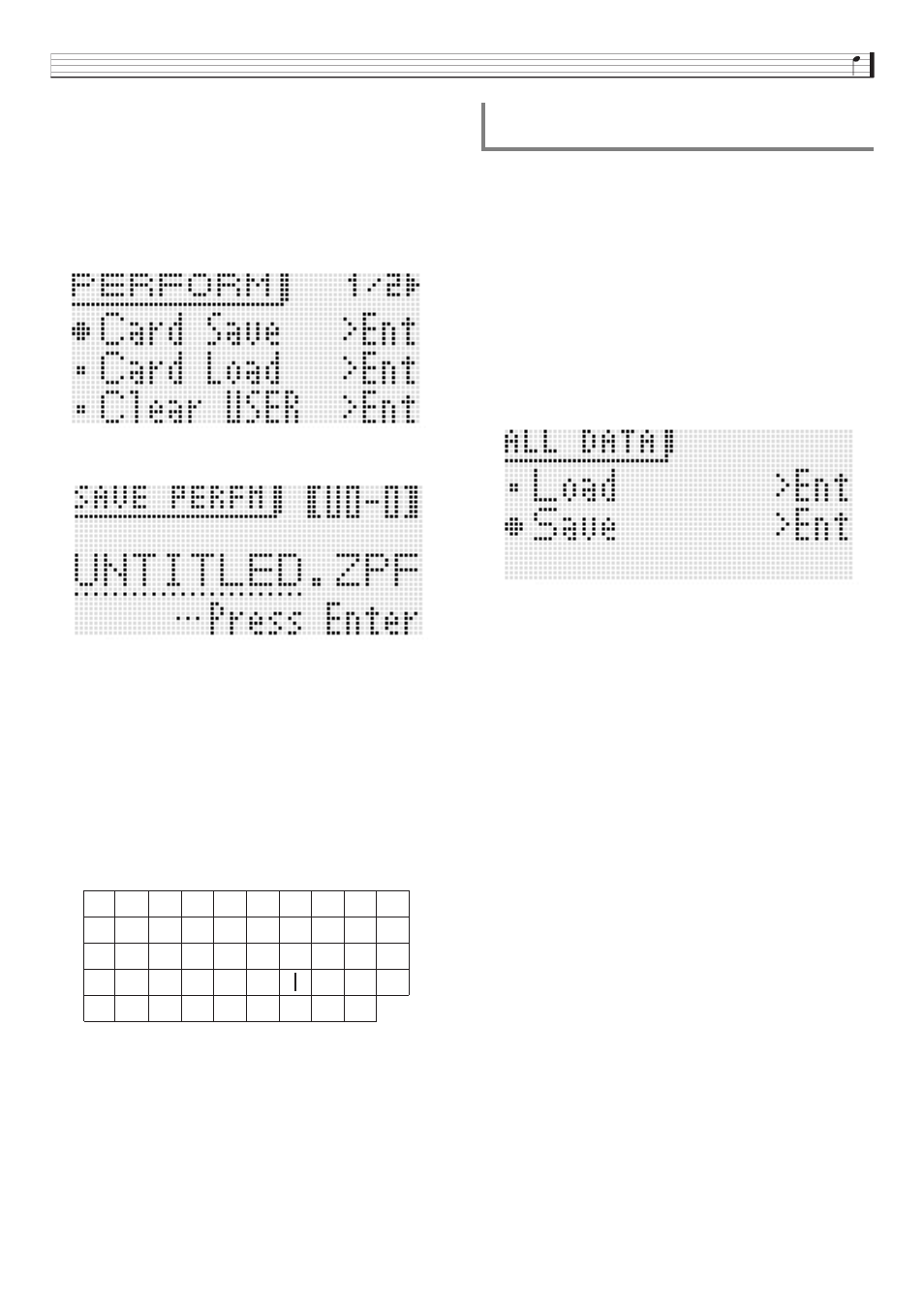
Using a Memory Card
E-89
3.
Use the
br
up (q) and down (w) buttons to
move the item selection cursor (0) to “Card
Save” (or “Save” if you want to save all data)
and then press
br
ENTER.
• This displays a screen like the one shown below. (As
an example, the remainder of this procedure uses the
screen that appears when you perform these steps
from the Performance Mode.)
4.
Press
br
ENTER.
5.
Enter a number (and, if required, the applicable
bank) and file name.
You can perform the following steps to change the initial
default file name that is assigned automatically.
• For details about inputting characters, see “Creating
Tones” on page E-12.
• The characters you can select are shown below.
• The three characters at the end of a file name are a file
name extension, which indicates the type of data stored
in the file.
6.
After everything is the way you want, press the
br
(ENTER) button.
7.
In response to the “Sure?” message that
appears, press the
br
YES button to save or
the
br
NO button to cancel.
1.
Press
7
SETTING.
2.
Use the
br
up (q) and down (w) buttons to
move the item selection cursor (0) to
“CardUtility” and then press
br
ENTER.
• This causes the “CARD UTIL” screen to appear.
3.
Use the
br
up (q) and down (w) buttons to
move the item selection cursor (0) to “ALL
Data” and then press
br
ENTER.
4.
Use the
br
up (q) and down (w) buttons to
move the item selection cursor (0) to “Save”.
• The remainder of the steps are the same as those from
step 3 under “To save Synthesizer data to a memory
card” (page E-88).
■ Memory card Data Storage
The above procedure stores Synthesizer data in a folder
named MUSICDAT on the memory card.
• The MUSICDAT folder is created automatically when you
format the memory card on the Synthesizer (page E-88).
• Note that files not in the MUSICDAT folder cannot be
loaded, deleted, or renamed by this Synthesizer. You also
will not be able to load or delete any file stored in any
subfolder inside the MUSICDAT folder.
(1) Use the
br
cursor (U, I) buttons to move the cursor
to the character you want to change.
(2) Use the
bp
dial or
br
minus (–) and plus (+)
buttons to change the character.
9
J
T
'
8
I
S
_
`
7
H
R
&
~
6
G
Q
S
@
5
F
P
Z
}
4
E
O
Y
{
3
D
N
X
^
2
C
M
W
-
1
B
L
V
)
0
A
K
U
(
To batch save all Synthesizer data to a
memory card
