Control panel lock – Casio XJ-H2600 User Guide User Manual
Page 35
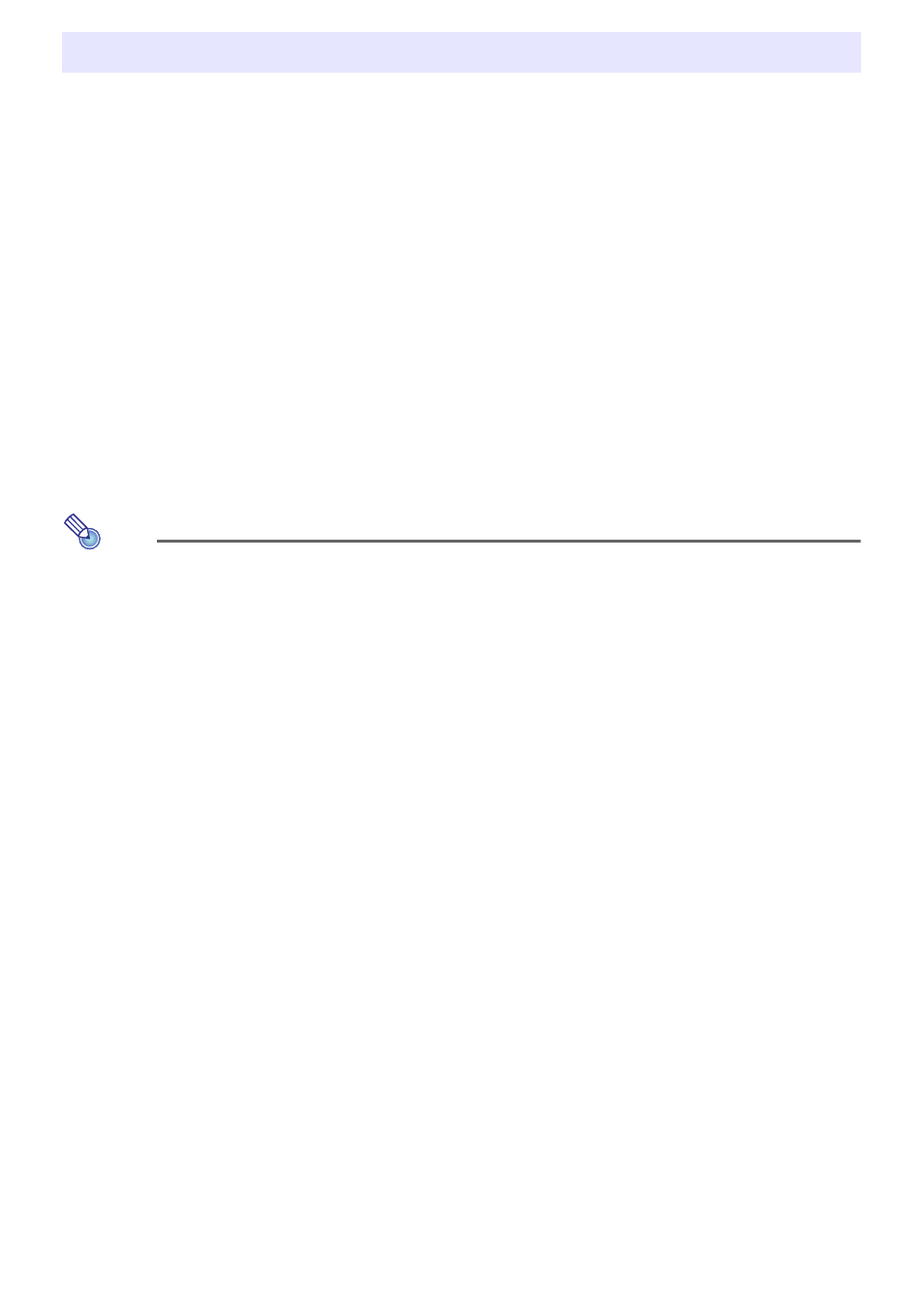
35
Control panel lock disables (locks) all of the projectors keys, except for the [P] (Power) key. This limits
projector operation to the remote controller, which protects against inadvertent mis-operation.
To lock the control panel
1.
Press the [MENU] key to display the setup menu.
2.
Use the [
T] key to select “Option Settings 2”, and then press the [ENTER] key.
3.
Use the [
T] key to select “Control Panel Lock” and then press the [ENTER] key.
4.
Use the [
W] key to select “On”.
5.
When the confirmation dialog box appears, press the [ENTER] key.
z This disables (locks) all projector keys except for the [P] (Power) key.
6.
After you are finished, press the [MENU] key to exit the setup menu.
Note
Even if the control panel is locked, you can clear a warning message (page 51) that appears on
the projection screen by pressing the projector’s [ESC] key.
To unlock the control panel
Perform either of the following operations.
z On the projector, hold down the [T] key until the message “Control panel was unlocked.” appears.
z To use the remote controller to unlock the control panel, perform the procedure under “To lock the
control panel” above. In step 4, press the [X] key of the remote controller to select “Off” and then
press the [MENU] key.
Control Panel Lock
- XJ-H2650 User Guide XJ-M140 (B9***B) XJ-M145 (B9***B) XJ-M150 (B9***B) XJ-M155 (B9***B) XJ-M240 (B9***B) XJ-M245 (B9***B) XJ-M250 (B9***B) XJ-M255 (B9***B) XJ-M250 XJ-M155 XJ-A141 (D****B) User Guide XJ-A146 (D****B) User Guide XJ-A241 (D****B) User Guide XJ-A246 (D****B) User Guide XJ-A251 (D****B) User Guide XJ-A256 (D****B) User Guide XJ-A241/XJ-A246* XJ-A251/XJ-A256* XJ-M250/XJ-M255* XJ-M240/XJ-M245*
