Making the media type setting, Replacing ink cartridges, Using the printer's control panel – Epson 790 User Manual
Page 14
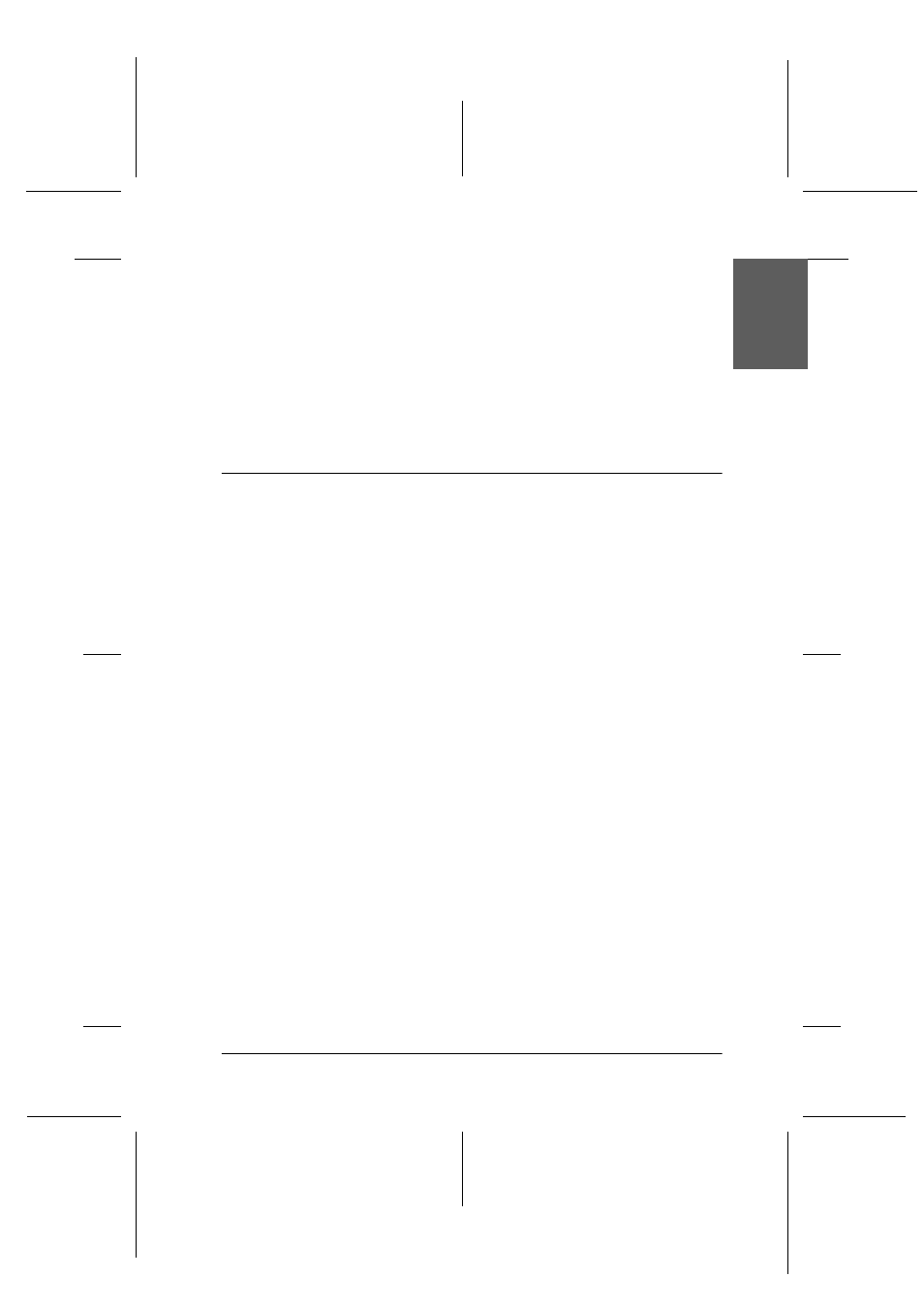
13
R4C649_UK
short.bk
Rev.C
Daily_UK.fm
A5 size
12/1/00
R
Proof Sign-off:
T.Kubota CRE Nakano
N.Nomoto
E.Lipsett
En
gl
ish
Making the Media Type setting
The Media Type setting determines what other settings are
available, so you should always make this setting first.
In the Print dialog box, select the Media Type setting that matches
the paper you loaded in the printer.
You can find the correspondences on the online Reference Guide.
Replacing Ink Cartridges
Using the Printer's Control Panel
This printer uses ink cartridges equipped with IC chips. The IC
chip accurately monitors the amount of ink used by each
cartridge, so even if a cartridge is removed and later inserted
again, all of its ink can be used. However, some ink is consumed
each time the cartridge is inserted because the printer
automatically checks reliability.
You can replace an ink cartridge using the printer’s control panel
or using the Status Monitor utility. To replace an ink cartridge
using the
e
ink cartridge replacement button on the printer’s
control panel, follow the steps below. To replace an ink cartridge
or check ink levels using the Status Monitor utility, refer to “Using
the Status Monitor” in the online Reference Guide.
c
Caution:
❏ EPSON recommends the use of genuine EPSON ink
cartridges. Other products not manufactured by EPSON
may cause damage to your printer not covered by EPSON's
warranties.
❏ Do not refill the ink cartridges. The printer calculates the
amount of ink remaining using an IC chip on the ink
cartridge.
Note:
You cannot continue printing with one ink cartridge empty, even if the
other cartridge still contains ink. Before printing, replace the empty
cartridge.
