Deleting snapshots and movies, To delete a single file, To delete specific files – Casio EX-ZR300 User Manual
Page 34
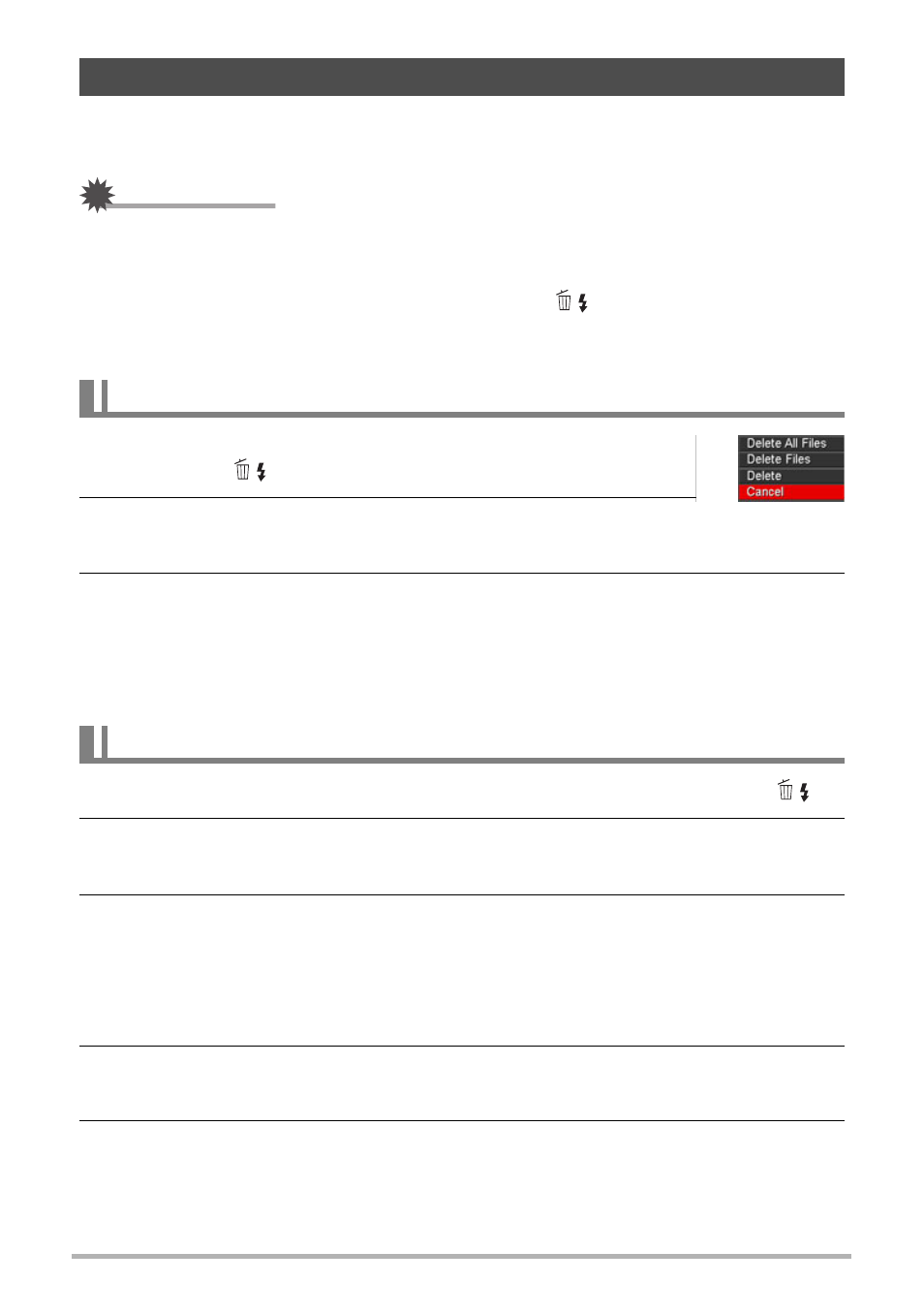
34
Quick Start Basics
If memory becomes full, you can delete snapshots and movies you no longer need in
order to free up storage and record more images.
IMPORTANT!
• Remember that a file (image) delete operation cannot be undone.
• For information about images recorded using continuous shutter (CS), see page
• The delete menu will not appear if you press [2] (
) while “On” is selected for
the camera’s “Ü Disabled” setting (page 165). You can delete files only while “Off”
is selected for “Ü Disabled”.
1.
Press [p] (PLAY) to enter the PLAY mode and then
press [2] (
).
2.
Use [4] and [6] to scroll through the files until the one
you want to delete is displayed.
3.
Use [8] and [2] to select “Delete” and then press [SET].
• To delete other files, repeat steps 2 and 3.
• To exit the delete operation, press [MENU].
• If a CS group (page 106) is displayed when you perform the above procedure,
all of the images in the currently displayed CS group will be deleted.
1.
Press [p] (PLAY) to enter the PLAY mode and then press [2] (
).
2.
Use [
8
] and [2] to select “Delete Files” and then press [SET].
• This displays a file selection screen.
3.
Use [
8
], [2], [4], and [6] to move the selection boundary to the file
you want to delete, and then press [SET].
• This will select the check box of the currently selected file.
• You can enlarge the selected image before deleting it by sliding the zoom
controller towards z ([).
4.
Repeat step 3 to select other files, if you want. After you are finished
selecting files, press [MENU].
5.
Use [
8
] and [2] to select “Yes” and then press [SET].
• This deletes the files you selected.
• To cancel the delete operation, select “No” in step 5 and then press [SET].
Deleting Snapshots and Movies
To delete a single file
To delete specific files
