Viewing snapshots and movies on a tv screen – Casio EX-ZR300 User Manual
Page 112
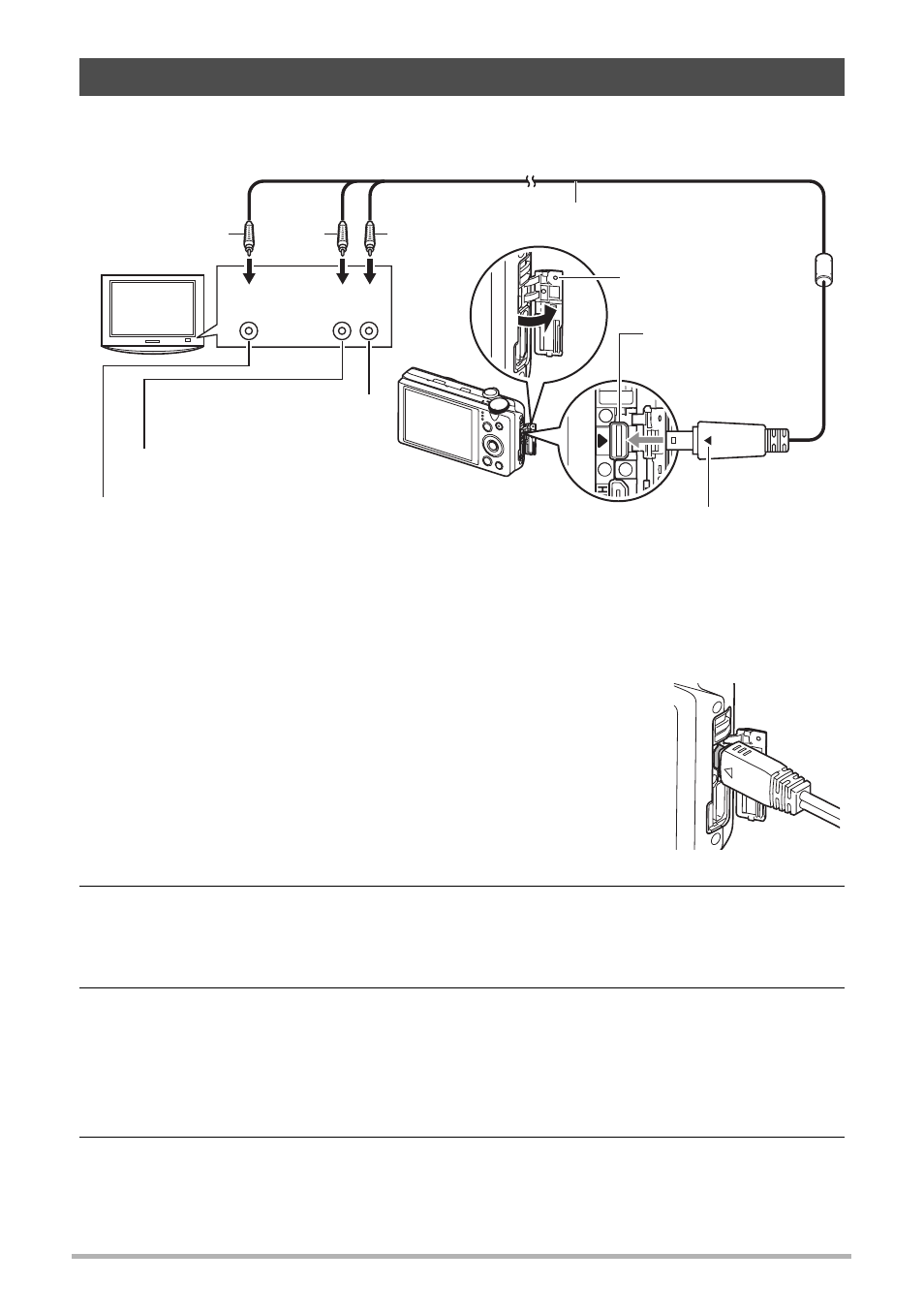
112
Viewing Snapshots and Movies
1.
Use the optionally available AV cable (EMC-8A) to connect the camera
to the TV.
• Make sure that you insert the cable connector into the USB/AV port until you
feel it click securely into place. Failure to insert the connector fully can result in
poor communication or malfunction.
• Note that even while the connector is fully inserted, you
still will be able to see the metal part of the connector as
shown in the illustration.
• Make sure that the camera is turned off before plugging
in or unplugging the cable. Check the user
documentation that comes with the TV for information
about requirements before plugging into or unplugging
from the TV.
2.
Turn on the TV and select its video input mode.
If the TV has more than one video input, select the one where the camera is
connected.
3.
Turn on the camera and press [p] (PLAY).
This will cause an image to appear on the TV screen, without anything appearing
on the camera’s monitor screen.
• You also can change the aspect ratio of the screen and the video output
4.
Now you can display images and play back movies as you normally do.
Viewing Snapshots and Movies on a TV Screen
Yellow
AV cable (EMC-8A)
[USB/AV] port
Red
Making sure that the 6 mark on the camera is
aligned with the 4 mark of the AV cable connector,
connect the cable to the camera.
VIDEO IN jack (yellow)
AUDIO IN jack (red)
TV
Terminal cover
White
AUDIO IN jack (white)
Video
Audio
