The status lamp, Operating the touchscreen – Nikon KeyMission 80 User Manual
Page 12
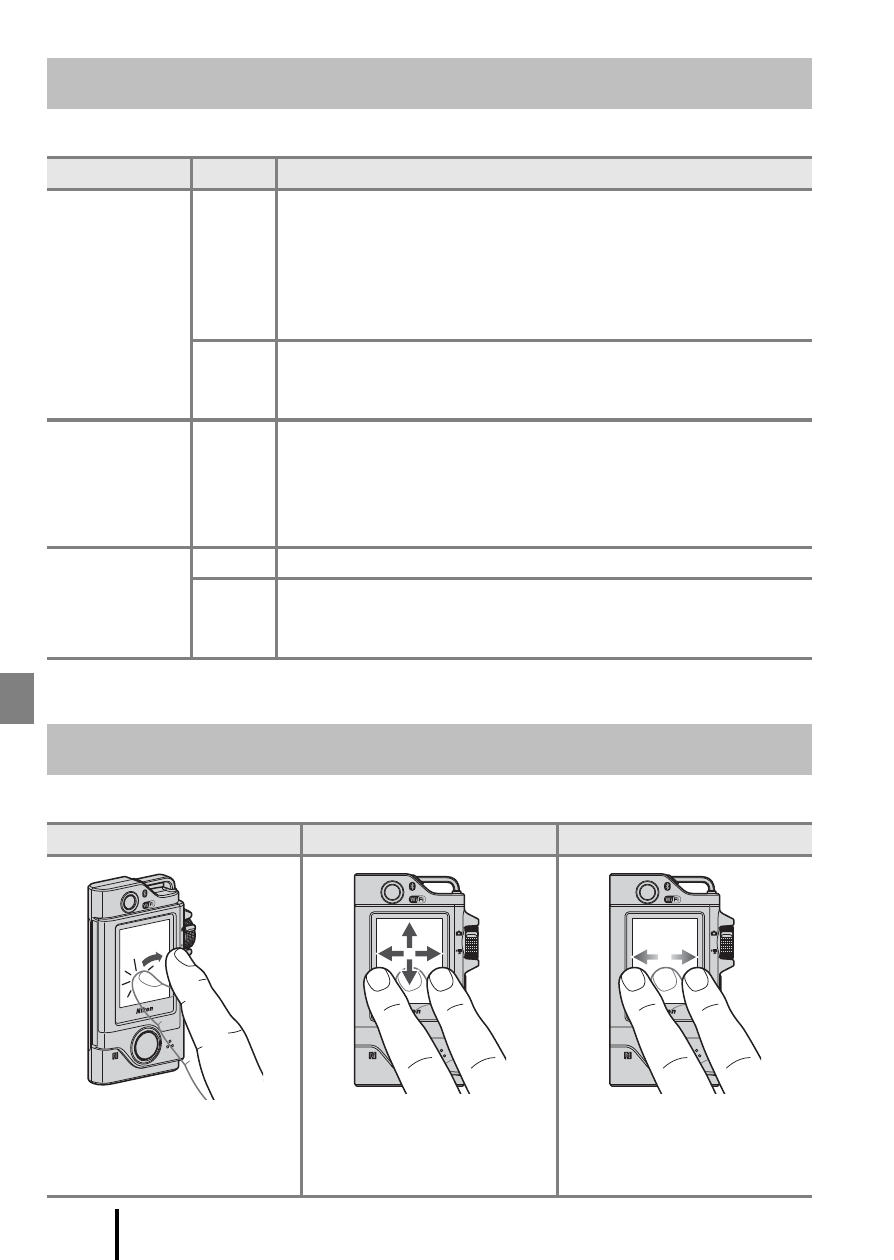
2
Parts of the Camera
You can check the status of the camera by looking at the status lamp.
You can operate this camera’s monitor by touching it with your fingers.
The Status Lamp
Status
Color
Description
On
Green
• Turns on for a few seconds immediately after the camera is
turned on.
• The camera is connected to a computer with a USB cable.
• The camera is off, but images are being uploaded via Wi-Fi,
etc. (does not turn on when uploading via
Bluetooth® low
energy).
Red
• A movie is being recorded.
• The camera is being operated for remote photography
from a smart device.
Flashing
Green
• The battery is charging. Turns off when charging is complete.
• Flashes for a few seconds when the camera is set into the
Camera Holder during route shooting.
• Flashes for a few seconds every time the shutter is released
during route shooting.
Quick flashing
Green
The battery cannot be charged (error).
Red
• A memory card is not inserted.
• The inside of the camera has become hot. The camera will
automatically turn off. Leave the camera off until it has cooled.
Operating the Touchscreen
Tap
Drag
Flick
Touch and release the
touchscreen.
Move while touching the
touchscreen, and then
release.
Make a sweeping motion on
the touchscreen with your
finger.
