Casio E-125 bTask User Manual
Page 3
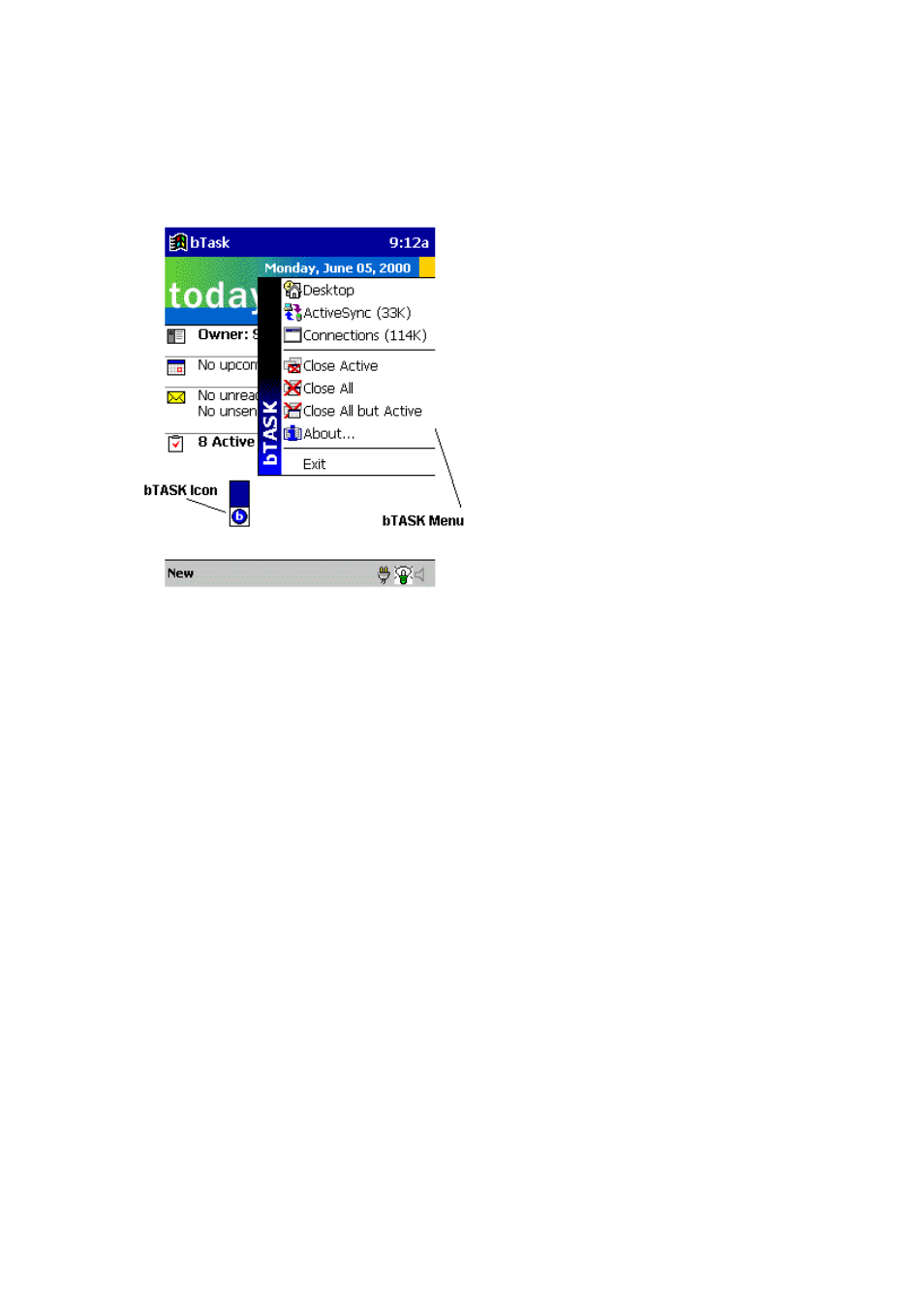
Windows 3.x Device
To open the bTASK menu
•
Tap on the icon to activate the menu.
All open tasks will be shown in the top section of the bTASK menu. Tasks will include its
respective icon and the amount of memory the application currently uses. If an application uses a
high amount of memory, no amount will be shown. It will be replaced by a question mark (?K).
NOTE: Memory usage will not be shown for the Desktop or Explorer selections.
To select a task using bTASK
•
Tap on the program that you would like to work with from the top section of the bTASK
menu.
The active task is the program currently viewed on your device.
To close the active task
•
Tap Close Active from the bTASK menu.
To close all the active tasks
•
Tap Close All from the bTASK menu.
To close all tasks except the current task
•
Tap Close All but Active from the bTASK menu.
