Epson 400 User Manual
Page 28
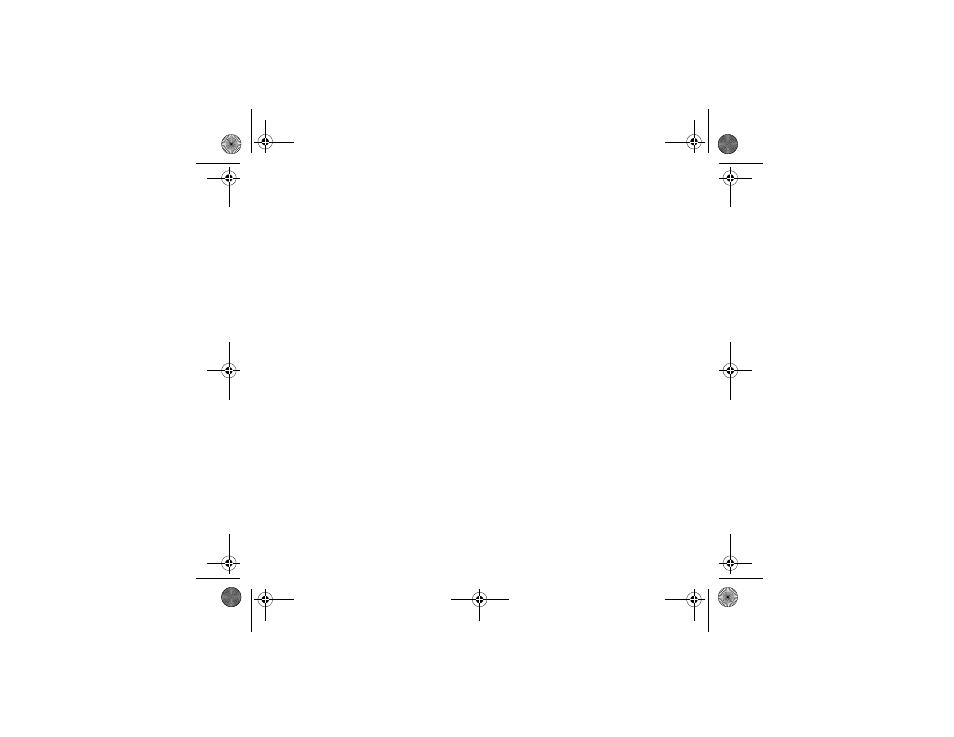
28
3
Continue with the instructions to install your creative software
applications.
4
When you’ve finished installing the creative software, restart
your system.
Checking your installation
To verify that your USB software installed properly, check the
Device Manager. Click Start, point to Settings, and click Control
Panel. Then click System and click the Device Manager tab.
You should see the device EPSON USB Conversion Cable
Devices listed. Click the + next to the device; you should see
EPSON USB Conversion Cable (EPXUSB1:) listed too.
Note:
If you’ve installed more than one USB printer device, each new
installation will increase the last digit of the USB conversion cable
device name by a factor of one. For example, a second installed
USB printer device would be listed as EPSON USB Conversion
Cable (EPXUSB2:), and a third installation would be listed as
EPSON USB Conversion Cable (EPXUSB3).
front.book Page 28 Monday, October 12, 1998 11:08 AM
- C8230 (29 pages)
- 400 (148 pages)
- 600 (135 pages)
- 640 (45 pages)
- 700 (10 pages)
- 850 (147 pages)
- 1520 (40 pages)
- C82314 (71 pages)
- RS-485 (2 pages)
- 6200A (97 pages)
- C82307 (37 pages)
- UB E02 (86 pages)
- 440 (212 pages)
- 440 (240 pages)
- 660 (92 pages)
- 5000 (154 pages)
- 5000 (176 pages)
- 9000 (68 pages)
- ARM.POWERED ARM720T (224 pages)
- SD-DSPUSBB (2 pages)
- CMD-2260 (18 pages)
- C823301 (17 pages)
- S1C6200A (98 pages)
- 33+ (10 pages)
- FEH300b (46 pages)
- SED 1520 Series (40 pages)
- Serial Interface GQ-3500 (13 pages)
- ETX-945 (39 pages)
- Photo EX (35 pages)
- C82364 (279 pages)
- 214D-1 (57 pages)
- EM07ZS1647F (168 pages)
- Connect-It SD-DSWIFIB (2 pages)
- ACTIONPC 7000 (10 pages)
- S5U1C63000H2 (35 pages)
- C824 (4 pages)
- C82069* (46 pages)
- 80211b (68 pages)
- C82312 (13 pages)
- S5U1C17801T1100 (60 pages)
- C82324* (57 pages)
- C82372 (22 pages)
- C82315 (48 pages)
- P07303 (36 pages)
