Switching between picture sources, Projector status lights, Troubleshooting – Epson 10+ User Manual
Page 6: You see a blank screen or a no signal message, Epson powerlite home 10 projector
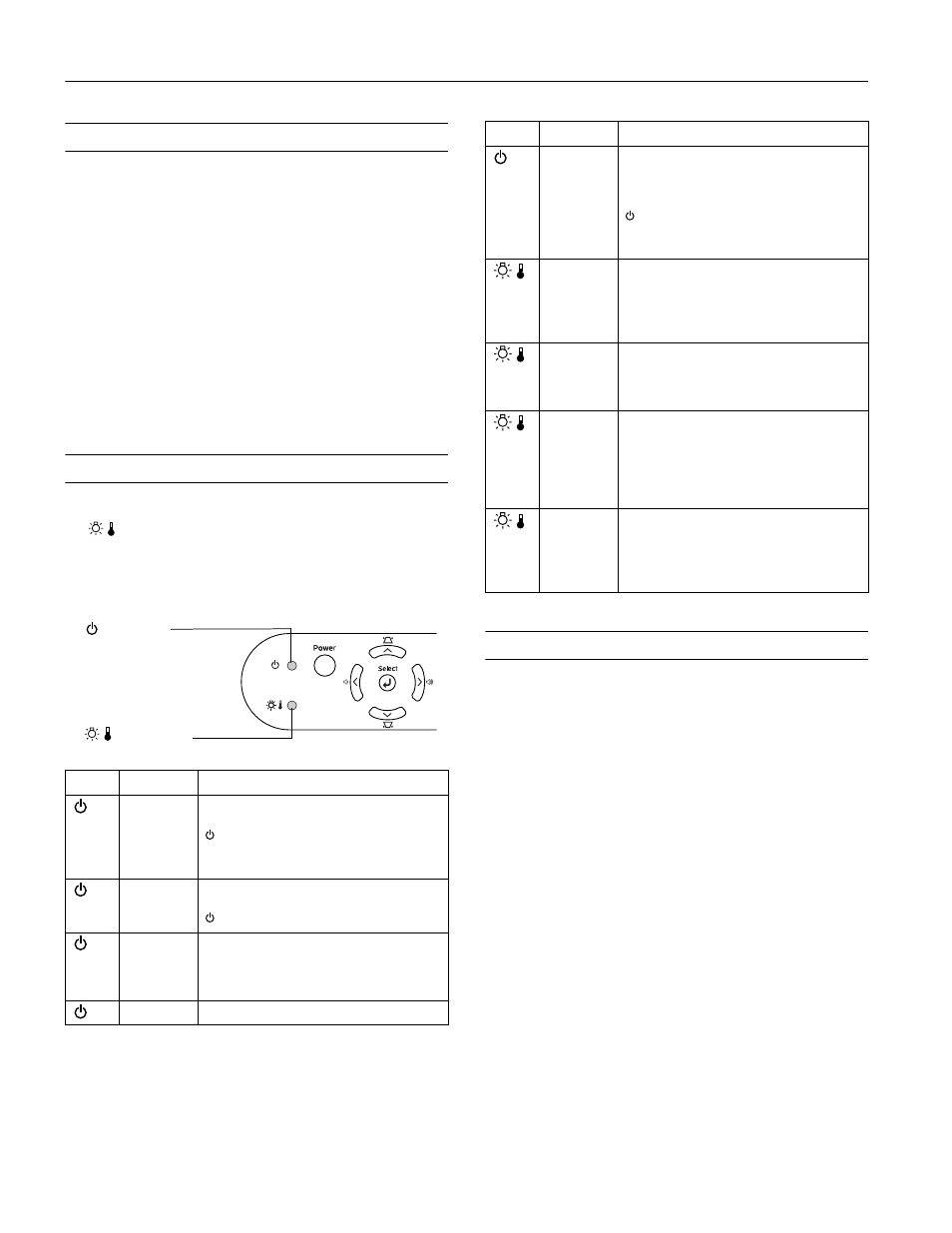
EPSON PowerLite Home 10 Projector
6 - EPSON PowerLite Home 10 Projector
7/03
Switching Between Picture Sources
You can connect the projector to multiple video sources and use
the buttons on the projector or remote control to switch
between them:
❏ Press the
Source
button on the projector to move through
all the video source options.
❏ On the remote control, press the
Input A/B
button to
select a computer or component video source. Press the
S-Video
/
Video
button to select a composite or S-video
source.
After you select a source, the screen goes dark for a moment
before the image appears. The name of the source appears
briefly on the screen.
Projector Status Lights
If your projector isn’t working correctly, first turn it off, wait for
the
warning light to turn a steady orange, and unplug it.
Then plug the power cord back in and turn on the projector. If
this doesn’t solve the problem, check the lights on top of the
projector. They alert you to problems with projector operations.
Troubleshooting
You see a blank screen or a No Signal
message
❏ Make sure the P power light on the projector is green and
not flashing and the lens cover is off.
❏ Make sure your cable is connected to both the projector and
your video source.
❏ Make sure your video equipment is on. If it isn’t, turn the
projector off. Then turn it on again after you’ve turned on
your video equipment.
❏ Press the
Source
button on the projector or the
Input A/B
or
S-Video/Video
button on the remote control until you
see your picture.
❏ If you’ve just turned the projector off, let it cool down for a
few minutes before turning it on again.
❏ Press the
A/V Mute
button on the remote control to make
sure the picture hasn’t been turned off temporarily.
❏ If you’re connecting to a computer, restart the computer.
Light
Status
Action
off
Make sure the power cable is connected
securely at both ends, then press the
Power button to turn on the projector. If
you’ve just replaced the lamp, make sure the
cover is securely fastened.
orange
The projector is in sleep (or standby) mode.
You can unplug it to turn it off or press the
Power button to turn it on.
flashing
green
The projector is warming up. Warming up
takes about 45 seconds. When warming up is
complete, the indicator changes to steady
green.
green
The projector is operating normally.
Power light
Warning light
flashing
orange
The projector lamp is off and the projector is
cooling down. Wait until the light stops
flashing. Then, if you want to turn it off,
unplug it. If you want to turn it on, press the
Power button. (You can’t turn the projector
on, and you should never unplug it, when the
light is flashing orange.)
red
The projector is too hot and the lamp has
turned off. Wait 5 minutes, then unplug the
projector. Make sure nothing is blocking the
air filter. If it continues to overheat, clean the
air filter; see page 10 for instructions.
flashing red
at 0.5-
second
intervals
The lamp cover is not closed securely, or the
lamp is broken or has burned out. Secure the
lamp cover or replace the lamp; see page 10
for instructions.
flashing
orange
The projector has turned off automatically
because it has overheated. Let it cool for a
few minutes, then turn it back on. Make sure
nothing is blocking the air filter. If it continues
to overheat, clean the air filter; see page 10
for instructions.
flashing red
at 1-second
intervals
There is an internal problem with the
projector. Turn off the projector. Wait for the
P
power light to stop flashing, then unplug
the projector from the electrical outlet and
contact EPSON for help.
Light
Status
Action
