Install ink install ink cartridges, Start here, Unpack – Epson STYLUS PHOTO R800 User Manual
Page 3: Unpack turn on the printer turn on the printer, Connect the printer, Install ink cartridges, Epson stylus photo r800
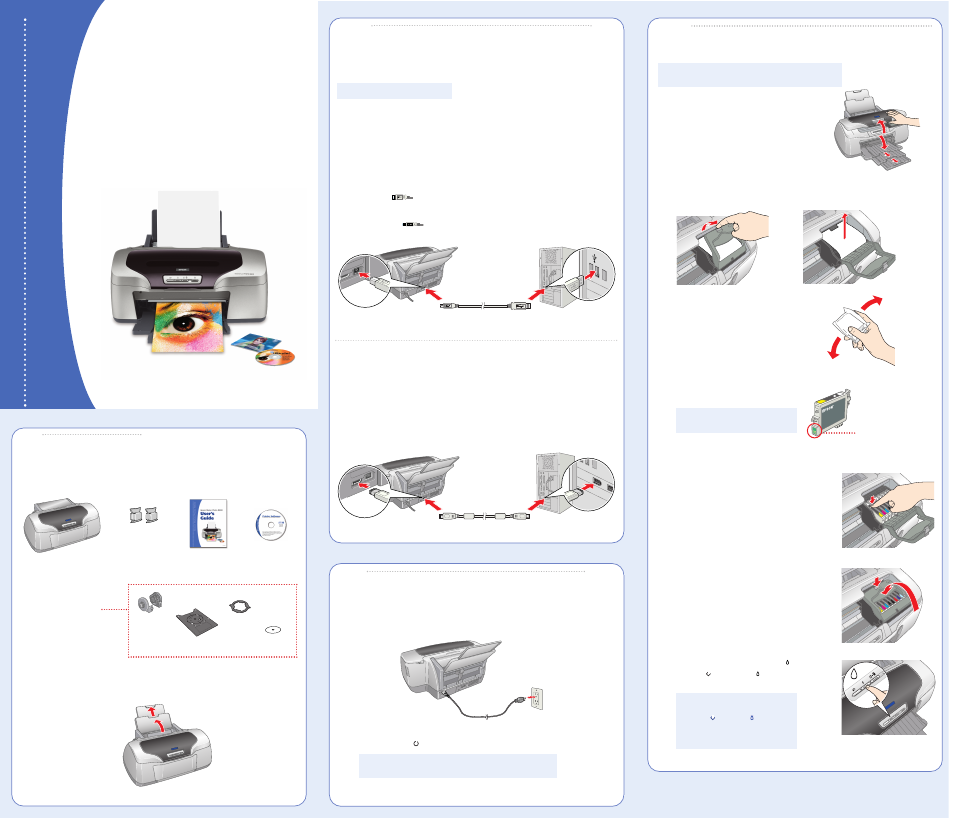
1
Remove everything from the box.
See your User’s Guide for
instructions on installing
and using these parts.
2
Remove all the blue tape and packing materials inside and around the printer.
3
Open the paper support and pull up its extension.
1
1
Unpack
Unpack
Turn On the Printer
Turn On the Printer
Printer
User
’
s Guide
Printer Software
CD-ROM
Ink cartridges
(8 individual)
Epson Stylus Photo R800
Start
Here
Start
Here
Epson Stylus
®
Photo R800
CPD-17408R1
4101374-00
XXX
3
3
Roll paper
holders
Connection cables are not included with your printer. You need
only one of the following cables.
NOTE: Do not connect both cables.
•
USB cable (preferably a Hi-Speed USB 2.0 cable for Windows
®
2000 or XP)
or
•
IEEE-1394 or FireWire
™
cable
USB Cable Users
1
Shut down your computer.
Leave your computer turned off until section 6.
2
Plug the flat
end of the cable into your computer’s USB port until it stops.
(You can use any open USB port.) Don’t force the connector into its slot.
3
Plug the square
end of the cable into your printer’s
USB port until it stops.
IEEE-1394 or FireWire Cable Users
1
Shut down your computer.
Leave your computer turned off until section 6.
2
Plug one end of the cable into your printer’s
IEEE1394 port.
3
Plug the other end of the cable into your computer’s IEEE-1394 port.
2
2
Connect the Printer
Connect the Printer
Square end
Flat end
1
Plug the printer’s power cord into a grounded electrical outlet.
2
Press and hold the
power button and then release it to turn on the printer.
CAUTION: Never use an external switch, such as a wall switch
or power strip switch, to turn the printer on or off.
Install Ink Cartridges
Install Ink Cartridges
4
4
CAUTION: Don’t load paper before you install the ink
cartridges so the paper doesn’t interfere with ink charging.
1
Open the output tray, pull out its extensions,
and open the printer cover.
2
Release and open the cartridge cover, then remove the protective sheet inside.
3
Shake the ink cartridge packages 4 or 5 times
before opening them. (Don’t shake them after
they’re unpacked.)
4
Remove the ink cartridges from
their packages.
CAUTION: Don’t remove any labels
or seals from the cartridge.
5
Slide each cartridge individually into its slot with
the green part facing the front.
Make sure the colors on the cartridges match the
labels inside the cartridge cover.
Then push each one down until it clicks into place.
6
Close the cartridge cover and press it down until
it clicks into place.
7
Close the printer cover, then press the
ink button.
The green
power and red
ink lights flash as your
printer charges ink for about 2
1
/
2
minutes.
CAUTION: Don’t turn off the printer
or interrupt charging, or you’ll waste
ink. If the
power and
ink lights
don’t turn off after 5 minutes, and
the printer isn’t making any noise,
you can turn it off.
Don’t touch the green part
CD tray
Mini-CD
ring
Print position
check disk
