How do i – Bang & Olufsen BeoPlay V1 Getting Started User Manual
Page 19
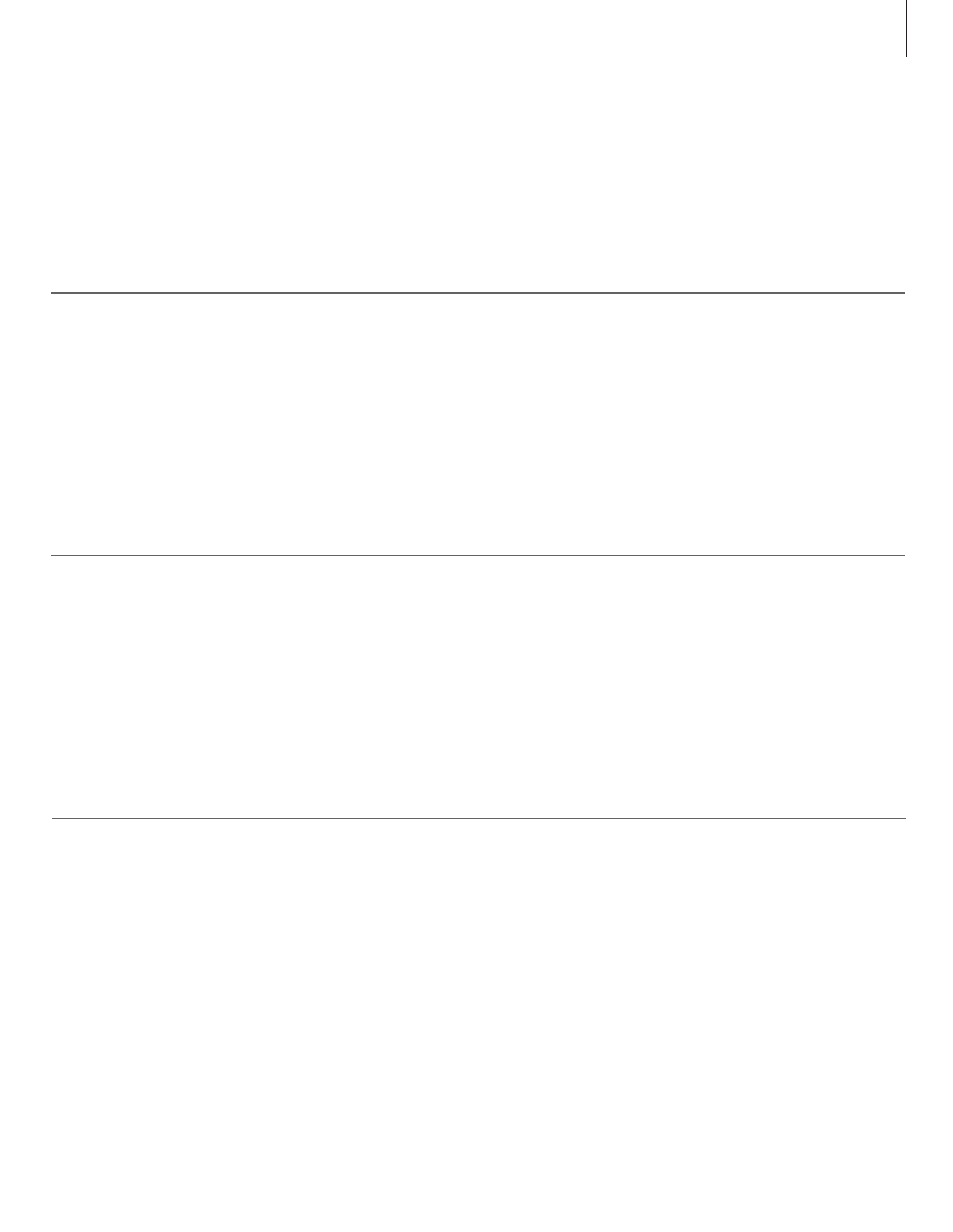
… select another Beo4 button to activate a source?
> Press MENU and bring up the SETUP menu.
> Bring up the SOURCE LIST menu.
> Select the source you want to configure, for
example MEDIA BROWSER, and press the
centre button.
> Step to the BUTTON menu and use the
navigation button right to bring up the list of
buttons.
> Use the navigation button up and down to step
between the buttons and press the centre
button to select the button you want to use.
… add a new ‘button’ to my Beo4 list?
> Press and hold the standby button down.
> Press LIST to get access to the Beo4 setup
function.
> Let go of both buttons. ADD? appears in the
display.
> Press the centre button and use the navigation
button up to select, for example, AV?
> Press the centre button to bring up the list of
extra ‘buttons’ to add from. The first ‘button’
appears in the display, it flashes on and off.
> Press the navigation button up and down to
move forwards or backwards in the list of extra
‘buttons’.
> Press the centre button to add and place the
‘button’ on its preset position in the list, or …
> … press 1 – 9 to insert the ‘button’ at a specific
position in the list.
> ADDED appears, indicating that the ‘button’
has been added. Long press on BACK will leave
the setup.
To activate some functions on your Beo4 remote
control, you must first add the ‘button’ to the
Beo4 list of functions.
If you want another Beo4 button to activate a
source, you can change this in the SOURCE LIST
SETUP menu.
… set my Beo4 in MODE 1?
> Press and hold the standby button down.
> Press LIST to get access to the Beo4 setup
function.
> Let go of both buttons. ADD? appears in the
display.
> Press LIST or navigation button up to display
MODE? on Beo4.
> Press the centre button to select the setup you
want.
> Press the navigation button up and down to
display MODE 1 on Beo4.
> Press the centre button to store the
configuration.
> STORED appears, indicating that the
configuration has been stored. Long press on
BACK will leave the setup.
A Beo4 remote control with navigation button
must be set to MODE 1.
For more information on your Beo4 remote control, see the Beo4 guide.
How do I …
19
