Media browser, Information – Bang & Olufsen BeoPlay V1 Getting Started User Manual
Page 16
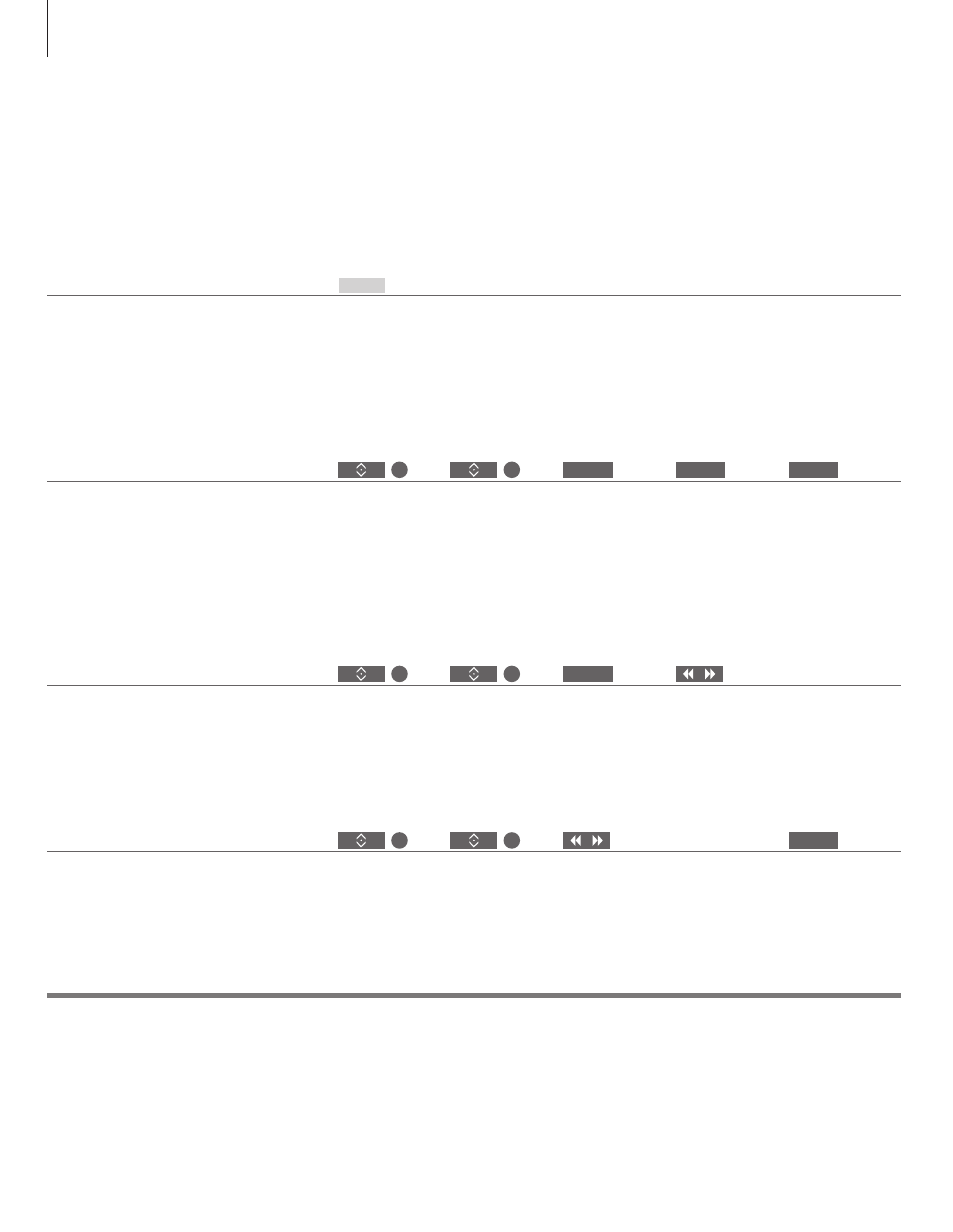
1
*Beo4 LIST
Storage devices
Access MEDIA BROWSER source
If you do not have the MEDIA button in the Beo4 LIST, you can dedicate another button to the media
browser in the SETUP menu. See page 19.
You can connect, for example, USB devices and hard disks connected via USB or Ethernet.
You can bring up the main menu, select SOURCE LIST, highlight MEDIA BROWSER, and press the
centre button to activate the media browser.
Media browser
You can play music and video files and browse photos stored either on a storage
device or in a product connected via a DLNA/UPnP enabled media server. For
more information about connections and functions, see the online guide
available on www.beoplay.com/v1/support.
Browse your photos
Listen to your music
Use media browser
Bring up MEDIA in your Beo4 display*
1
Select storage
device with music
Select storage
device with photos
Step between
previous and next
photo
Browse files and
folders and press
to start slideshow
Browse in files or
step in tracks.
Select a music file
to start playback
Pause
Resume playback
Back up through
menus or hold to
return to the media
browser main menu
Select the folder with the music you wish to listen
to.
Select the folder with the photos you wish to
watch.
When you connect a storage device to your
television, it detects the source automatically and
asks if you want to browse the content.
You can also access the MEDIA BROWSER menu
via the SETUP menu.
Playback video files
Select storage
device with video
files
Step minute by minute. Press and hold
to cue. Press again to change speed
Browse files and
folders and press
to open
Select the folder with the video files you wish to
watch
Information
Pause
Resume playback
STOP
PLAY
BACK
MEDIA
STOP
PLAY
16
