Edit recordings – Bang & Olufsen BeoVision 11 with Beo4 User Guide User Manual
Page 36
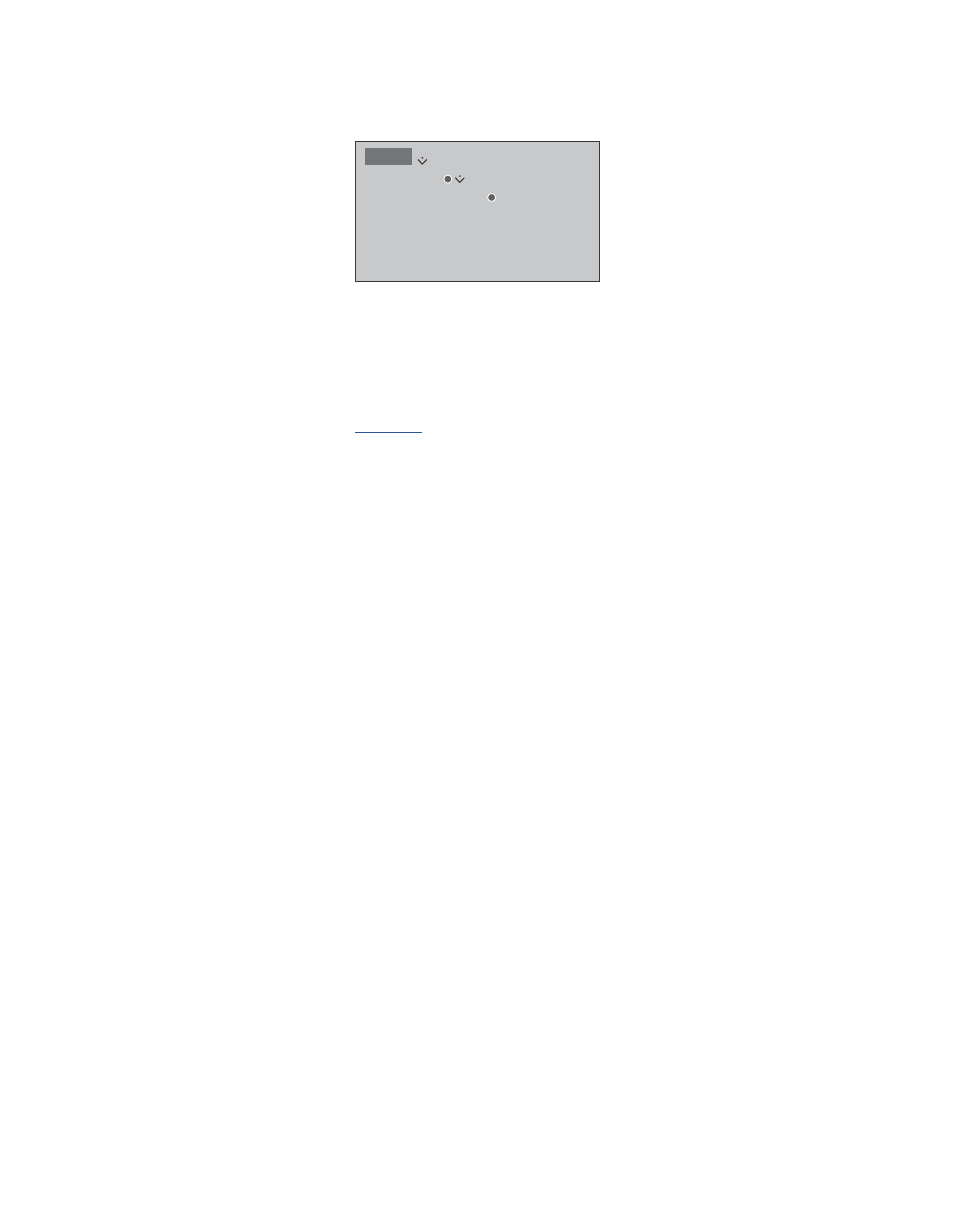
36
Edit recordings
The optional hard disk recorder
allows you to edit the hard disk
content to your liking. For example,
you can change category of a
channel recording or delete,
shorten, or split it into two separate
recordings.
In addition, you can protect any
recording you wish to keep or
activate a Parental Lock.
Bring up the main menu and select
RECORDINGS to bring up the HARD DISK
CONTENT menu. Here, among other
things, you can sort your recordings
alphabetically or by date using the
green button.
If Parental Lock is activated for a
recording, you must enter the Access
Code before you can bring up the
OPTIONS menu and edit the recording.
You can prevent access to your recordings by
activating the Parental Lock function. This
requires that you first enter a Parental Lock
code. The ACCESS CONTROL menu allows
you to set a code that limits access to your
recordings. To set the Parental Lock code,
Change name of a recording …
If you wish to change the name of a
recording, for example, if you have made a
manual recording, you can give it a new
name in the HARD DISK CONTENT menu.
Follow on-screen instructions.
Divide a recording …
You can divide a single recording into two.
This can make it easier for you to find, for
example, a particular scene when browsing
through a long recording. Follow on-screen
instructions.
Note: For some languages, you cannot set a
name.
Trim a recording …
You can trim away a section of a recording.
Simply select a point in the recording and
specify whether you wish to delete the
section of the recording before or after this
point. You cannot delete a section in the
middle of the recording. Follow on-screen
instructions.
Delete a recording …
At any time, you can delete a recording you
do not want, including protected recordings.
You can also delete all recordings within a
category or a view. Follow on-screen
instructions.
A protected recording will be indicated by
|KEEP after the name.
All recordings that have an expiration date
are automatically protected until they expire.
These recordings are indicated by |EXPIRE
after the name, and it is not possible to
deactivate protection for these recordings.
Names and protection are unaltered for the
new recordings, but if you split or protect a
recording which is part of the KEEP
EPISODES feature, this specific recording will
no longer be a part of this feature.
MENU
RECORDINGS
HARD DISK CONTENT
…
